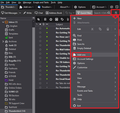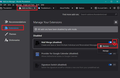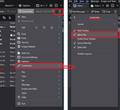How can I turn off TAG please?
I downloaded and installed the TAG option but now I want to turn it off please. It is not needed. I can't seem to work out how to accomplish this. Please help. I know it is probably very simple to do it.
Chosen solution
Here is an image to help. Click on 'Menu app icon' (3 lines) and select 'Customise' from drop down - see left part of image. The 'Customise' list now appears - select 'Menu Bar' - as shown on right part of image.
Read this answer in context 👍 0All Replies (7)
re :I downloaded and installed the TAG option
Are you talking about an add-on extension ? If yes: Menu app icon > Add-ons > Extensions
If using version 68*: locate the specific addon to disable, click on 'Disable' button to completely remove/uninstall it, click on 'Remove' button
If using version 78* : locate the specific addon to disable on right you will see a lozenge shape button, which has a dot on the right side. Click on the left side of that 'lozenge' shape to move the dot to the left. to completely remove/uninstall on far right click on the 3dot icon and select 'Remove' from the drop down options.
Then when prompted, restart Thunderbird to fully remove.
Hi Toad,
I am 88 yrs of age. I do not understand how to get to the menu page to disable the addon Tags. Could you explain how to do it step by step please? The Tags addon is not needed and takes up space. I would just like to get it off. Sorry to be a bit dumb in this area. I have used Thunderbird for many years and have found it wonderful, but it is all getting too technical for an old bod like me. I should say that I have version 78.
Len Maycock
No problem, I've written instructions with more description and added a couple of images to help as a guide. I use a dark theme, so do not get put off by the dark colouration.
The 'Menu app icon' has three horizontal lines. By default, it is located on the far right of the 'Mail Toolbar' which also has 'Write' and 'Address Book'. When you click on the 'Menu app icon' it will show a drop down menu, you need to select 'Add-ons' See first image below.
This will open in a new tab. On the left side select 'Extensions' This will show you all the add-on extensions installed. In the example shown in the second image below, I have three add-ons. Ignore the information in image that says I'm in Safe Mode, you will not see that. As an example - 'Mail Merge' is my first 'Add-on' listed and to the far right you will see an icon that has three dots. In your case, you will need to locate that 'Tag' add-on you mentioned. Click on that three dot icon associated with the addon you want to remove, to see drop down menu. Click on 'Remove' option.
You will need to restart Thunderbird to ensure it is fully removed.
If you have a problem seeing the image: In this forum question viewed via the browser, you will see the two thumbnail sized icons. Left click on the icon and it will become enlarged.
Modified
Sorry Toad, I appear to have lost the mail toolbar. Hang on, It's there now as I write this. I'll come back soon. I got through Addons and clicked extensions, but the tag addon is not listed. Below the two that are listed it gives a heap of addons available for download if I choose. I still have the Tags addon showing. It has "Tags" then 5 to choose from "Important Work Personal To Do and Later. I have not been able to find the ... icon. Any other suggestion? I note that the other Bar where you can choose Tools etc is not there either. I downloaded Thunderbird again in the hope that I could find it but that didn't work. It seems the updated version 78 may have omitted it. One more try. If we can't fix it I just may have to put up with it being there. Len Maycock
re :I note that the other Bar where you can choose Tools etc is not there either. You are talking about the 'Menu Bar' toolbar. The 'Menu app icon' (3 lines) now has the 'Tools' option in the drop down. But it might be more familiar if you enable the 'Menu Bar'.
'Menu app icon' > 'Customise' > select 'Menu Bar'
re : It has "Tags" then 5 to choose from "Important Work Personal To Do and Later.
The 'Tags' as you describe is not an addon. It is part of Thunderbird. It is located on the 'Mail Toolbar' same place as 'Write' and 'Address Book'. You can remove it. 'Menu app icon' > 'Customise' > select 'Toolbar Layout' This opens the 'Customise Toolbar' window. Then hover mouse over the 'Tag' icon on Mail Toolbar and then left click and hold down to grab the icon. Now drag the icon off the Mail Toolbar and onto the 'Customise Toolbar' window, then release the mouse to drop it.
Hi Toad, Sorry to be such a nuisance to you. I have finally got rid of the Tabs bit BUT I have not been able to enable the menu bar. When I hit "customize" I cannot find Menu Bar. I checked the Tools option bit but it doesn't appear there either. Make this the last try. I'll just have to find the way around the problem if I can't fix it. Many thanks for your patience with me. Kind regards, Len Maycock
Chosen Solution
Here is an image to help. Click on 'Menu app icon' (3 lines) and select 'Customise' from drop down - see left part of image. The 'Customise' list now appears - select 'Menu Bar' - as shown on right part of image.