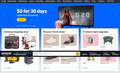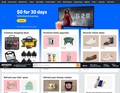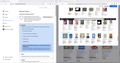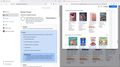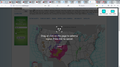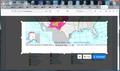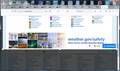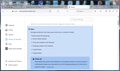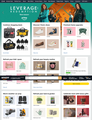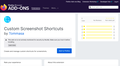Setting "hot keys" for Firefox Screenshot downloading
Sometimes, when I want to use the Take a Screenshot function (on my toolbar) to save a long section of a page, after selecting what I want and scrolling down to the Download button, the process positions the page's floating 'identification' bar across the the middle of the picture. Is there a way to set a keyboard shortcut to trigger the download command after making the selection, without the need to scroll down to see the button? This would greatly simplify the process. In some limited searching and testing, I haven't found anything that accomplishes this.
I have attached a screenshot of a page to serve as an example of how the bar is superimposed.
FWIW, this system is still running Windows 7, Firefox 115.22.0 esr.
All Replies (10)
Hello
Enhanced Tracking Protection https://support.mozilla.org/en-US/kb/enhanced-tracking-protection-firefox-desktop Adjust your global Enhanced Tracking Protection settings Perform a test, select Strict Enhanced Tracking Protection
OK, I changed Protections to Strict, refreshed all the tabs on that page, and tried again on that same page, selecting and scrolling down to the Download button...but still get the superimposed bar, as shown again in the attached picture. I already had Custom Enhanced Protection on for my system, and don't understand how having the Protections should allow what I want to do; is is supposed to block/remove that bar, which I thought is part of the web's page? Can you please explain in more detail, if this should work? Or, better yet, is there a way to use Keys to initiate the download?
Hmm, I can't figure out why the Amazon floating header is drifting down the page for you.
I am running Firefox 137, while your Firefox reported itself to be version 115, so there could be some differences in the screenshot tool and how Amazon works between our browsers.
In Firefox 137, the X Copy Download buttons are fixed to the lower right corner of the window, so even if I use the mouse wheel to scroll back to the top of the page, I can still click any of those buttons. That isn't how it works on yours?
In Firefox 137, the Copy button is preselected (as indicated by a blue outline). If I tap the Tab key, the selection moves to the Download button, and then I can trigger that button by pressing the space bar. Does that work on yours?
Clarification unrelated to the original subject. To avoid displaying my actual geolocation, i have used a vpn.
I carried out multiple tests, and according to my results, it works.
My Screenshot button [Scissors Icon] is at top, in the toolbar; clicking it opens a small window towards the top right of the page, it having two options: Save Full Page, or Save Visible. If I ignore those and use the cursor/left click to select a large area, the Download button is in the bottom right of that selected window. The first picture below shows the results after starting the Take a Screenshot process. For the second picture, I made the selected area small so all the selected window, with its Cancel/Copy/Download button, is visible. With a larger, longer selected area, the buttons are inside the selected window (and much or the selected window is hidden in the Page Screenshot of the process) ; for the small sample, they're below it.
On mine after making the Selection, clicking Tab will drop the window down to show the Download button, but hitting the Space Bar just deletes the selection. Doesn't Copy the area either, and my manually clicking the Download button still includes the unwanted Bar on sites that have it.
"Agent virtuel Clarification unrelated to the original subject. To avoid displaying my actual geolocation, i have used a vpn.
I carried out multiple tests, and according to my results, it works."
Unfortunately, it doesn't work on my system. I don't know why, or how to figure out how to make it. FWIW, I too use a VPN.
So after making the selection, if you scroll the page back to the top using the mouse wheel, do the X Cancel Download buttons stay in view or are they gone? If they don't stay in view and keyboard navigation doesn't move among the buttons, I don't have any other suggestions (besides using full page and then editing the image after it is saved).
The buttons stay in place wrt the selected area, so are hidden if I scroll back up. Yes, I can shoot the whole page and then edit it, but having a shortcut would be so much easier. Or knowing why Agent's method doesn't for me, and fixing it. I see there is now a Custom Screenshot Shortcut Add-On, but it's apparently too new to have any reviews. I wonder if anyone reading this has checked it out? When I get more time, perhaps I'll see if it can do what I'd like. .
I am not aware of a way to assign a keyboard shortcut to the Download button.
With the old design, it is harder to tell when the Download button is focused. When I test it on Firefox 137 (by setting screenshots.browser.component.enabled to false), there is a subtle color change when when Tab has moved the focus to the Download button (from a brighter blue to a darker blue). If you can tab to the button and press the space bar, it should open the Save dialog. The possible workaround would be to select the button, then scroll the page up to reset the position of the navigation bar, then press the space bar to trigger Download.
But I can't test Firefox 115.
I got that download/save method to work by' hitting Tab three times', then the space bar...but I still get the unwanted "Floating Bar" in the middle of the resulting screenshot. That happens even when I try using various key combinations too, e.g. Fn + Tab, or Fn + Space Bar.
But hitting Tab three times, then scrolling up and finally hitting Space Bar did work on my first attempt FWIW, Permissions are still set to Strict. Looks like you provided the solution, although I think I'll test it more before marking the thread Solved.