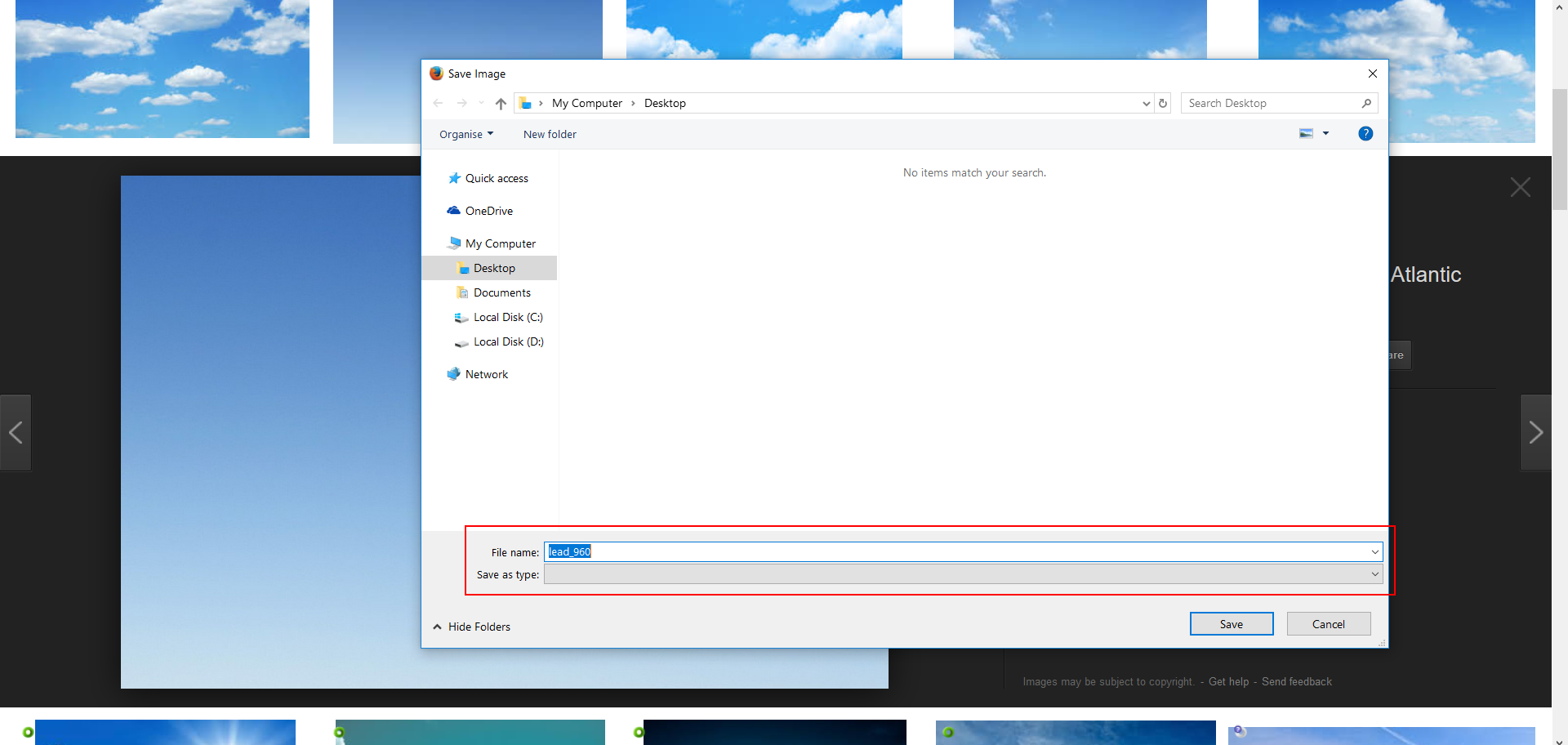Firefox's save file dialog saves files without extension
When I use the "Save images as..." in the context menu to save file dialog that appears has no extension ("Save as type: BLANK") as seen in the image I attached.
I have tried reinstalling Firefox (x64), I have tried installing the 32 bit version, I have tried resetting Firefox, I deleted all the files related to Firefox and Mozilla and I cleaned the registers. I have also uninstalled all the extensions I use in case one or a couple of them were causing the problem. This did not help. I have also read all the similar questions on the support forum but none were any help. The problem isn't related to any particular web page either. It is a browser wide problem.
Please help me fix this.
All Replies (12)
Hello, can you try doing this and then add the extension you wish it to have? ex: data.js
Just simply rename it with the extension you'd like. I'm not too sure why it doesn't show an option.
Is the issue specific to Google image results (or whatever site that is) or is it universal? For example, do you have the same problem on the this site if you right-click a user picture and choose Save Image As?
On sites that have this problem, does right-click > View Image work? You can hold down the Ctrl key while clicking View Image to direct it to a new tab. Once an image is displayed "stand-alone" try Ctrl+s and see whether you have the same issue.
Thank you for sharing your add-on list (next to your question, Question Details > More System Details). Have you considered disabling any extension related to image saving to make sure they aren't interfering? I'm thinking in particular of "Image Save".
You can view, disable, and often configure or remove extensions on the Add-ons page. Either:
- Ctrl+Shift+a (Mac: Command+Shift+a)
- "3-bar" menu button (or Tools menu) > Add-ons
- type or paste about:addons in the address bar and press Enter/Return
In the left column of the Add-ons page, click Extensions. Then cast a critical eye over the list on the right side. Any extensions that Firefox installs on its own are hidden from this page, so everything listed here is your choice (and your responsibility) to manage. If in doubt, disable.
Often a link will appear above at least one disabled extension to restart Firefox before the change takes effect. You can complete your work on the tab and click one of the links as the last step.
Any improvement?
Zachary_ said
Hello, can you try doing this and then add the extension you wish it to have? ex: data.js Just simply rename it with the extension you'd like. I'm not too sure why it doesn't show an option.
That's the thing, I don't want to type the extension every single time. It adds up to so much wasted time. I want to actually fix it, not work around it.
Thanks for the suggestion though.
jscher2000 said
Is the issue specific to Google image results (or whatever site that is) or is it universal? For example, do you have the same problem on the this site if you right-click a user picture and choose Save Image As? On sites that have this problem, does right-click > View Image work? You can hold down the Ctrl key while clicking View Image to direct it to a new tab. Once an image is displayed "stand-alone" try Ctrl+s and see whether you have the same issue.
Thank you for sharing your add-on list (next to your question, Question Details > More System Details). Have you considered disabling any extension related to image saving to make sure they aren't interfering? I'm thinking in particular of "Image Save".
You can view, disable, and often configure or remove extensions on the Add-ons page. Either:
- Ctrl+Shift+a (Mac: Command+Shift+a)
- "3-bar" menu button (or Tools menu) > Add-ons
- type or paste about:addons in the address bar and press Enter/Return
In the left column of the Add-ons page, click Extensions. Then cast a critical eye over the list on the right side. Any extensions that Firefox installs on its own are hidden from this page, so everything listed here is your choice (and your responsibility) to manage. If in doubt, disable.
Often a link will appear above at least one disabled extension to restart Firefox before the change takes effect. You can complete your work on the tab and click one of the links as the last step.
Any improvement?
Like I said in the post. The problem isn't related to any site or addon/extension in particular.
Firstly, the save file dialog shows no file extension regardless of the web page from which I save the file from. Secondly, I have tried to uninstall the addons to see if any of them were causing the problem. The fact that I have the addons installed is because I reinstalled them before I posted this question.
And the "Save Images" and "Save in" addons are there because of this exact problem. They are not causing it. They are a temporary third-party fix to it.
Modified
You can try to rename/remove the handlers.json and mimeTypes.rdf files in the Firefox profile folder with Firefox closed.
You can use the button on the "Help -> Troubleshooting Information" (about:support) page to go to the current Firefox profile folder or use the about:profiles page.
- Help -> Troubleshooting Information -> Profile Directory:
Windows: Show Folder; Linux: Open Directory; Mac: Show in Finder - http://kb.mozillazine.org/Profile_folder_-_Firefox
cor-el said
You can try to rename/remove the handlers.json and mimeTypes.rdf files in the Firefox profile folder with Firefox closed. You can use the button on the "Help -> Troubleshooting Information" (about:support) page to go to the current Firefox profile folder or use the about:profiles page.
- Help -> Troubleshooting Information -> Profile Directory:
Windows: Show Folder; Linux: Open Directory; Mac: Show in Finder- http://kb.mozillazine.org/Profile_folder_-_Firefox
Deleting handlers.json didn't work and mimeTypes.rdf simply doesn't exist. I have seen another thread addressing the same problem in which the same solution was provided. The poster also said it didn't work.
Also, mimeTypes.rdf doesn't exist anymore. It was used in older version of Firefox, at least from my understanding.
Modified
One thing you could try while you wait for any authoritative explanation is to use a fresh Firefox profile. If it works there, it must be some setting, corrupted file, or other factor that isn't springing to mind. If it doesn't work there either, it could be a problem with program files or external filtering software.
New Profile Test
This takes about 3 minutes, plus the time to test saving an image.
Inside Firefox, type or paste about:profiles in the address bar and press Enter/Return to load it.
Click the Create a New Profile button, then click Next. Assign a name like Aug2017, ignore the option to relocate the profile folder, and click the Finish button.
After creating the profile, scroll down to it and click the Set as default profile button below that profile, then scroll back up and click the Restart normally button. (There are some other buttons, but I think those are still "under construction" so please ignore them.)
Firefox should exit and then start up using the new profile, which will just look brand new.
Does image saving work normally in the new profile?
When you are done with the experiment, open the about:profiles page again, click the Set as default profile button for your normal profile, then click the Restart normally button to get back to it.
jscher2000 said
One thing you could try while you wait for any authoritative explanation is to use a fresh Firefox profile. If it works there, it must be some setting, corrupted file, or other factor that isn't springing to mind. If it doesn't work there either, it could be a problem with program files or external filtering software. New Profile Test This takes about 3 minutes, plus the time to test saving an image. Inside Firefox, type or paste about:profiles in the address bar and press Enter/Return to load it. Click the Create a New Profile button, then click Next. Assign a name like Aug2017, ignore the option to relocate the profile folder, and click the Finish button. After creating the profile, scroll down to it and click the Set as default profile button below that profile, then scroll back up and click the Restart normally button. (There are some other buttons, but I think those are still "under construction" so please ignore them.) Firefox should exit and then start up using the new profile, which will just look brand new. Does image saving work normally in the new profile? When you are done with the experiment, open the about:profiles page again, click the Set as default profile button for your normal profile, then click the Restart normally button to get back to it.
Thank you so much for the help. Sadly, this didn't work. While saving files in the new fresh profile I encountered the same problem.
You can inspect the MIME database key with the registry editor (regedit.exe) and do a search for specific MIME types (file extension) via Ctrl+F.
You can check specific file extension keys (e.g. .jpg) in the registry with the registry editor.
- HKEY_CLASSES_ROOT\.xxx
You can check a possibly linked MIME type in the MIME Database registry key.
- HKEY_CLASSES_ROOT\MIME\Database\Content Type\
Thank you for trying that. I wonder whether Firefox is not getting enough content-type information? To see what the site is sending, could you open a very basic site with an image or two and then open Firefox's Network Monitor in the lower part of the tab. (Network Monitor on MDN) Then reload the page bypassing the cache (Ctrl+Shift+r).
The Network Monitor should list all the files retrieved and if you click any of them, details should be listed on the right side. The "Headers" panel should show under Response headers the Content-Type sent by the server. Does it contain expected information for images such as "image/png" or "image/jpeg"?
If you scroll the Network Monitor to the bottom and right-click > Save Image As, does Firefox show a new request to the source server with any different or additional information?
Another thought: occasionally users report problems saving .jpg files with a .jpg extension -- it gets changed to .jpe or some other odd extension. In past threads, this was caused by a third party image editor that modified the Registry settings that Firefox uses for information about various content types. But I don't recall ever seeing a blank file type filter in those threads, so it may be an unrelated problem.
I'll mention this even though you already tried reinstalling: occasionally the installer preserves or fails to replace prior version files. To work around that, we suggest:
Clean Reinstall
We use this name, but it's not about removing your settings, it's about making sure the program files are clean (no inconsistent or alien code files). As described below, this process does not disturb your existing settings. It's not essential to uninstall Firefox, but you can if you like, saying No to any request about removing personal data.
It only takes a few minutes.
(A) Download a fresh installer for Firefox to a convenient location. You can choose between:
Regular version for Windows 7-10 https://www.mozilla.org/firefox/all/ Note: only runs Flash, no other legacy plugins "Windows" version is standard 32-bit version, which is generally recommended; to take advantage of more memory, you could switch to the 64-bit version, see: How to switch from 32-bit to 64-bit Firefox
Extended Support Release for Windows XP-10 https://www.mozilla.org/firefox/organizations/all/ Note: Windows (32-bit) runs legacy plugins that ran in Firefox 51; 64-bit runs Flash and Silverlight. If anyone reading this is thinking of switching to the 64-bit version, see: How to switch from 32-bit to 64-bit Firefox
(B) Exit out of Firefox (if applicable).
(C) Using Windows Explorer/My Computer, rename the program folder as follows:
64-bit Windows users with 32-bit Firefox: Rename
C:\Program Files (x86)\Mozilla Firefox
to
C:\Program Files (x86)\OldFirefox
Other Windows/Firefox combinations: Rename
C:\Program Files\Mozilla Firefox
to
C:\Program Files\OldFirefox
(D) Run the installer you downloaded in step (A). It should automatically connect to your existing settings.
Note: Some less used files may exist only in that OldFirefox folder, so I suggest retaining them for a few days in case we need to go looking for something in there.
Any improvement?
cor-el said
You can inspect the MIME database key with the registry editor (regedit.exe) and do a search for specific MIME types (file extension) via Ctrl+F. You can check specific file extension keys (e.g. .jpg) in the registry with the registry editor.You can check a possibly linked MIME type in the MIME Database registry key.
- HKEY_CLASSES_ROOT\.xxx
- HKEY_CLASSES_ROOT\MIME\Database\Content Type\
Sorry but I really don't understand what you want me to do.
jscher2000 said
Thank you for trying that. I wonder whether Firefox is not getting enough content-type information? To see what the site is sending, could you open a very basic site with an image or two and then open Firefox's Network Monitor in the lower part of the tab. (Network Monitor on MDN) Then reload the page bypassing the cache (Ctrl+Shift+r). The Network Monitor should list all the files retrieved and if you click any of them, details should be listed on the right side. The "Headers" panel should show under Response headers the Content-Type sent by the server. Does it contain expected information for images such as "image/png" or "image/jpeg"? If you scroll the Network Monitor to the bottom and right-click > Save Image As, does Firefox show a new request to the source server with any different or additional information?
Another thought: occasionally users report problems saving .jpg files with a .jpg extension -- it gets changed to .jpe or some other odd extension. In past threads, this was caused by a third party image editor that modified the Registry settings that Firefox uses for information about various content types. But I don't recall ever seeing a blank file type filter in those threads, so it may be an unrelated problem.
I'll mention this even though you already tried reinstalling: occasionally the installer preserves or fails to replace prior version files. To work around that, we suggest:
Clean Reinstall
We use this name, but it's not about removing your settings, it's about making sure the program files are clean (no inconsistent or alien code files). As described below, this process does not disturb your existing settings. It's not essential to uninstall Firefox, but you can if you like, saying No to any request about removing personal data.
It only takes a few minutes.
(A) Download a fresh installer for Firefox to a convenient location. You can choose between:
Regular version for Windows 7-10 https://www.mozilla.org/firefox/all/ Note: only runs Flash, no other legacy plugins "Windows" version is standard 32-bit version, which is generally recommended; to take advantage of more memory, you could switch to the 64-bit version, see: How to switch from 32-bit to 64-bit Firefox
Extended Support Release for Windows XP-10 https://www.mozilla.org/firefox/organizations/all/ Note: Windows (32-bit) runs legacy plugins that ran in Firefox 51; 64-bit runs Flash and Silverlight. If anyone reading this is thinking of switching to the 64-bit version, see: How to switch from 32-bit to 64-bit Firefox
(B) Exit out of Firefox (if applicable).
(C) Using Windows Explorer/My Computer, rename the program folder as follows:
64-bit Windows users with 32-bit Firefox: Rename
C:\Program Files (x86)\Mozilla Firefoxto
C:\Program Files (x86)\OldFirefoxOther Windows/Firefox combinations: Rename
C:\Program Files\Mozilla Firefoxto
C:\Program Files\OldFirefox(D) Run the installer you downloaded in step (A). It should automatically connect to your existing settings.
Note: Some less used files may exist only in that OldFirefox folder, so I suggest retaining them for a few days in case we need to go looking for something in there.
Any improvement?
Checking the "Headers" in the MDN did show Content-Type: image/png or image/jpeg but saving the image did not add a new request to the Network Monitor (I also made sure to bypassing the cache with Ctrl+Shift+r like you said).
I will try the clean install (renaming to OldFireFox and reinstalling) some time tomorrow. I will post the results in this thread.