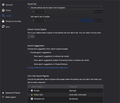address bar search engine
Trying to get rid of duckduckgo in my address bar,. See uploaded images.
When I use the change default search engine the screen freezes until I i it again, Note I deleted duckduckgo and removed it from my list of search engines but it keeps appearing in the address bar and if I type an inquiry it opens ducdukgo search engine?
Please help. Thanks
Gewysig op
All Replies (3)
You may have ad/mal-ware. Further information can be found in this article; https://support.mozilla.org/en-US/kb/troubleshoot-firefox-issues-caused-malware?cache=no
Run most or all of the listed free to use malware scanners. Each works differently. If one program misses something, another may pick it up.
Type about:addons<enter> in the address bar to open your Add-ons Manager. Hot key; (<Control> [Mac=<Command>] <Shift> A)
In the Add-ons Manager, on the left, select Extensions. Remove “ duckduckgo “ Anything.
Also remove SafeSearch, SearchAssist Incognito, FileConverter Addon, SearchLock, DiscreteSearch, WebSearch, Findwide Search Engine, securedsearch
Now do the same in the computer’s Programs Folder.
Windows: Start > Control Panel > Uninstall Programs. Mac: Open the Applications folder. Linux: Check your user manual.
You can rename/remove search.json.mozlz4 in the Firefox profile folder with Firefox closed to rebuild the search engines registry.
You can use the button on the "Help -> Troubleshooting Information" (about:support) page to go to the current Firefox profile folder or use the about:profiles page.
- Help -> Troubleshooting Information -> Profile Folder/Directory:
Windows: Open Folder; Linux: Open Directory; Mac: Show in Finder - https://support.mozilla.org/en-US/kb/profiles-where-firefox-stores-user-data
Firefox will rebuild search.json.mozlz4 from the builtin search engines.