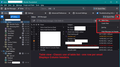Learning basics for email , contacts and folders
Hi
I work in a small traditional community fishmonger shop in Scotland and we use Mozilla. I am trying to find a basic instruction manual i could print out handy for us (we are a small team and only i have experience in Microsoft emails etc but this is different ) and i am just trying to help us understand some basics priority being for email, contacts and folder daily management.
We receive a mix of online orders, customers, suppliers and much “junk” noise emails so i’m trying to help us figure out simple and easy to set things moving forward after some staff changes that impacted our “flow”😊
Any tips would be much appreciated 🙏 Thankyou Danna
All Replies (3)
There are various Help Articles. This one covers the basics, so you can understand naming conventions. https://support.mozilla.org/en-US/kb/getting-started-thunderbird-main-window-supernova
There are two layouts for seeing the list of Messages and you can choose which one you prefer. By default, I think Thunderbird starts with 'Card View' but there is also a Table View. Click on the icon to the right of 'Quick Filter' - see image below as a guide.
Account Settings > Junk Settings for the account
Select checkbox 'enable adaptive junk mail controls for this account' Select all the address books that you want to be considered as a whitelist - basically email addresses in the selected address books are good.
Advise you do not select to trust junkmail headers.
Destination & Retention
- Select 'Move new junk messages to'
IF using POP account:
- Select 'Junk folder on' and name of account.
IF using an IMAP account:
- Select 'Other' and choose the correct Spam on account
Now you need to train the adaptive filter and that means selecting both what is junk and what is 'not junk'. Any message in Inbox which is Junk/Spam click on the 'Spam' button OR use right click on email in list and select 'Mark as' > 'Spam' Anything that goes to Spam and is not junk/spam - click on the 'Not Spam' button or use the rigth click on email in list and select 'Mark as 'Not Spam'
After about a week things start to improve as the filter learns what is and what is not Spam. Please note, anything put into the Spam folder by the server is not undre the control of Thunderbird.
How to know if server put email in Spam. If Thunderbird put email in Spam then it will display a red/orange flame icon. If flame icon is grey then server put it in Spam.
Hi there, thank you so much for this information :-) I am really grateful for this as they are a nice simple summary of steps for the key areas I want to get more familiar with!
Perfect and appreciated.