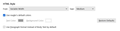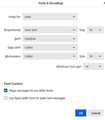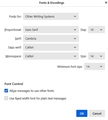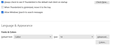Thunderbird Font Sizes
First some feedback: Please don't allow references to Thunderbird menu items in answers unless they include the full menu path and are kept up-to-date as Thunderbird changes. Trying to figure out how to fix my problem, I found top 10 contributor responses referring to Thunderbird menu path in Thunderbird 102.1.0 (64-bit) Tools > Settings > General, which doesn't exist in Thunderbird 102.4.2 (64-bit); however, Edit > Settings > General does exist. (I know this problem is not just on Mozilla's forum, but with IT help everywhere.)
My "problems": 1. When I set Fonts & Colors to Default (DejaVu Sans), size 16 (what?), it reverts to sans-serif (is that the correct behavior?), but after closing the settings page, exiting and restarting Thunderbird 102.4.2 (64-bit), and either replying to an email or composing a new email, the font size defaults to "medium" and the actual size of a text "W" is 12 pixels (0.131 inches on a 24" 1920x1080 monitor, which would be 9.4 pts). A "large" "W" is 13 pixels high. I shouldn't have to change the size of the font every time I create a new email...which has been said before and apparently NOT fixed.
2. When "medium" and "large" text is printed on an HP OfficeJet, whether I print the email or a screenshot of the email, the height of the printed 12 and 13 pixel "W"s is 8.9 and 9.6 point (1 pt = 1/72"), respectively. In fact it appears that the three (proportional/monospace/minimum) size settings have little to do with the font sizes used. For example (respective settings): for 24/18/10, default/medium "W"s are 18 pixels, tiny/large "W"s are 13/21 pixels for 24/24/24, default/medium "W"s are 18 pixels, tiny/large "W"s are 18/21 pixels for 16/16/10, default/medium "W"s are 12 pixels, tiny/large "W"s are 8/13 pixels for 18/18/12, default/medium "W"s are 13 pixels, tiny/large "W"s are 10/16 pixels for 20/20/12, default/medium "W"s are 14 pixels, tiny/small/large "W"s are 12/13/18 pixels for 20/20/10, default/medium "W"s are 14 pixels, tiny/small/large "W"s are 12/13/18 pixels Stated another way: there is no rational relationship between the number settings used and the font size options or what is actually printed. At least if they were pixel sizes, some could figure out how large they'll display...
It took well over 2 hours of searching on line to no avail and finally using trial and error to figure out how to control font sizes well enough so when someone asks me to use font size 14 because of their aging eyes, I might actually be able to figure out what medium setting I need. (I didn't bother testing the monospace font size.)
All Replies (4)
The contributor you're referring to was probably me. And I do not apologize for using tools>settings>general, as I was responding to a Windows users. If people announce their OS when they first pose a question, I try to respond appropriately, but I also must assume that persons using other Os's can figure that out. People here who respond to questions are using their personal time to assist, and people posing questions need to be a bit more tolerant and more willing to do a modicum of research. Incidentally, Tools>settings>general is current for 102 and *does* exist, contrary to your assertion that it does not.
On your questions, if you're wanting to send a large font to a recipient with poor eyesight, focus on changing font in compose window or in settings>composition. If your concern is on font size for yourself and you send messages in plain text, then the settings are in settings>general (fonts&colors). Info on that is below, text I sent on a prior request:
- in Tools>settings>general, set your default font. - then click the advanced button. Notice the drop-down menu at top. It probably says 'latin' or 'other writing systems' - this is IMPORTANT: - select 'latin from that menu, set your desired font and font size settings, click OK, - select 'otherwritingsystems' from the drop-down menu and set the IDENTICAL settings to what you did for Latin, and then click OK. In attached screenshots you will see my latin and otherwritingsystem match. Notice I also set monospace font. - and, if you have account set to compose HTML, then set that in tools>settings>composition to variable-width and medium font. Your selected font in prior steps will show. (You would only change the HTML font setting if your intent is for recipient to receive your preferred font - not my personal recommendation.) - Set Sending Format to 'automatic'
With these settings, your compose window and your sent folders will match. And if you don't write HTML, none will be sent . If you do these settings once, your font will always be consistent.
re :Thunderbird 102.1.0 (64-bit) Tools > Settings > General, which doesn't exist in Thunderbird 102.4.2 (64-bit);
The above statement is incorrect - It does exist for all those using a Windows OS Enable the 'Menu Bar' toolbar will display:
- 'File', 'Edit', 'View', 'Go' , 'Message', 'Events & Tasks', 'Tools', 'Help'
'Settings' is in the 'Tools' sub menu.
re : however, Edit > Settings > General does exist.
That option is also available, but it depends upon the operating system you are using. It does NOT exist for any Windows OS user. I notice you have not mentioned what operating system you are using. As the majority of users use a Windows OS, you will find all comments will refer to a Windows OS unless the person with the issue specifies what OS they are using so comments can be tailored.
Note : 'Settings' is also available in the 'Spaces Toolbar' - the vertical toolbar on the left side, look near the bottom for the gear wheel 'Settings' icon.
'Medium' font refers to use whatever the Thunderbird program is set up to use. It is not a specific point size and never has been. This means whatever is set up as Medium on your Thunderbird is not necessarilly set up as Medium for the recipient.
It is strongly advised you do not preset specific font sizes in emails you send because you have no idea what someone else's computer is set up to use. eg: a MAC will have a monitor/screen that has more pixels per space than eg: a typical Window OS, so setting a pixel size will appear visually a smaller font size.
- Settings > General
- Under 'Language & appearance'
- click on 'Advanced' to see 'Fonts & Encodings'
This area is dealing with the display of Incoming emails. You should set up the 'Fonts for' for both 'Latin' and 'Other writing Systems' to be the same and also any other that you may be using.
re:When I set Fonts & Colors to Default (DejaVu Sans), size 16 (what?), it reverts to sans-serif (is that the correct behavior?),
If Proportional is set to use 'Sans Serif' - that is the default and it uses whatever you choose as the 'Sans-Serif. If you choose the 'Sans-serif' to be 'DejaVu Sans', the it uses 'DejaVu Sans' as the Propertional 'Sans-Serif' - so yes it is correct.
But it does depend upon whether you have also selected 'Allow messages to use other fonts' - that will effect what is displayed in received emails.
As all fonts vary, the size of what you deem as a good size will vary visually depending upon the acual font chosen. Thunderbird font sizes are in pixels - (not points which you may be accustomed to if using Microsoft products like Word.) So 12pt = 16px This link may help explain more on this: https://blog.gimm.io/difference-between-pixel-px-and-point-pt-font-sizes-in-email-signatures/
The size you choose will be deemed as 'Medium' for you. Please note this is talking about emails you receive and send. So if the 'Proportional Sans Serif font is set at Size 16 then that is the 'Medium' font size and larger or smaller as chosen in the 'Write' composing window is based on 16 being the medium.
The Minimum font size will also effect anything you receive or the smallest size you can send. So if you set Miminum Font size as 12, then any incoming mail which has tried to use something smaller eg: 10, then that 10 will get displayed as a 12.
- Settings > Composition
- Under 'HTML Style' section
- Advise you use 'Variable Width' and 'Size: Medium
Then it does not dictate what your recipient is forced to see. They can set up their display to whatever font and font size they prefer. Remember, people use different screen resolutions and that effects the size of a pixel. In Thunderbird you can also dictate the pixel size of what is visually displayed.
Please note not everyone has the same fonts on their computer, so choose something that is generally usually available on most systems.
When email is sent it does not set a specific size, it just sends 'medium'. If you sent an email to me using 'Variable Width' and 'Size: Medium
Then I can tell you it would display using Arial font and Medium would be 14px because the email is allowing me that freedom to use what I set up in Thunderbird.
The point is this, you can choose what you want to see, but it is best to send email which allows the recipient to choose what they prefer to see.
When it comes to printing then what gets printed also depends upon what scale you are using. This has always been the case no matter what you print and I'm not just talking about Thunderbird.
Thank you for your replies and your (obviously considerable) time spent doing so. Now I wonder why the volunteers who effectively isolate Mozilla from their problems aren't complaining to Mozilla. You shouldn't have to waste your time answering questions that their help can't help with. Imagine flying somewhere and renting a car only to discover while you're on the road that several important controls aren't where they are in every other car, and you can't find them. How about buying a new keyboard that has different key assignments not mentioned on the box. I rarely use Windows because they do the same thing across the platform (among other reasons). Most of my computing is done under Ubuntu. What you've told me is that Thunderbird isn't one model for each OS. Fine, I'll just have to deal with it.
How do I tell Mozilla, that when they "upgrade" software; resetting things and moving, hiding or removing menu items without telling the user what has been removed or moved is not encouraging (particularly to someone who donates to them)? I've been using multiple languages in Thunderbird for sometime, but today I discovered that the last update removed all but English and that Thunderbird help tells how to install languages by referencing a menu path that doesn't exist in the Thunderbird in which I clicked Help (part of the problem you were so kind as to respond to).
It took a while but I eventually found where to install the removed languages; but it also took a while to figure out that they removed the language from the menu and put it in a toolbar under Spelling.
I appreciate your concern for the volunteers, but that's what we do. The answer I sent to you has been sent to many and is a standard template of mine. And everything in what was shared with you by me and @toad-hall (who is a wizard who has forgotten more than I shall ever know) was in place for prior versions. That is, there was nothing new in what was shared with you on your question about fonts.
I concur that new releases do require a bit of study to learn the new features, but there is generally an announcement page with the highlights. Your concern of helping users appreciate and understand changes is a high priority, and this forum is part of that strategy. The beauty of open-source products is that they are more likely to continue evolving than proprietary products. One of the challenges of providing assistance is that many websites with no tie to Thunderbird have published their own tips on using Thunderbird, tips that are now many years out-of-date. This forum serves as a clearing house, although many questions do go unanswered. Your donations are much appreciated. Donating is the best way to see Thunderbird continue to improve. Thank you.