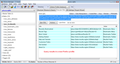Can't get old profile or bookmarks to work in new one.
I recently replaced WinXP with Win7. I have a folder called "Old Firefox Data" that contains my old profile, including my "bookmarkbackups" files for the past few months. I've done the manual replace "Show all bookmarks --> Impost and Backup --> Restore --> Find file" to use the most recent JSON file but when I do this I still don't see my bookmarks (I've gone back a few weeks and used older JSON files too). I've also replaced all the files in my old profile with the new one and again that's all I see are the default bookmarks in Firefox. So what am I missing?
All Replies (20)
When you look at the numbers in the old JSON backup file name, the last number after the date should be the number of bookmarks in the file. Does that number look roughly right, or at least not oddly small?
Normally, when you restore a JSON backup the bookmarks are placed in their same locations. Could you check using the Library dialog (Ctrl+Shift+b) whether they might be in the wrong container? The three containers are:
- Bookmarks Toolbar
- Bookmarks Menu
- Unsorted Bookmarks
You also can reorganize here if needed.
Back in Firefox, you can show and hide the Bookmarks Toolbar using either:
- right-click a blank area of the tab bar
- right-click the "+" button on the tab bar
- "3-bar" menu button > Customize > "Show/Hide" Toolbars
- (menu bar) View > Toolbars
Let me know what you find.
Thanks for your reply. The most recent JSON file has only 14 bookmarks in it: bookmarks-2014-07-18_14.json Older ones lack this info: bookmarks-2014-07-15.json
I should have about 100 bookmarks, among various bookmark folders. Even if I use the 7/18 file as my "restore" it still does not add them. So not only is the number of bookmarks listed very low but it won't even add them.
I did check the library and there is nothing in the Toolbar, and just the standard defaults in the other areas.
Was your version of Firefox on Windows XP very old? I think the bookmark count has been included for quite some time...
If you drag and drop the older JSON file onto a Firefox tab to display it, it will show just a ton of text. If you open the Find bar (Ctrl+f) type http and then click the Highlight All button, as you scroll down, does it appear that your bookmarks are in there, or just default bookmarks?
I kept it updated so it was the most recent version.
I did a drag and drop and even the one with 14 bookmarks just showed the default pages.
So could my data still be on here somewhere? I upgraded on Friday and used the Transfer software that MS suggests using. After using that is when I got the "Old Firefox data" folder where the back up bookmarks are located. Could that data be lurking somewhere else?
Hmm, let's back up a step.
In your MS transfer data, do you have any other Firefox folders? I'm just suspicious that the Old Firefox Data folder might not really be your latest data. Typically, Firefox uses this folder on Windows XP:
C:\Documents and Settings\username\Application Data\Mozilla\Firefox\Profiles
In there would be one or more semi-randomly named folders full of settings files. And a bookmarkbackups folder.
Can you discover any others?
If not, can you find a file named places.sqlite in your transferred files? That is the database file which holds the "live" copy of your bookmarks and history. If the JSON backups are corrupted, then the places.sqlite database file is the last hope for recovering them. If you find it, I'll give you suggestions for using the file.
You can check for problems with the places.sqlite database file in the Firefox profile folder.
- http://kb.mozillazine.org/Bookmarks_history_and_toolbar_buttons_not_working_-_Firefox
- https://support.mozilla.org/kb/Bookmarks+not+saved#w_fix-the-bookmarks-file
- Places Maintenance: https://addons.mozilla.org/firefox/addon/places-maintenance/
Can't locate any other .json files and did track down an old profile (looks same as the one in the Old Firefox folder. I did find the places.sqlite and looking at it in Notepad I see many if not all of my bookmarks. So the next question is how to extract them AND can I get at saved passwords for the pages that need them? Thanks.
Okay, so here is what I suggest for the places.sqlite file. We're going to switch it into your current profile. This will flush your new history and new bookmarks (those are just the defaults anyway).
Open your current Firefox settings (AKA Firefox profile) folder using either
- "3-bar" menu button > "?" button > Troubleshooting Information
- Help menu > Troubleshooting Information
In the first table on the page, click the "Show Folder" button
Leaving that window open, switch back to Firefox and Exit, either:
- "3-bar" menu button > "power" button
- File menu > Exit
Pause while Firefox finishes its cleanup, then rename places.sqlite to something like places.old
Next, copy your backup places.sqlite file into this folder.
Start Firefox back up again. Do you have bookmarks?
No it didn't. But it does have my History going back > 6 months.
Could you try the utilities in cor-el's post to see whether they can repair the database? https://support.mozilla.org/questions/1011653#answer-606113
I think I already tried link #1 (replace the places.sqlite file). link#2. I checked earlier for the read-only issue and it was no checked. link#3. I added the add-on and ran all of the items on there with no change (still no bookmarks, but my history is there).
I wonder whether the bookmarks in places.sqlite got zapped somehow by one of the JSON backups.
Could you try copying the backup places.sqlite over another time, but before restarting Firefox, hide the bookmarkbackups folder by renaming it.
Thanks again. It still didn't work. I renamed the Bookmarksbackup and then restarted. It created a new folder that have just that minutes data in it but obviously didn't have any of the old bookmarks.
I'm starting to think they are just gone. I just cannot explain how this occurred given that I did still have the Firefox data from before the move to Win7. I've read somewhere that the bookmarks and the browsing history are both kept on the places.sqlite, so one missing but not the other seems almost deliberate.
I think you mentioned earlier that you viewed places.sqlite in Notepad and saw your bookmarks in there. Although the maintenance utility was not successful, maybe some other tool(s) could extract the bookmarks.
The following suggestion is not a complete solution, but is pretty easy to try:
Install the SQLite Manager extension. It will add itself to the Tools menu. If you don't normally display the classic menu bar, you can show it temporarily by tapping the Alt key or pressing F10.
When you launch SQLite Manager from the Tools menu, it may suggest a particular file, you can skip that and get to the main window. On the toolbar, click (Select Profile Data) and choose places.sqlite.
In the left column, expand Tables if needed, and click moz_bookmarks. On the right side, click the Browse & Search tab if needed. Do you have more than the 14-18 default bookmarks listed?
Note that this tab only has the titles of your bookmarks, and the URLs are listed in another table. To export the corresponding titles and bookmarks to a comma-separated values (CSV) file for reference, you can do the following.
On the right side, click the Execute SQL tab, then paste the following query and click Run SQL. It should show a table of titles and URLs, with the corresponding folder name.
SELECT moz_bookmarks.title, moz_places.url, mbf.title AS folder FROM moz_bookmarks INNER JOIN moz_places ON moz_places.id = moz_bookmarks.fk INNER JOIN moz_bookmarks mbf ON mbf.id = moz_bookmarks.parent ORDER BY moz_bookmarks.parent, moz_bookmarks.position
Next to the Run SQL button is the Actions button, from there you can choose "Save Result (CSV) to File".
Can you salvage anything? I don't know of a way to export it into a more useful format with this extension.
Edit: Screen shot added
Okulungisiwe
It did have more than 14, but none seem to be my old bookmarks. Here is the output from the .csv file, which just seem to be the default ones.:
Recently Bookmarked place:folder=BOOKMARKS_MENU&folder=UNFILED_BOOKMARKS&folder=TOOLBAR&queryType=1&sort=12&maxResults=10&excludeQueries=1 Bookmarks Menu Recent Tags place:type=6&sort=14&maxResults=10 Bookmarks Menu Get Bookmark Add-ons https://addons.mozilla.org/en-US/firefox/bookmarks/ Bookmarks Menu Most Visited place:sort=8&maxResults=10 Bookmarks Toolbar Help and Tutorials http://www.mozilla.com/en-US/firefox/help/ Mozilla Firefox Customize Firefox http://www.mozilla.com/en-US/firefox/customize/ Mozilla Firefox Get Involved http://www.mozilla.com/en-US/firefox/community/ Mozilla Firefox About Us http://www.mozilla.com/en-US/firefox/about/ Mozilla Firefox History place:type=3&sort=4 Downloads place:transition=7&sort=4 Tags place:type=6&sort=1 place:folder=TOOLBAR All Bookmarks place:folder=BOOKMARKS_MENU All Bookmarks place:folder=UNFILED_BOOKMARKS All Bookmarks
Is there a way to select a different places.sqlite file, perhaps from my oldfirefoxdata folder?
I'm assuming that this finds them only in the active Firefox profile. This way I can just make sure that the old profile does not actually have any of the bookmarks.
Thanks again.
One other thing. I looked at the old places.sqlist file where I thought I had my bookmarks and although there is a lot of html code there is also a bunch of stuff that looks messed up. Like this:
IHDR ? ??? ?óÿa ?'IDAT8¥Ï¡kãP?Àñ'Oîß(L\àL f‰?&?˜háÄ(?G¨?aâxÄŒ0QÊÄ?NŒGE!?ƒ7QHE!3…D?R1ÈÄ ??????•ß?éÊm?gN|àñ{ðå÷?á,'œåè,!Í4i¦I²?%¨õß¿?•å$ó˜"‹È3EžE?óˆb?‘Îu?ÊrÂ,G}BèI„¾ Þ»–Ä7?é¬?æ…TV¼#ÜžCçØ"èw {¨‘D]t?{?ÑH?]Kâñ€<S¤™FM?¢y±!ÜÓ?f³Ó¶p{?Òï0èw /]ÔÕ:¸?%“?é"?kô¢@/
D8RXû?Öž}`à´-º'6ÞY§Ž]ºõfC?5òÐ7?é]H<ˆ??"¹/ý kßÀ>0×?ì–‰Ó¶èœØ¸§?ò¼»>ÓE
=âÉ =Õˆô¡$}(‰&1ö¡…ùÓ2±÷
Ìf£??š8G?ï?Ý?õvA¿Kpá!òÇ’7z¢I§Šd??
?Â_?é»t?œ#k³¡Ó¶ñÎ\ô4F?O%?¥÷9ñ,ÙšF”Ï%?y?=ì?{kþ?QU?ÿC,_*̦‰??!?Ò—ï4v??!PW!åcÙ41›&Ò—,_*ÄjY±ZV?¾Äjš›÷?¯ç?
?VÓ$ð%Æn?¯ç"„`µ\?ª§‚/¤wñV ð%ñÆÚ«?NË&¾?|Y?xpZöæ„à\nIÆu`ù\â´lŒ¯
¼S?^+þ ›8Ñ/ÛË@y IEND®B`‚image/png ?™$»y?(wnqkpwdlx828†^ ? EŒF??%http://scour.com/favicon.ico‰PNG
?
I wonder if this file is corrupted and the stuff I was seeing was just browsing history?
The SQLite file format might include binary data. I haven't dug into the detail.
To open a .sqlite database file in a different folder (outside your profile folder), use the icon on the main toolbar that has an arrow over a yellow folder (tooltip = Connect Database).
HI. I've no idea what icon you are talking about. When you say the main toolbar, do you mean on my desktop (at the bottom) or the folder window? Somewhere else? I'm not familiar with it.
In SQLite Manager, it's the toolbar where you previously used (Select Profile Database).
Thanks. The other places.sqlite files all look the same, so I don't think the old bookmarks are there. Is there anywhere else I can look?
Also, since my browsing history was saved, could I somehow use that to extract places I went? For instance, could I generate a list of sites I visited and then use that in Firefox? Finally, is there anyway my saved passwords or form data was saved? Perhaps in another file? I am hopeful given that my history is in tact.