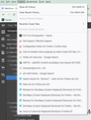How to disable alt+shift+s opeing menu bar history panel
I'm using a web app that uses this shortcut (alt+shift+s), but every time I press this to trigger that action annoying menu bar pops up with the history panel opened. I've already disabled menu opening while pressing alt by making [ui.key.menuAccessKeyFocuses to false] . Now how do I disable this? Also, It would be great if I could remove this menu bar altogether permanently.
由 Inkiad 於
被選擇的解決方法
Web pages that intercept keyboard shortcuts which also trigger a built-in action need to cancel certain events to prevent Firefox from also receiving them. It's possible the site has not added that extra code because other browsers no longer have an address bar.
To disable the menu access key, you can try this (not officially supported, but worked for me):
(1) In a new tab, type or paste about:config in the address bar and press Enter/Return. Click the button accepting the risk.
(2) In the search box in the page, type or paste ui.key.menuAccessKey and pause while the list is filtered
(3) Double-click the ui.key.menuAccessKey preference to display an editing field, and change the value to 0 then press Enter or click the blue check mark button to save the change.
For reference, the accesskey/accelkey preferences recognize the following values:
- 0 => disable
- 17 => Ctrl key
- 18 => Alt key
- 91 => Windows key
- 224 => Meta (Command key on Mac??)
(4) Do a regular exit/restart of Firefox and then test. Firefox should now ignore Alt+F, Alt+S, Alt+B, etc.
More info on about:config: Configuration Editor for Firefox.
從原來的回覆中察看解決方案 👍 1所有回覆 (3)
Is there an accesskey="s" set on a webpage or is this access key used by an extension ?
In case of the latter, this might not work and you can try to set a different access key for this extension via the about:addons page.
由 cor-el 於
選擇的解決方法
Web pages that intercept keyboard shortcuts which also trigger a built-in action need to cancel certain events to prevent Firefox from also receiving them. It's possible the site has not added that extra code because other browsers no longer have an address bar.
To disable the menu access key, you can try this (not officially supported, but worked for me):
(1) In a new tab, type or paste about:config in the address bar and press Enter/Return. Click the button accepting the risk.
(2) In the search box in the page, type or paste ui.key.menuAccessKey and pause while the list is filtered
(3) Double-click the ui.key.menuAccessKey preference to display an editing field, and change the value to 0 then press Enter or click the blue check mark button to save the change.
For reference, the accesskey/accelkey preferences recognize the following values:
- 0 => disable
- 17 => Ctrl key
- 18 => Alt key
- 91 => Windows key
- 224 => Meta (Command key on Mac??)
(4) Do a regular exit/restart of Firefox and then test. Firefox should now ignore Alt+F, Alt+S, Alt+B, etc.
More info on about:config: Configuration Editor for Firefox.
jscher2000 said
Web pages that intercept keyboard shortcuts which also trigger a built-in action need to cancel certain events to prevent Firefox from also receiving them. It's possible the site has not added that extra code because other browsers no longer have an address bar. To disable the menu access key, you can try this (not officially supported, but worked for me): (1) In a new tab, type or paste about:config in the address bar and press Enter/Return. Click the button accepting the risk. (2) In the search box in the page, type or paste ui.key.menuAccessKey and pause while the list is filtered (3) Double-click the ui.key.menuAccessKey preference to display an editing field, and change the value to 0 then press Enter or click the blue check mark button to save the change. For reference, the accesskey/accelkey preferences recognize the following values:(4) Do a regular exit/restart of Firefox and then test. Firefox should now ignore Alt+F, Alt+S, Alt+B, etc. More info on about:config: Configuration Editor for Firefox.
- 0 => disable
- 17 => Ctrl key
- 18 => Alt key
- 91 => Windows key
- 224 => Meta (Command key on Mac??)
Thank you, this worked for me too.