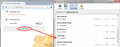Pictures missing from http://www.evine.com/Product/634-332. What can be done?
Recent updates have disabled some pictures on some sites (http://www.evine.com/Product/634-332). Pictures are still visible in IE or Edge. I haven't been able to find a setting that will correct this. So far, I've preferred Firefox, and I believe in security, but I don't know if this is a security issue.
被選擇的解決方法
Probably you worked through our help article already: Fix problems that cause images to not show. I want to expand on the second point about site permissions.
If the problem is with the product images, they are hosted on a completely different site, and the URLs can be a little complicated. For example, when zooming in:
http://images.shophq.com/is/image/ShopHQ/634-332_03_detail?hei=1500&wid=1500&op_sharpen=1
If you can view that image stand-alone (after clicking that link) but not embedded in a page on the other site, check whether images are blocked for shophq site as follows:
While viewing the image stand alone, click the globe or padlock icon in the address bar and check for a modified image permission on the drop-down site identity panel. If it shows that images are blocked, click More Information to open the Page Info dialog, and then at the top Permissions. Here you can return the site to the default behavior for loading images. Screen shot attached for reference.
If Firefox is NOT set to block images, or only some images from the site are blocked, you may have these other issues: cached file problem, cookie problem, content-filtering add-on problem. Fred's suggestion about trying Firefox's Safe Mode addresses the add-on issue. For the others:
When you have a problem with one particular site, a good "first thing to try" is clearing your Firefox cache and deleting your saved cookies for the site.
(1) Bypass Firefox's Cache
Use Ctrl+Shift+r to reload the page fresh from the server.
Alternately, you also can clear Firefox's cache completely using:
"3-bar" menu button (or Tools menu) > Options > Advanced
On the Network mini-tab > Cached Web Content : "Clear Now"
If you have a large hard drive, this might take a few minutes.
(2) Remove the site's cookies (save any pending work first). While viewing a page on the site, try either:
- right-click and choose View Page Info > Security > "View Cookies"
- (menu bar) Tools > Page Info > Security > "View Cookies"
- click the padlock or globe icon in the address bar > More Information > "View Cookies"
In the dialog that opens, you can remove the site's cookies individually.
Then try reloading the page. Does that help?
從原來的回覆中察看解決方案 👍 0所有回覆 (2)
I had no problem with your link; http://www.evine.com/Product/634-332
Start Firefox in Safe Mode {web Link} by holding down the <Shift>
(Mac Options) key, and then starting Firefox. Is the problem still there?
選擇的解決方法
Probably you worked through our help article already: Fix problems that cause images to not show. I want to expand on the second point about site permissions.
If the problem is with the product images, they are hosted on a completely different site, and the URLs can be a little complicated. For example, when zooming in:
http://images.shophq.com/is/image/ShopHQ/634-332_03_detail?hei=1500&wid=1500&op_sharpen=1
If you can view that image stand-alone (after clicking that link) but not embedded in a page on the other site, check whether images are blocked for shophq site as follows:
While viewing the image stand alone, click the globe or padlock icon in the address bar and check for a modified image permission on the drop-down site identity panel. If it shows that images are blocked, click More Information to open the Page Info dialog, and then at the top Permissions. Here you can return the site to the default behavior for loading images. Screen shot attached for reference.
If Firefox is NOT set to block images, or only some images from the site are blocked, you may have these other issues: cached file problem, cookie problem, content-filtering add-on problem. Fred's suggestion about trying Firefox's Safe Mode addresses the add-on issue. For the others:
When you have a problem with one particular site, a good "first thing to try" is clearing your Firefox cache and deleting your saved cookies for the site.
(1) Bypass Firefox's Cache
Use Ctrl+Shift+r to reload the page fresh from the server.
Alternately, you also can clear Firefox's cache completely using:
"3-bar" menu button (or Tools menu) > Options > Advanced
On the Network mini-tab > Cached Web Content : "Clear Now"
If you have a large hard drive, this might take a few minutes.
(2) Remove the site's cookies (save any pending work first). While viewing a page on the site, try either:
- right-click and choose View Page Info > Security > "View Cookies"
- (menu bar) Tools > Page Info > Security > "View Cookies"
- click the padlock or globe icon in the address bar > More Information > "View Cookies"
In the dialog that opens, you can remove the site's cookies individually.
Then try reloading the page. Does that help?
由 jscher2000 - Support Volunteer 於