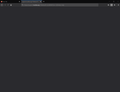Tabs not working
Hello. Recently I have been facing a problem on Firefox while running it. It says the following message: "The code execution cannot proceed because VCRUNTIME140_1.dll was not found. Reinstalling the program may fix this problem".
I tried to reinstall it, but it did not work.
How can I solve this?
Giải pháp được chọn
Hi,
It seems that you don't have the latest C__ installed from Microsoft. The answer in this support thread will hopefully help you out.
Hope this helps!
Đọc câu trả lời này trong ngữ cảnh 👍 0Tất cả các câu trả lời (5)
Giải pháp được chọn
Hi,
It seems that you don't have the latest C__ installed from Microsoft. The answer in this support thread will hopefully help you out.
Hope this helps!
Let’s do a full clean re-install;
Note: Firefox comes in three or more folders on all computers. They are;
Maintenance: (Programs Folder) <Windows Only> Firefox itself: (Programs Folder) And two folders in the profile of each user on the computer for each Firefox profile for that user.
If you remove the Firefox folder, the user profiles would not be affected.
Download Firefox For All languages And Systems {web link}
Save the file. Then Close Firefox.
Using your file browser, open the Programs Folder on your computer.
Windows: C:\Program Files C:\Program Files (x86) Note: Check Both Folders
Mac: Open the "Applications" folder. https://support.mozilla.org/en-US/kb/how-download-and-install-firefox-mac
Linux: Check your user manual. If you installed Firefox with the distro-based package manager, you should use the same way to uninstall it. See Install Firefox on Linux; https://support.mozilla.org/en-US/kb/install-firefox-linux
If you downloaded and installed the binary package from the Firefox download page, simply remove the folder Firefox in your home directory. http://www.mozilla.org/firefox#desktop ++++++++++++++++++++++++++++ Look for, and remove any Mozilla or Firefox program folders. Do not remove the Mozilla Thunderbird folder if there is one.
Do Not remove any profile folders.
After rebooting the computer, run a registry scanner if you have one. Then run the installer. +++++++++++++++++++++++++++ If there is a problem, start your Computer in safe mode and try again.
How to Start all Computers in Safe Mode; {web link} Free Online Encyclopedia
Hi,
I'm not sure if my reply went through but I can't see it on my end, so I'm going to try and resend it.
It seems that you don't have the latest C++ installed on your computer. This support thread has the solution in it.
Hope this helps!
FredMcD said
Let’s do a full clean re-install; Note: Firefox comes in three or more folders on all computers. They are; Maintenance: (Programs Folder) <Windows Only> Firefox itself: (Programs Folder) And two folders in the profile of each user on the computer for each Firefox profile for that user. If you remove the Firefox folder, the user profiles would not be affected.
Download Firefox For All languages And Systems {web link}
Save the file. Then Close Firefox.
Using your file browser, open the Programs Folder on your computer.
Windows: C:\Program Files C:\Program Files (x86) Note: Check Both Folders
Mac: Open the "Applications" folder. https://support.mozilla.org/en-US/kb/how-download-and-install-firefox-mac
Linux: Check your user manual. If you installed Firefox with the distro-based package manager, you should use the same way to uninstall it. See Install Firefox on Linux; https://support.mozilla.org/en-US/kb/install-firefox-linux
If you downloaded and installed the binary package from the Firefox download page, simply remove the folder Firefox in your home directory. http://www.mozilla.org/firefox#desktop ++++++++++++++++++++++++++++ Look for, and remove any Mozilla or Firefox program folders. Do not remove the Mozilla Thunderbird folder if there is one.
Do Not remove any profile folders.
After rebooting the computer, run a registry scanner if you have one. Then run the installer. +++++++++++++++++++++++++++ If there is a problem, start your Computer in safe mode and try again.
How to Start all Computers in Safe Mode; {web link} Free Online Encyclopedia
Hello. Thanks for the answer. My problem was that my last version of Microsoft Visual Studio was not up to date.
That was very good work. Well Done. Please flag your last post as Solved Problem as this can help others with similar problems.