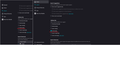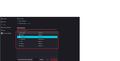How to remove shortcuts from the Firefox address bar
How do I remove a shortcut from the Firefox address bar? I understand that I can "uncheck search, address bar, and shortcuts" in Firefox settings, but I think this just hides them, so I wanted to solve the problem fundamentally and asked for advice. Please tell me how to completely remove shortcut URLs from the address bar.
Chosen solution
Did that remove the suggestion you didn't want? If the problem continues, I think we would need more info to figure out what is causing it.
Also, you mentioned not wanting to hide it but to actually remove it. Those in-URL-bar suggestions are from history, but even if you delete the list of visits to the site, the site might not be removed from the history database. Instead, you may need to use
right-click > Forget About This Site
on a visit to that site in your history.
Read this answer in context 👍 1All Replies (6)
Is it about default list of shortcuts after clicking in the address bar? It can be removed by removing a shortcut from the new tab, this is the same list.
I read that. It says "You can delete it by deleting the shortcut from the new tab," but where is that? Should I check the Firefox settings? If you change the settings as shown in the image, it will be hidden from the address bar. I want to delete it completely. Sorry for the lack of explanation. Isn't it the second picture?
If you do not use the built-in Firefox Home page as your home page or new tab page, you can type or paste about:home in the address bar and press Enter to load it.
But maybe you are using shortcut in a different sense than the Settings page uses it. What are you seeing in the address bar and what seems to trigger it? For example, does it appear when you type certain characters?
If the problem is a suggested top level domain that appears inside the address bar itself rather than on the drop-down list, it's called autofill in Firefox and can be turned off this way:
(1) In a new tab, type or paste about:config in the address bar and press Enter/Return. Click the button accepting the risk.
More info on about:config: Configuration Editor for Firefox. The moderators would like us to remind you that changes made through this back door aren't fully supported and aren't guaranteed to continue working in the future.
(2) In the search box in the page, type or paste browser.urlbar.autoFill and pause while the list is filtered
(3) Double-click the browser.urlbar.autoFill preference (or click the toggle switch toward the right end of the row) to switch the value from true to false. You can ignore the other two.
Thank you. In my environment, I changed the following: about:config ↓ browser.urlbar.autoFill ↓ Change the value from true to false.
Chosen Solution
Did that remove the suggestion you didn't want? If the problem continues, I think we would need more info to figure out what is causing it.
Also, you mentioned not wanting to hide it but to actually remove it. Those in-URL-bar suggestions are from history, but even if you delete the list of visits to the site, the site might not be removed from the history database. Instead, you may need to use
right-click > Forget About This Site
on a visit to that site in your history.
I opened "about:home" in Firefox and tried to "unpin" and "delete" the shortcuts pinned to the home page, and they were successfully deleted. I checked Firefox Settings > Search > Address Bar > Shortcuts, and found that they were no longer displayed in the address bar and had been completely deleted. Thank you so much for your guidance. Thank you so much for all your support.