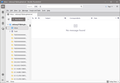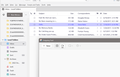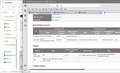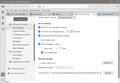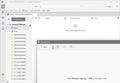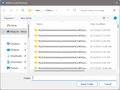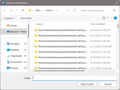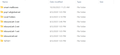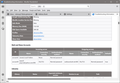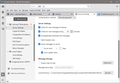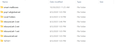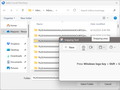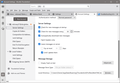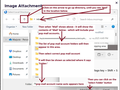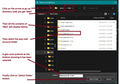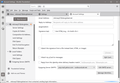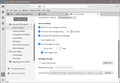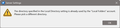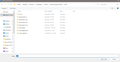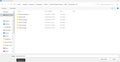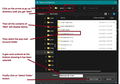Thunderbird cannot access my email now att has made me change my password
Att made me change my account password. Now Thunderbird cannot access messages. I have entered the new password in out going and incoming but there seems to be more to this than that because nothing happens. Where do I have to put in new passwords? Thanks so much. Marjorie
Chosen solution
All looks good - Although the smtp 'Description' says 'pop.mail.yahoo.com' - that 'Description' info does not effect any sending protocol - it's something used to easily identify what email address is using that smtp server. So - if you want - you could edit only the 'Description:' to say your email address as it would just be more accurate, but it's not vital.
On a good note I can confirm the email you sent to me arrived. This means the sending is now also working.
So it looks like we have finally got you all sorted as you were in a bit of a pickle.
- Mail accounts now point to and use correct folders so Folder Pane is correct.
- Server Settings for incoming and outgoing are correct
- The Secure Mail Key Password is correctly saved and used.
- Receiving of emails now work.
- Sending of emails now work
All Replies (20)
More information: Worked with ATT all afternoon when I called again /to ask about being unable to sign into my webmail. Nothing would break through that "its not you, its us, please try again later." Maybe Thunderbird is getting the same answer because it's the same email'
After that I was run around my cell phone for too long after I was asked to sign in to access my email. And I mean run around a circle of repetitive pop ups. The problem here is that the only place I can be notified of your answers is at my old university email. I don't know how to enter it in this site. It's mkinsey@nd.edu I will check my Mozilla profile. I only wish I knew how to get to the end of the current string in a quicker way than just scrolling down forever,
Thank you for your help. I'm weary but it helps to know you are out there.
re :As to ATT through the web browser, when I have reached it twice lately, there are only the couple hundred messages left in the inbox which correspond to the number left in the TB in box now that all the strange folders have disappeared .
So at this point:
- all weird folders have gone
- What you see in webmail account Inbox matches what you see in the POP ATT account Inbox.
- Older mail is missing.
I notice something has changed. So I need some clarification. One of the first images you posted showed the Folder Pane and it listed an account with ATT email address @ sbcglobal.net - it had weird folders.
But the latest image does not show that account - you have selected the 'Inbox' in 'Local Folders' account. It does not show all the Folder Pane, so I'm not sure if the sbcglobal.net account is still shown above the Local Folders.
When I said to alter the account server names did you actually create a new mail account with the pop yahoo server settings ? If yes: did you set up that account as a deferred account to use Global Inbox (Local Folders)?
My ignorance leads not only to my confusion but to yours. First, despite remote tutoring from our OIT I still do not understand when I am truly taking a screen shot or not. I think I can provide two now that show the left hand panel of my Thunderbird. a shows the top with the sbcglobal account , nothing in the inbox and trash full of bizarre files. b shows a lower section and the weird files just above Local folders which holds all the mail boxes but relatively no recent mail. Somehow, when everything was transferred to this computer in 2020 this became the set up.
I rarely get confused between the two inboxes but, when I finally got that inbox shot you refer to and when I said the weird folders were gone, I had obviously gone bleary eyed. Ir's also a long scroll through the weird mess.
I also can't be sure that the number of messages are the same as those on line.
At least ATT has managed to restore my web service but I still can't get to it.
When I changed the web server names it was only in this Thunderbird.
Sorry to be so confusing. Let me know what more you need to know. Thanks
NO, of course I can get to the web mail. It's thunderbird who can't.
In your profile 'Mail' folder image, it shows: smart mailboxes, Local Folders and 5 pop mail accounts, which means it looks like you have been recreating the ATT Pop account several times.
In 'Account Settings' image, it shows you only have one email address/mail account.
In 'Account Settings', I need you to tell me info to the following queries. Select 'Server Settings' for the sbcglobal.net email address/account name
Bottom right you will see 'Local directory:' and it will have something like this:
- C:\Users\UserName\AppData\Roaming\Thunderbird\Profiles\profile name\Mail\inbound.att-3.net
What pop account is it pointing to - is it 'inbound.att-3.net' or something else ?
Then click on the 'Advanced' button. What is selected ? 'Inbox for this Account' ? OR 'Inbox for different account' - Global Inbox (Local Folders') ?
Somewhere there us a report to you wgucg got lost when I tried to add screen shots. I hope I have better luck this time. I noticed that all three of my pop accounts were made the same day. The university was switching something which meant that everyone had to change some things. We elderly could have someone lead us though it. When the outcome was not what was expected I had to start again and again. But you don't need to delete anything. It won't cause any problems. So there is only one account.
Local directory: The box was not big enough for the address and would not move. When I hit browse a pop up with all the weird files came up. A screen shot will show you.
The advanced button shows : Inbox for this account.
Going back to profile I found that pop3 is what is being used.
I'll hope that attaching screen shots works this time.
Too many shots: My eyes have gone blurry so I can't see the screen. Intended to send the popup at local directory, the address that does not fit box, the "inbox for this account", the profile page with pop 3 , Please fogive me for loading you with so much .
It seems you have altered the incoming server settings to look at the yahoo server. I got this from the image showing TRoubleshooting Information > Mail and News Accounts.
- Server name: pop.mail.yahoo.com
- port: 995
- Connection SEcurity: SSL/TLS
- Authentication Method: Normal Password
You still have the outgoing going to the wrong server - it says outbound.att.net You would need to alter the Outgoing SMTP server to say:
- Server - smtp.mail.yahoo.com
- Port : 587
- Connection Security: STARTTLS
- Authentication Method: Normal Password
You would use your normal password to access your webmail account via abrowser, but using Yahoo servers means you cannot use your normal password in Thunderbird. You would need to access that webmail account via abrowser and generate an app specific pasword to use in Thunderbird.
I now think I understand why you are seeing a load of weird folders. In Account Settings > Server Settings under 'Local directory' - you needed to post image that showed the last part of where it was pointing to as that was the most important piece of info. To see it you need to click in the text area - it's supposed to show where the cursor is, but I think there is a bug. Anyway - click in the 'Local directory:' text area where you see C://Users/Owner/Appdata etc and then use the right pointing arrow on keyboard to move to the right - at first it will look like nothing is happening - keep pressing that right arrow key and it will go to the end and reveal data - then post an image.
But, based on the other images, I have a feeling it's pointing to a completely different location and I suspect it's pointing to an Inbox.mozmsg folder. Hard to know exactly because the directory is not displaying, I can only see what looks like the word 'Inbox' > 'Inbox.mozmsg'
I still have no idea what profile name nor pop account as all that data is not displaying. When you post the image showing what is the 'Mail' folder - please do not chop off the part that tells us the directory 'profile name' and the mail account.
But in the mean time do this.
- In Account Setting > Server Settings for the account
- Local directory...click on 'Browse' to open window.
- Look top left and Click on the upward arrow to go up a level in directory and keep pressing until you see it says 'Mail'
- Then it will list all the pop mail account name folders in the section below.
- Select/highlight the correct pop mail account folder
- It's name will appear at the bottom of window where it says 'Folder:'
- Then click on the 'Select Folder' button
Exit Thunderbird - wait a few moments and then start Thunderbird. Remember - if it asks for password then it wants the app generated password which you created in the yahoo webmail account.
outgoing mail server had reverted to att;; I just checked and my latest Yahoo still seems to be there. I don't really understand your next paragraph about how to used Thunderbird but I think that can wait. Thank you for explaining how to move the window for local folders. I will attach screen shots of the whole nane and what comes when being forceful with the browse button. But I can't find any pop mention. (I don't think I told you when you asked but there are no vpn, the only firewall (of that) is windows defender. DuckduckPrivacy essentials are somehow present but I don't know how to get rid of them. The windows cloud is what is pointed to in the windows I've sent. I've never used the "one drive" so I have no idea what is there or why but it looks evil. Again thanks,
I just checked the contents of that Marjorie personal cloud. It just all the documentation around my husband's death three years ago. I thought from the darkening of that name that it was what was being pointed to.
You seem to have posted the same images as before which do not show the information.
So I presume you are still creating the correct images that show all the currently hidden data at the end of the 'Local folders'...
In the meantime I asked you to do something because I believe I know why you are seeing a load of silly folder names. You are not pointing to the pop mail account.
When you click on that 'browse' button it shows you are pointing to the wrong place. I did provide instructions, but I've used your image with additional information so it may help you point that mail account to the correct location.
I've also used my account but superimposed your data - See images I've attached below to act as a guide.
If you do this correctly and exactly as shown you should get all your proper folders back. Assuming you select the correct pop account folder :)
Remember - if you cannot see images very well - In this forum you can click on the thumbnail image and it will display much larger.
I think I followed your instructions, I have a lot of basic ignorance. (What does it mean to point to?) I took photos of your images so I could follow them and stay with TB. I redid the process several times but when I hit browse I got an error message that the folder was already being used by LF. I will post a screen shot of that as well as several screens where I had selected a mail box.
> I took photos of your images so I could follow them and stay with TB.
You can look at the images in your browser.
Thank you, but I don't understand. How do I access these photos in a browser and how do I use them? I am most ignorant. I can hit the thumb nails and get the image but it is awkward and I don't know how to save them elsewhere.
re : How do I access these photos in a browser... I can hit the thumb nails and get the image but it is awkward and I don't know how to save them elsewhere.
Click on the thumbnail image and it appears larger in the same browser tab OR right click on thumbnail image and select 'Save image as' It opens a new window and you can choose where to save it on computer such as the Desktop. Then you can open it using 'Photos'.
re : I got an error message that the folder was already being used by LF.
That means the 'Local Folders' account is not using the 'Local Folders' - it's using the pop mail account which is wrong. That would explain why there is some confusion with Inbox.
You need to set the 'Local Folders' account - 'Local directory:' to use/point to 'Local Folders'.
- In Account Settings
- Select 'Local Folders'
- on the right it will say 'Local directory:...
I would bet it currently says something like this:
- C://Users/Owner/Appdata/Roaming/Thunderbird/Profiles/84x41942.default-release/Mail/inbound.att-3.net
It needs to say this:
- C://Users/Owner/Appdata/Roaming/Thunderbird/Profiles/84x41942.default-release/Mail/Local Folders
You should follow the same process as I mentioned before.
- Click on 'Browse'
- When window opens - use the up arrow to go up the directory until you see 'Mail'
- Then below it will show a list of everything in the Mail folder which includes pop account and Local Folders
- select 'Local Folders'
- At the bottom the following gets auto set - Folder: Local Folders
- Then click on 'Select Folder' button
Now in 'Local directory you should see this:
- C://Users/Owner/Appdata/Roaming/Thunderbird/Profiles/84x41942.default-release/Mail/Local Folders
Once that is done select the 'Server Settings' for the pop account where it says 'Local directory'...click on Browse and follow previous instructions to select the 'inbound.att-3.net' folder. This time it should work. Currently it's pointing to/using a mozmsg folder which is wrong and explains why you see weird folders.
- C://Users/Owner/Appdata/Roaming/Thunderbird/Profiles/84x41942.default-release/Mail/inbound.att-3.net/Inbox.mozmsgs
It needs to say:
- C://Users/Owner/Appdata/Roaming/Thunderbird/Profiles/84x41942.default-release/Mail/inbound.att-3.net
re :What does it mean to point to?
It means what folder should Thunderbird access and use to display data.
So the Local Folders account should use 'Local Folders'
The pop account should use 'inbound.att-3.net'
AS a heads up - I've just an email to you with the images. Please note - I do not as a rule send personal emails, but in this instance it just might help you to see images.
I wish I could go back to yesterday when I actually got a window of choices which included local folder but I did not know to choose it. Today I cannot get to that no matter how many times I close down completely and start again. Instead when I click on browse and barely touch the up arrow I get a string of mozmsgs choices. I will post a screen shot.
I am not adept at moving from one screen in one program to another which adds to the problem. I have printed out your messages but because of the programs lack of coordination with printing there are gaps which I have tried to find and fill in. Because I am new to att currently I have not yet figured out how to get the whole message and attached images on the screen. (spoiled by 25 or so years with Thunderbird?) I'm sorry I am so difficult.
You need to set up the 'Local Folders' account first.
- In Account Settings
- In left pane - select 'Local Folders'
- for 'Local diectory' - click on 'Browse'
It opens showing the current folder selected which is 'inbound.att-3.net' - you can see that in the image you posted. That why your image says this in the directory at the top:
- > Owner > Appdata > Roaming >Thunderbird > Profiles >84x41942.default-release >Mail >inbound.att-3.net
That's why it shows all the folders in that account which in your case are a load of mozmsgs folders, it does not show files - so it's not going to show Inbox etc. do not worry about it. That's why it also says at the bottom - Folder: inbound.att-3.net
You must click on that top up arrow as indictated in all the images I've supplied - it's just to the left of where it says > Owner When you click on it, it goes up the directory to show contents of the 'Mail' folder Then it will say this at the top: > Owner > Appdata > Roaming >Thunderbird > Profiles >84x41942.default-release >Mail
- Now you will see all the folders for pop accounts and 'Local Folders'
- Select 'Local folders'
- It will now appear at the bottom - Folder: Local Folders
- Then click on the 'Select Folder' button
Once your Local Folders account is actually pointing to and using the Local Folders you can then change the pop account so it selects inbound.att-3.net.
Modified
It's now using inbound-3. I thought I was supposed to find this on the first screen after hitting browse which did move in response to that arrow. So I backed off and touched the arrow again. It gave me the local folder choice.
Now I feel like the real idiot. I am shaking so that I don't know what to do next. There must be other settings, something to do. And the connection to att needs to be fixed too but I guess I should call them for that. But is there a move that should give me back my TB mailboxes and mail?
Gratefully
It looks as if all is restored in the boxes. My secure mail key is saved, The problem is to get Thunderbird to access att on the web.
I'm sorry to have been so obtuse. I feel lost in cyberlayers.
Please confirm
- Account SEttings
- select 'Local Folders'
- Look at 'Local directory:...
Does it now say : C://Users/Owner/Appdata/Roaming/Thunderbird/Profiles/84x41942.default-release/Mail/Local Folders
If yes, that's good.
Now you have to set up the pop att account to use correct folders.
- Account SEttings
- select 'Server Settings' for pop account
- Look bottom right at 'Local directory:...
- click on 'Browse'
Window opens but it's still looking in wrong place. The images I sent to you and those I posted in this forum show how to do it.
- Click on that up arrow until you see 'Mail' at the top and it displays the list of pop accounts and Local folders.
- Select : inbound.att-3.net from the list
- It will auto appear as selected at the bottom where it says 'Folder:
- Then click on 'Select Folder ' button
Modified