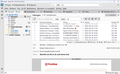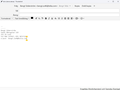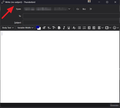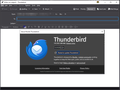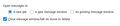The Send bar has disappeared
The bar with 'Send'and 'Attach' etc has disappeared and I have not been able to restore it
ఎంపిక చేసిన పరిష్కారం
bengt.so46 said
I am sorry, but I have now realized that I have asked a misleading question. After having checked an old computer with Thunderbird installed I have realized that my problem lies in the compose window. The enclosed screen dump shows that there is no command bar at all in this window. And I have not been able to restore it.
Press the alt key and use the view menu to turn on your toolbars.
ఈ సందర్భంలో ఈ సమాధానం చదవండి 👍 1ప్రత్యుత్తరాలన్నీ (7)
Hi,
to customize the toolbar in Thunderbird:
Right-click on an empty space next to the Search bar in the toolbar.
Select Customize… (Toolbar) from the context menu.
A window will appear showing all available buttons and the current toolbar layout. You can drag and drop buttons to add, remove, or rearrange them.
When you’re done, click Done to save your changes.
This is the quickest way to restore missing buttons like Send, Attach, or any other tools you use frequently.
To expand on that response from KAMI, toolbar customization is context sensitive so right clicking anywhere in the below screen will achieve a lack of a send button. This is only available in the compose window context.
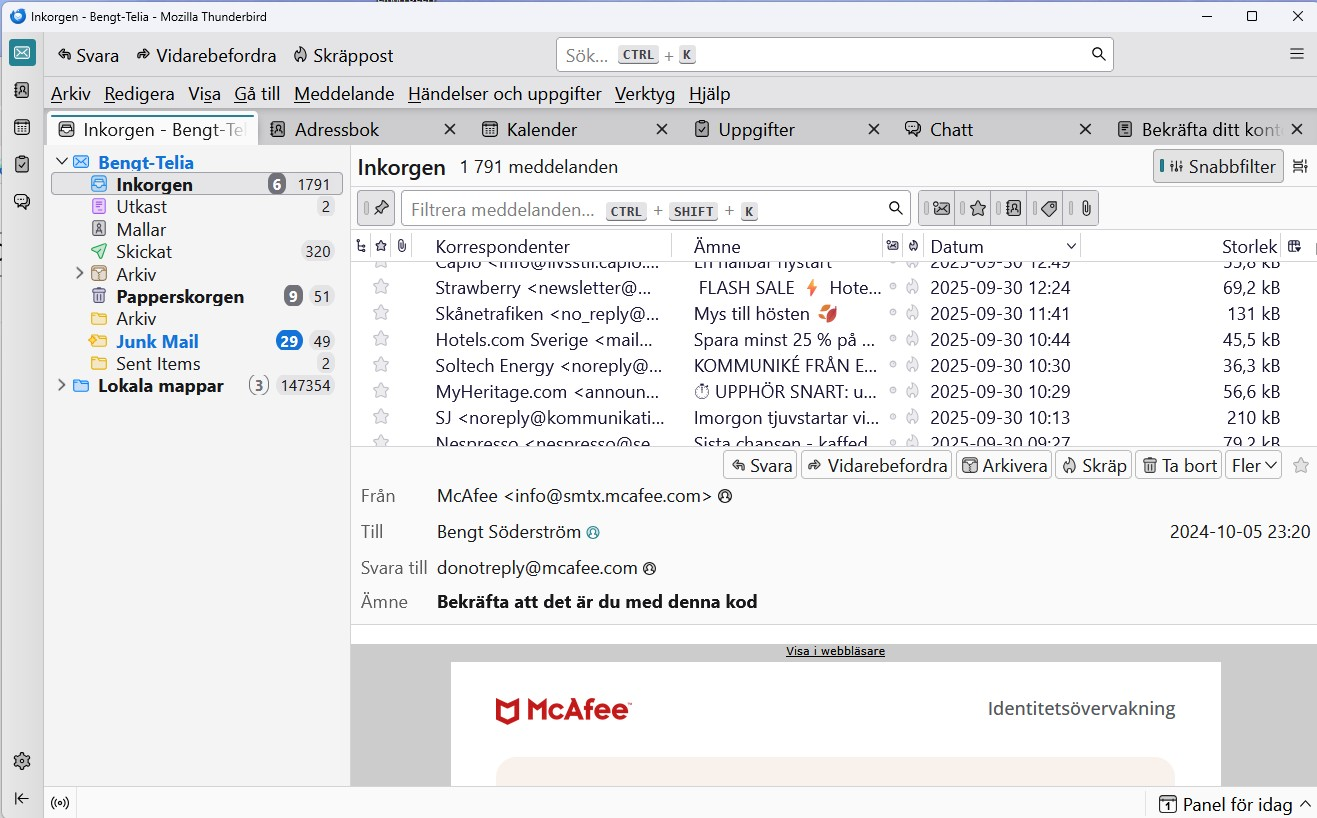
What is missing in this screen is anyway to get to the compose window to right click on anything without using the menu bar File> new> message or the shortcut Ctrl+N. You appear to have closed the folder pane header with the compose button on it and I think you will really do better with the one click access to compose new mail. View menu > Folders > folder pane header
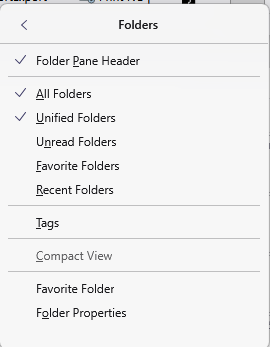
If you do not like using that header there is also a write that can be added to the main toolbar as you have added reply forward and junk.
 I have a fairly heavily customized toolbar.
I have a fairly heavily customized toolbar.
Once you have entered a compose window. Then you can follow the right click instructions from KAMI
I am sorry, but I have now realized that I have asked a misleading question. After having checked an old computer with Thunderbird installed I have realized that my problem lies in the compose window. The enclosed screen dump shows that there is no command bar at all in this window. And I have not been able to restore it.
ఎంపిక చేసిన పరిష్కారం
bengt.so46 said
I am sorry, but I have now realized that I have asked a misleading question. After having checked an old computer with Thunderbird installed I have realized that my problem lies in the compose window. The enclosed screen dump shows that there is no command bar at all in this window. And I have not been able to restore it.
Press the alt key and use the view menu to turn on your toolbars.
I have exact same problem in the compose window, no toolbars visible and no option to click anything to reappear again :(
Even suggested pressing Alt doesn't do anything to bring them back, so now I am resorting to Ctrl+Enter to even send messages, which is not very elegant... Besides I have to drag attachments, before I could click on the attachment icon in the toolbar and I the dialog was opened to choose the file.
Not OK, TB team, something definitely broke during last update and even looking at the about:config for "toolbar" I cannot see anything "useful" to fix that... After almost 20 years of using TB, I would really hate to swith to something else merely because of the UI... 🤦♂️
On one of my old computers, where TB has not been updated (v. 115) the toolbar is still normally visible... Is there a way to downgrade from v.143.0.1, to see if this is related to this specific version?
david707 said
On one of my old computers, where TB has not been updated (v. 115) the toolbar is still normally visible... Is there a way to downgrade from v.143.0.1, to see if this is related to this specific version?
I refuse to allow you top hijack this topic with your thoughts which are of no assistance to the original poster here and are therefore off topic. I will lock this topic for further comments Perhaps ask a question of your own if the information here does not help you.