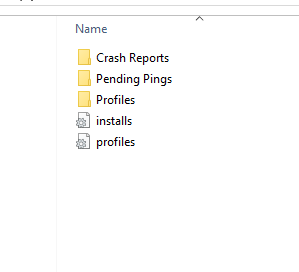Backup all of my emails
Hi, I am using windows 10 pro and i use thunderbird for my emails. Can you please tell me how i can easily backup to a usb and how i can check if its done correctly? Thank you
All Replies (5)
Here are the steps: - exit thunderbird - this is very IMPORTANT. otherwise, the backup will be incomplete - copy c:\users\<yourid>\appdata\roaming\thunderbird to the USB stick. (one way to do this is to
- on desktop, enter %appdata% in the search bar and click enter. that should bring up the appdata folder or possibly the appdata\roaming folder. There, highlight and rightclick the 'Thunderbird' folder and copy to the USB stick. )
If you ever need to restore, just be sure Thunderbird is not running and place the backed-up Thunderbird folder back where you copied it from,
Hi David thank you so much for your help. I followed your instructions and my backup has the following files (have attached a screenshot). Is this what i should have? What happens if i need to restore these files? Do i just follow what you have said in your previous note? Are you able to open any of the folders below? Or do they have to be restored for you to view them? Thanks again
That looks right. Let's take it to a deeper level now. - start windows file explorer, click 'View' and then click 'show' and tick 'filename extensions' - that is important to see everything. For example, if you now look at your backup, you should see 'profiles.ini', not just 'profiles' - if you open profiles.ini with notepad, you will see it has the name of the active profile. - close that and open the profiles folder and you will see the profile with that name. That is backup of your profile. - if you open that folder, you will see a folder called 'Mail' and one called 'imapmail'. Those are the repositories for accounts.'S\ SO, if you have a POP account, click the Mail folder and you will see your account name there. If you click the accountname, you will see your message folders, such as inbox, inbox.msf, and sent and sent.msf, etc. (The .msf files are the index files and the other files contain the messages.) - If you have an local folders, they are stored in Mail\Local Folders, so you can view them there.
If you need to restore the profile, - first, thunderbird must already be installed, so install if necessary, but EXIT it. Thunderbird cannot be running when restoring a profile. - then, in windows file explorer, copy the backed-up Thunderbird folder to overlay the on that is there at c:\users\<yourid>\appdata\roaming.
I suggest doing the backup weekly to minimize the possibily of losing messages, but monthly at minimum.
Wow, Thank you so much. I can now see the emails. Your instructions were so good and very easy to follow Thank you so much once again. I will keep these notes for future reference.
You are very welcome. :)