
Why won't FireFox 24.0 log me in at AARP.org?http://sweeps.aarp.org/retirement2013/?cmp=NLC-RSS-DAILY-BULLETIN-102413-W1
Why won't FireFox 24.0 log me in at AARP.org? http://sweeps.aarp.org/retirement2013/?cmp=NLC-RSS-DAILY-BULLETIN-102413-W1 edit Internet Explorer 8 logs me in, but Firefox 24.0 will not. I use XP Pro SP3, Norton Security Suite, Sandboxie virtual browser, and Roboform.
Vald lösning
Also ensure that Java is enabled.
Potentially unsafe versions of the Java plugin are "Click to Play" blocked, meaning that you have to click to activate Java for each site. See the How to allow Java on trusted sites article for more information.
Note: To make sure that your Java plugin is working, you can visit the test pages listed in the article, Use the Java plugin to view interactive content on websites. If an "Activate Java" message box appears, click inside the box to activate the Java plugin.
When you see the "Activate Java" message box, simply click it to load the Java content normally.
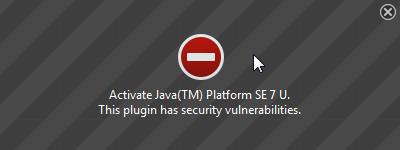
If there is no visible area to activate Java content in the page, click the red plugin icon in the address bar. In the message panel that opens, choose "Allow Now" to enable Java content temporarily.
The image "Fx24-JavaAllowNow" does not exist.
The next time you visit the site or any other that uses Java you will see this message again.
If you want to always activate Java for a particular site, you can use the "Allow and Remember" option shown above.
After activating Java, you may also see a "Security Warning" dialog box, asking you to confirm that you want to run Java. This warning comes from Java itself, not from Firefox.
Does this solve your problem? Please report back soon.
Läs svaret i sitt sammanhang 👍 0Alla svar (10)
Try Firefox Safe Mode to see if the problem goes away. Safe Mode is a troubleshooting mode, which disables most add-ons.
(If you're not using it, switch to the Default theme.)
- On Windows you can open Firefox 4.0+ in Safe Mode by holding the Shift key when you open the Firefox desktop or Start menu shortcut.
- On Mac you can open Firefox 4.0+ in Safe Mode by holding the option key while starting Firefox.
- On Linux you can open Firefox 4.0+ in Safe Mode by quitting Firefox and then going to your Terminal and running: firefox -safe-mode (you may need to specify the Firefox installation path e.g. /usr/lib/firefox)
- Or open the Help menu and click on the Restart with Add-ons Disabled... menu item while Firefox is running.

Once you get the pop-up, just select "'Start in Safe Mode"

If the issue is not present in Firefox Safe Mode, your problem is probably caused by an extension, and you need to figure out which one. Please follow the Troubleshoot extensions, themes and hardware acceleration issues to solve common Firefox problems article for that.
To exit the Firefox Safe Mode, just close Firefox and wait a few seconds before opening Firefox for normal use again.
Please report back soon.
Many site issues can be caused by corrupt cookies or cache. In order to try to fix these problems, the first step is to clear both cookies and the cache. Note: This will temporarily log you out of all sites you're logged in to. To clear cache and cookies do the following:
- Go to Firefox > History > Clear recent history or (if no Firefox button is shown) go to Tools > Clear recent history.
- Under "Time range to clear", select "Everything".
- Now, click the arrow next to Details to toggle the Details list active.
- From the details list, check Cache and Cookies and uncheck everything else.
- Now click the Clear now button.
Further information can be found in the Clear your cache, history and other personal information in Firefox article.
Did this fix your problems? Please report back soon.
I removed my cache and it made no difference. I did not remove my cookies because I need them to automatically log into many sites I visit daily. The option to log in with my social account was not enabled either or I would have used Facebook to log in.
Reload the webpage while bypassing the cache using one of the following steps:
- Hold down the Shift key and click the Reload button with a left click.
OR
- Press Ctrl + F5 or Ctrl + Shift + R (Windows and Linux)
- Press Command + Shift + R (Mac)
Let us know if this solves the issues you are having.
I selectively removed all cookies for AARP sites, and tried holding Shift + Reload and it made no difference. I also removed all the cache. I tried to log in with Goggle Chrome and it worked fine, just like Internet Explorer.
Ensure that this page is not being blocked by Norton.
Vald lösning
Also ensure that Java is enabled.
Potentially unsafe versions of the Java plugin are "Click to Play" blocked, meaning that you have to click to activate Java for each site. See the How to allow Java on trusted sites article for more information.
Note: To make sure that your Java plugin is working, you can visit the test pages listed in the article, Use the Java plugin to view interactive content on websites. If an "Activate Java" message box appears, click inside the box to activate the Java plugin.
When you see the "Activate Java" message box, simply click it to load the Java content normally.
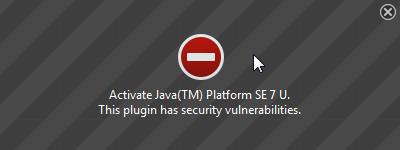
If there is no visible area to activate Java content in the page, click the red plugin icon in the address bar. In the message panel that opens, choose "Allow Now" to enable Java content temporarily.
The image "Fx24-JavaAllowNow" does not exist.
The next time you visit the site or any other that uses Java you will see this message again.
If you want to always activate Java for a particular site, you can use the "Allow and Remember" option shown above.
After activating Java, you may also see a "Security Warning" dialog box, asking you to confirm that you want to run Java. This warning comes from Java itself, not from Firefox.
Does this solve your problem? Please report back soon.
I started up FireFox in safe mode and the log in from my social site was activated, and I was able to log in. Therefore, it is one of my plug ins so I will try shutting them down one at a time until I find the culprit.
The extension causing the problem is: donottrackme 2.2.9.812
Thank you for your assistance.
You're welcome.
Thank you using Mozilla support forum.
