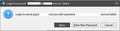view old emails in Thunderbird when email service has stopped
After 20+ years my email service has closed, and I have kept many old emails on Thunderbird. If I start reading an old email, a Thunderbird message pop up on screen every few seconds stating that it cannot connect to the dead email service. This is a real nuisance as the messages cover the screen over time, and each one needs to be separately deleted. Can this Thunderbird response be switched off?
I wish to keep using Thunderbird for the new email service, but only if I can fix this issue.
Bill
Выбранное решение
Update: The solution to this issue was found in Thunderbird's Server Settings for each email address, and the problem was solved by changing the settings.
How to do this? 1. Open Thunderbird 2. In the left column, right click an email account and select Settings 3. An Acccount Settings window opens: untick the boxes with ticks. 4. It may also be necessaary to delete or modify the Outgoing Server (MTP) details.
Note: the uploaded image below is not necessary, but is a warning message as described in the previous post.
Прочитайте этот ответ в контексте 👍 0Все ответы (3)
a Thunderbird message pop up on screen every few seconds stating that it cannot connect to the dead email service.
Was your account IMAP with the now discontinued email service? If so then most likely you did not have offline copies of your messages, so every time you try to access messages from that account you get that error. What you should have done was to download all your messages from the server to your Local Folders account. But it's too late now for that. Do you have a backup of your message archive? If so, you may want to restore that to your Local Folders account, and delete the now dysfunctional account for the discontinued email service.
Thanks christ1, All my undeleted emails are on my PC and readable on Thunderbird, but Thunderbird keeps searching for an online connection and popping up warning messages when it can't find the original source.
Выбранное решение
Update: The solution to this issue was found in Thunderbird's Server Settings for each email address, and the problem was solved by changing the settings.
How to do this? 1. Open Thunderbird 2. In the left column, right click an email account and select Settings 3. An Acccount Settings window opens: untick the boxes with ticks. 4. It may also be necessaary to delete or modify the Outgoing Server (MTP) details.
Note: the uploaded image below is not necessary, but is a warning message as described in the previous post.