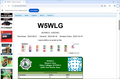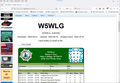Page not displaying correctly after Firefox update
After one of the updates in March qrz.com is no longer displaying correctly. This was working before. When you lookup callsign W5WLG with Chrome you will see flags of different countries under the bold title W5WLG. This used to work fine on Firefox until about 2 updates ago. See the attached screenshots.
thanks wayne
Выбранное решение
1. Clear Cache and Cookies
Clearing your browser's cache and cookies can help resolve display issues:
Click on the menu button (three horizontal lines) in the upper right corner. Go to Settings. Select Privacy & Security. Under the Cookies and Site Data section, click on Clear Data. Check both options and click Clear.
2. Disable Extensions
Browser extensions can sometimes interfere with how websites are displayed. Try disabling all extensions:
Click on the menu button and go to Add-ons and Themes. In the Extensions tab, disable all extensions by toggling them off. Restart Firefox and check if QRZ.com displays correctly.
3. Check for Updates
Make sure you are using the latest version of Firefox:
Click on the menu button, go to Help, and select About Firefox. Firefox will check for updates and install them if available.
4. Disable Hardware Acceleration
Disabling hardware acceleration can sometimes improve performance and resolve display issues:
Click on the menu button and go to Settings. Scroll down to the Performance section. Uncheck the box for Use recommended performance settings. Uncheck Use hardware acceleration when available.
5. Test in Safe Mode
Running Firefox in Safe Mode can help determine if the issue is caused by settings or extensions:
Click on the menu button, go to Help, and select Troubleshoot Mode. Click on Restart when prompted. In the Troubleshoot Mode, check if QRZ.com displays correctly.
6. Check Site Permissions
Make sure that QRZ.com is not being blocked by any permissions:
Click on the padlock icon in the address bar when on the QRZ.com page. Check the permissions and ensure that nothing is being blocked that could affect the display.
7. Create a New Profile
Creating a new Firefox profile can help determine if the issue is profile-specific:
Type about:profiles in the address bar and press Enter. Click on Create a New Profile, follow the prompts, and then launch the new profile. Visit QRZ.com in the new profile to see if the issue persists.
8. Check for Malware
Run a full system scan using your antivirus software to check for any malware that might be affecting your browser's performance. 9. Reinstall Firefox
If none of the above solutions work, consider uninstalling and then reinstalling Firefox. Make sure to back up your bookmarks and any important data before doing so.
Прочитайте этот ответ в контексте 👍 1Все ответы (2)
Выбранное решение
1. Clear Cache and Cookies
Clearing your browser's cache and cookies can help resolve display issues:
Click on the menu button (three horizontal lines) in the upper right corner. Go to Settings. Select Privacy & Security. Under the Cookies and Site Data section, click on Clear Data. Check both options and click Clear.
2. Disable Extensions
Browser extensions can sometimes interfere with how websites are displayed. Try disabling all extensions:
Click on the menu button and go to Add-ons and Themes. In the Extensions tab, disable all extensions by toggling them off. Restart Firefox and check if QRZ.com displays correctly.
3. Check for Updates
Make sure you are using the latest version of Firefox:
Click on the menu button, go to Help, and select About Firefox. Firefox will check for updates and install them if available.
4. Disable Hardware Acceleration
Disabling hardware acceleration can sometimes improve performance and resolve display issues:
Click on the menu button and go to Settings. Scroll down to the Performance section. Uncheck the box for Use recommended performance settings. Uncheck Use hardware acceleration when available.
5. Test in Safe Mode
Running Firefox in Safe Mode can help determine if the issue is caused by settings or extensions:
Click on the menu button, go to Help, and select Troubleshoot Mode. Click on Restart when prompted. In the Troubleshoot Mode, check if QRZ.com displays correctly.
6. Check Site Permissions
Make sure that QRZ.com is not being blocked by any permissions:
Click on the padlock icon in the address bar when on the QRZ.com page. Check the permissions and ensure that nothing is being blocked that could affect the display.
7. Create a New Profile
Creating a new Firefox profile can help determine if the issue is profile-specific:
Type about:profiles in the address bar and press Enter. Click on Create a New Profile, follow the prompts, and then launch the new profile. Visit QRZ.com in the new profile to see if the issue persists.
8. Check for Malware
Run a full system scan using your antivirus software to check for any malware that might be affecting your browser's performance. 9. Reinstall Firefox
If none of the above solutions work, consider uninstalling and then reinstalling Firefox. Make sure to back up your bookmarks and any important data before doing so.
Disabling extension for Malwarebytes solved the problem.