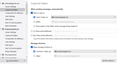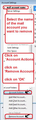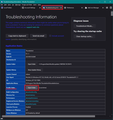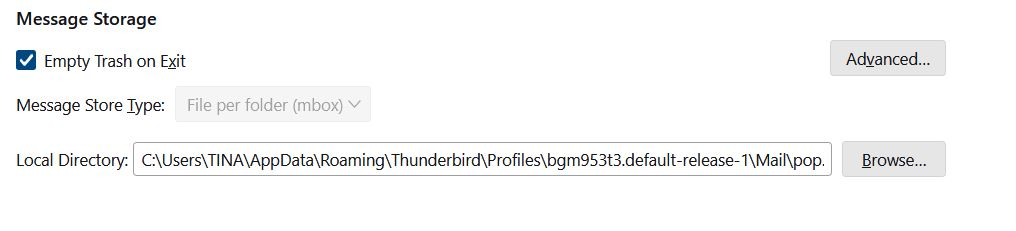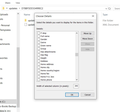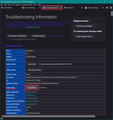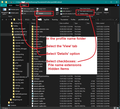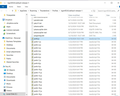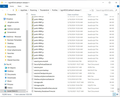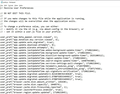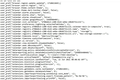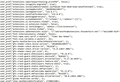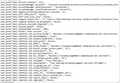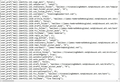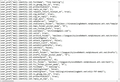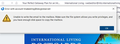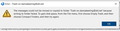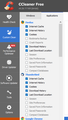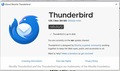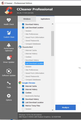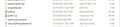Copies & Folders option in the account settings
I have 10 email accounts in my Thunderbird 115.12.2 (64-bit) and I am using Microsoft Windows 10 Pro and all my sent, draft, archives and templates are going into a different folder. I want them to go into the folder from which the email was sent but they are all going into the email tinakeeling@att.net.
I have changed it to reflect the correct folder but then a few days later and every time I restart Thunderbird the program changes the folders back to tinakeeling@att.net
I have even unchecked the box "place a copy in" and when Thunderbird is restarted it reverts back.
What can I do to fix this issue?
See attached picture of what I am talking about
Все ответы (20)
re :I deleted the att.net account because I don't use it and when I closed and restarted TBird it was back and did NOT delete....WTH ?
I presume you mean you did this:
In 'Account Settings' You select the att account name in left pane clicked on 'Account Actions' clicked on 'REmove Account' clicked on 'OK' Exited Thunderbird REstarted Thunderbird.
As Per image below.
If the account reappears then it sounds like your 'prefs.js' file is not getting updated and maybe some other files as well. Need to know where the account is pointing to.
Please post the following :
- In 'Account Settings'
- Select 'Server Settings' for the gmail account
- Look bottom right for 'Local directory:'
- It should say something like this:
- C:\Users\User name\AppData\Roaming\Thunderbird\Profiles\profile name\Mail\pop.gmail.com
- Make window wide enough so it shows all info clearly
- Please post an image showing that data.
Now locate the following:
In Thunderbird
- Help > Troubleshooting Information
- Under 'Application Basics' - half way down is 'Profile Folders' - click on 'Open Folder' button
See image below as guide.
A new window opens showing the contents of your profile name folder.
- Exit Thunderbird now - this is important.
Please make sure you are viewing the 'Details' option - it should display in columns. So under View - you need to select 'Details' (not icons) and select the checkboxes for 'file name extensions' and 'Hidden files' You should see columns - Name, Date Modified, Type, Size,
- Scroll down and look for 'prefs.js' file
- You may see more 'prefs.js' files with a number eg: 'prefs-1.js'
- I need to see how many of those files are in the profile.
- Post an image which includes the location and name of the profile name at the top and displays all the 'prefs.js' files you can see.
At this point do the following whilst in the same area:
- Right click on the 'prefs.js' file and select 'Properties'
- At the bottom it should say 'Attributes'
- You should see 'Read-only' and 'Hidden'. Both checkboxes must not be selected.
- If it is selected then click on it to remove the check/tick
- Report back letting me know if that 'read-only' was selected and you had to remove the check.
Then whilst in this area (in rofile name folder) do the following just in case the session file is corrupted.
- Scroll and locate and delete: session.json
Now scroll to the top and click on 'Mail' folder Post an image showing the contents of the 'Mail' folder. Make sure image also includes the data/profile name where it is located.
So here is where my gmail account local folder is: C:\Users\TINA\AppData\Roaming\Thunderbird\Profiles\bgm953t3.default-release-1\Mail\pop.gmail.com
I did this: "In Thunderbird
Help > Troubleshooting Information Under 'Application Basics' - half way down is 'Profile Folders' - click on 'Open Folder' button
See image below as guide. A new window opens showing the contents of your profile name folder.
Exit Thunderbird now - this is important. "
I have attached a picture, there isn't a "hidden files" and there aren't any 'prefs.js' files probably because I can't find hidden files.
Because I didn't have "hidden files" I did not do the last step. How or why don't I have hidden files?
Is it possible to remove T-bird and then reinstall it and see if maybe the file is corrupted? Also I do use CCleaner maybe it deleted something.
Thanks
You did not follow instructions, you did this: In Thunderbird
- Help > Troubleshooting Information
- Under 'Application Basics' - near the top is 'Update Folder - clicked on 'Open Folder' button
So it opens in the program data in the 'Updates' folder - as per your image.
You need to do exactly as instructed: In Thunderbird
- Help > Troubleshooting Information
- Under 'Application Basics' - half way down is 'Profile Folders' - click on this 'Open Folder' button
See image as guide. It will open showing contents of profile name folder: bgm953t3.default-release-1
Then continue to follow info in my previous comment.
When I mention 'View' > Details..... etc See the additional image below as a guide.
Toad-Hall, there are 10,000 of the prefs.js files from prefs.js to prefs-9999 so there are too many to make screenshots of. I am guessing that there shouldn't be that many. LOL
The attributes check boxes "read-only" and "hidden" were NOT checked.
I deleted: session.json and the 3rd picture is of the contents of the mail folder.
Thank you Tina
Thunderbird only uses the 'prefs.js' file - no number. All the others which seem to have been created on a particular day are not used. It might be useful to keep one of them.
Access that profile name folder same way as before Exit Thunderbird - this is important because you cannot update anything whilst it's running.
Do Not delete the 'prefs.js' file. May as well keep the 'prefs-1.js' But delete all the others - 'prefs-2.js' to 'prefs-9999.js'
Then open the 'prefs.js' file using a simple text program like 'Notepad' Post images showing contents.
In the profile name folder - the 'Mail' folder, it shows 11 accounts plus Local Folders acount. There are 7 ATT accounts, 3 gmail accounts and 1 spamarrest account. One of the ATT accounts has not been accessed since 1st Nov 2023 - inbound.att-1.net
What email address was using that account ? In profile name folder, in Mail folder select the inbound.att-1.net folder to see contents. It should have a file called Inbox (no extension). I'm not talking about Inbox.msf. If file size is less than 512MB Notepad should be able to open it. If the file is less than 2GB then Notepad++ should be able to open it. Open that Inbox file using Notepad or Notepad++ It will list emails that were downloaded. The top one is the oldest, read the headers and find out which of your email addresses received those emails. Make a note of that email address.
Now check to see which - if any - of your accounts is using that storage. Check in 'Account Settings' Select name of account Look bottom right for 'Local directory' At the end it will say /Mail/name of account
Whilst you are checking this information...I need to know two bits of information. 1. Which account - if any - says it's using .../Mail/inbound.att-1.net ?
2.The gmail account (the one at the top) keeps reverting the 'Sent' save copies etc to a particular att email address. Select that att email address account in left pane (It looks like it is the 2nd in list - below the gmail account) What account does it say it is using in the 'Local directory:' section ? Is it 'inbound.att.net' OR 'inbound.att-1.net' etc tell me what account folder it is using ?
re :Also I do use CCleaner maybe it deleted something.
It is strongly advised that you do not allow CCleaner access to your profile folders because it can be a complete pain in the proverbial. It has the ability to 'cleanup' files that are required eg: session data, even passwords, and other files. It doesn't usually lose emails but it can cause a load of issues. I've come across countless numbers of people having annoying issues doe to CCleaner or WiseCleaner or even some Anti-Virus products because they also can clean up or try to fix stuff. I would advise you never allow anything to scan or fix anything in your profile folders.
This is the 'Thunderbird' folder you need to make exempt from scanning. C://Users/ Username/Appdata/Roaming/Thunderbird
Ok, I am way behind on what you want me to do so I am just going to do one per day as I have to work too.
So per this message on 8/15/24 you said: "Then open the 'prefs.js' file using a simple text program like 'Notepad' Post images showing contents."
THIS IS A HUGE FILE, IS THERE A WAY TO EMAIL IT TO YOU? THE FOLLOWING 7 IMAGES ARE NOT EVEN 20% OF IT?
It is a huge file I will post all the images then tomorrow I will get to the next thing in the list you asked me today at 417am.
see images of presf.js (I deleted all but .js and #1)
Tina
re :THIS IS A HUGE FILE, IS THERE A WAY TO EMAIL IT TO YOU? THE FOLLOWING 7 IMAGES ARE NOT EVEN 20% OF IT?
You can email it to me via this email address - note I've spelt it phonetically to avoid spam bots. So where you see 'at' it means '@' and 'dot' is a full stop : mail at anje dot co dot uk
Toad-Hall,
in reference to
YOUR QUESTION "1. Which account - if any - says it's using .../Mail/inbound.att-1.net ?"
ANSWER: there isn't one. I have accounts using att.net, att-2, att-3, att-4, att-5 and att-6 but not a att-1
YOUR QUESTION 2 "2.The gmail account (the one at the top) keeps reverting the 'Sent' save copies etc to a particular att email address. Select that att email address account in left pane (It looks like it is the 2nd in list - below the gmail account) What account does it say it is using in the 'Local directory:' section ?
ANSWER: att-3
I excluded Thunderbird in the CC Cleaner program.
Thanks Tina
Toad-Hall
I get this message all the time since we have been working on this (see image)
Toad-Hall
Another thing that I am unable to do is delete multiple emails at one time, sometimes I can't even delete one email. I have emptied the trash, the junkbox and then compacted the folder and I still can't delete more than one email on most occasions.
I know I am a pain in the arse, that is why I wanted to know if I could save my emails somewhere, then uninstall thunderbird and reinstall it and then get my emails back. I think Tbird is corrupted.
Thanks Tina
Toad-Hall, here is the error I get when trying to delete more than one email at a time. (see image)
Back in 2012 I wrote a blog post about CCleaner https://thunderbirdtweaks.blogspot.com/2012/06/thunderbird-and-ccleaner-or-my-settings.html In the intervening decade nothing has changed. It still deletes Thunderbird settings files.
The cure is still the same, disable anything to do with Thunderbird in the CCleaner settings.
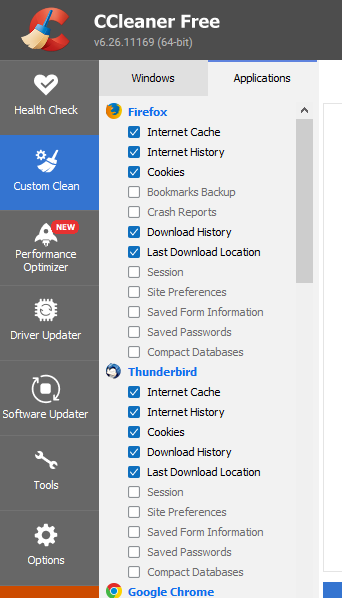
Having said that, only some settings are deleted by ccLeaner as Thunderbird stores settings in more than one place.
You issue is I think that your prefs.js file is simply not being updated.
According to this image you posted, your settings were last saved the 19th of March.

I do not see any request as to what antivirus you use, but I have a strong feeling that it is the underlying issue here. While there has been a bug report in the 128 version that also covers multiple copies of files. This issue is most often caused by contention. The antivirus scans the prefs.js file so Thunderbird can not access it so it simply makes a new one and ignores it. Rather silly logic, but it has been in there since Thunderbird was Netscape Navigators mail component so we have to work with the limitations.
I have for years recommended exempting the Thunderbird profile folder for on access scanning in antivirus products. Generally ATT customers have historically had the ATT security stuff that is under the hood McAfee. this will need the exception that Toad-Hall suggests.
Note this bit please. Until we get the saving of settings sorted, you will have the issues like the following as your settings are not actually being saved in a usable form.

- Are the prefs.js files still multiplying?
- Have you been offered the upgrade to V128 as of yet?
Matt, I did exclude TB from CC Cleaner like Toad-Hall said. I have attached images of my version showing UPD for TB I am on version 128.1 Oesr (64 bit) it says up to date and that I am on the esr update channel.
I am also attaching CC Cleaner image of what is checked. Let me know if more to change.
Tina
Matt and Toad-Hall now when I looked at the prefs.js and other prefs files there are STILL only the .js and the 1 so that is a good thing.
The prefs.js files are NOT multiplying and not offered V128 yet.
ALSO, my problem with the settings not saving they are now saving. I had changed it and exited TB many times and it is now staying where it is supposed to be so that is solved (for now)
Now I just need to solve the deleting email problem and the prefs.js is now showing that it updated today (see image)
YAY :)
Now how do I fix the deleting more than one email at a time?
one you missed :) Are the prefs.js files still multiplying?
Only if they stop appearing cam it be said the saving of settings is working. The date on the prefs.js file should always be when you closed Thunderbird last after making changes. The changed settings are only committed to disk when the application closes.