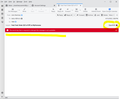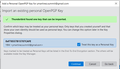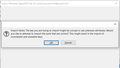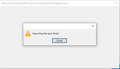OpenPGP End-to-end encryption with Thunderbird
Hello. I've been using OpenPGP End-to-end encryption with Thunderbird for 2+ years. It's work flawlessly. Only use it between computers #1 (mine) & #2 (wife's). #2 had a unrecoverable crash. replaced it with computer #3 and download the backup person key to Thunderbird. Cannot get it to work. All emails I've sent prior to and since crash have the following error message: The secret key that is required to decrypt this message is not available.
I can read all message I received from #2 as well as all messages #3 sends (encrypted or not).
I used Protons mail and wife's on Gmail...both we run through Thunderbird. To tell you quite frankly I do not know how I got it to work the first time...smh. Novice for sure. I've spent hours trying to fix this. Any assistance would be greatly appreciated!
Все ответы (5)
From which computer is the message shown in the screenshot?
From which computer has that message been sent?
replaced it with computer #3 and download the backup person key to Thunderbird.
I suppose that should be 'personal' key? Personal key would imply it includes the private key. Are you certain your backed up personal key did indeed include the private key?
Thanks for responding. The screenshot is from computer 3 It was sent from computer 1
Regarding "Are you certain your backed up personal key did indeed include the private key?". I backed up the key when it was created. When I imported the key it seems I only have the public (personal?) key is in Thunderbird's OpenGPG Key Manager.
Of note is that on computer 1 (which receives and send messages just fine) I don't see any private/public keys. I only see one key for each of the two email address I have. When I go to my backup folder for Thunderbird keys I only have PUBLIC ones (public.asc). Where would one see/download PRIVATE keys?
Where would one see/download PRIVATE keys?
In the OpenPGP Key Manager a personal key is highlighted as bold. Personal key in Thunderbird means you also do have the private key.
You don't download a private key. When you create an OpenPGP key on your local machine (e.g. using Thunderbird), what you create effectively create is a key pair (public, and private key).
Use the OpenPGP Key Manager to backup your personal key:
- select the key in the OpenPGP Key Manager
- File - Backup Secret Key(s) To File
You only need a recipients public key to send an encrypted message. The recipient then can only decrypt the message with the corresponding private key.
Note, when sending an encrypted message it is also always encrypted to your own private key, so that you'll be able to open the encrypted message after sending (assuming it has been stored in your Sent folder).
Thanks for making me a itsy-bit smarter. I believe I'm am foiled, though. On computer 1 (my laptop) I see a key highlighted in bold. Check! On computer 3 (my wife's) I do not see any highlighted. When I try to import the backed up secret key using OpenPGP Key Manager it ultimately fails (see attachments) I am doomed. :(
When I try to import the backed up secret key using OpenPGP Key Manager it ultimately fails
How did you import the key now? In other words, what's the difference between now and what you did previously, as described above? https://support.mozilla.org/en-US/questions/1393156#answer-1541640
When importing now, is there anything related in the error console (Ctrl-Shift-J)?
When you built computer #3, why didn't you simply restore a backed up Thunderbird profile from computer #2? Obviously this assumes you did create a backup in the first place.
Изменено