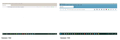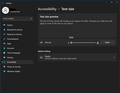SINCE THE LAST UPDATE, THE FIREFOX SCREEN DOES NOT FIT MY SYSTEM SETTING(125%)
SINCE THE LAST UPDATE, THE FIREFOX SCREEN DOES NOT FIT MY SYSTEM WIDE DISPLAY SETTING(125%). I am up to date on updates for Windows 11 and Microsoft Edge displays my pages normally. This display enlargement started immediately after the Mozilla browser update of 103.0 64bit!!
Все ответы (8)
Firefox 103 now applies the Windows "Make text bigger" setting as a zoom multiplier (Release Notes).
You may like the effect that Windows setting has in other programs, so you want to keep it, but if it's not needed, you can reset that to 100% to resolve the issue:
Otherwise, Firefox 103 has 3 interrelated hidden settings that control the overall zoom level and whether it considers information from the system. This one seems to be working for many people to revert the change:
(1) In a new tab, type or paste about:config in the address bar and press Enter/Return. Click the button accepting the risk.
More info on about:config: Configuration Editor for Firefox. The moderators would like us to remind you that changes made through this back door aren't fully supported and aren't guaranteed to continue working in the future.
(2) In the search box in the page, type or paste ui.textScaleFactor and pause while the list is filtered.
Normally, Firefox will display a bar with Boolean Number String and a plus button. If Firefox displays a row that already has a number value, skip to step 5.
(3) Click the circular button in front of Number and then click the + button to create a new preference. (See composite screenshot below.)
(4) Firefox should display an editing field, and show a value of 0 -- edit the value to 100 then press Enter or click the blue check mark button to save the change.
(5) If the current value of ui.textScaleFactor is NOT 100, then double-click the preference to display an editing field, and change the value to 100 then press Enter or click the blue check mark button to save the change.
Thanks for reaching out to me: jscher2000, but my preferences are set at 100% as recommended and my Display portal is different than the one you have displayed in this email back to me. I just am miffed at why this has happened. I just don't know what to do at this point.
Sorry, I don't have a screenshot for Windows 11.
You mentioned that your system-level enlargement is 125%, so I suggest trying the new preference anyway.
To Terry, Thank you for your assistant. The ui.textScaleFactor to 100 fix my problem.
Thanks so much. I played with setting a little bit, and even managed to get my close button to come back on the right-hand side, for some reason I had to go down 87 but it works. My close button disappeared long before the 103 update. After the 103 update though it was ridiculous, I either had a normal size Firefox and a teeny tiny taskbar, or a reasonably sized taskbar and a giant Firefox. All is well now though, thank you very much!
Hi
While there is not an easy way to revert this our product team did suggest this about:config preference change as the optimal solution at this time.
- In the address bar, type about:config and press the Enter key.
- The about:config warning page may appear. Click Accept the Risk and Continue to continue to the about:config page.
- In the search field, enter browser.display.os-zoom-behavior, select the pencil "edit" icon and change the number to 0.
- Select the check mark and restart Firefox.
They did note they would look into alternative options which may be present in a future update.
WARNING from the moderator team: Changing Firefox pref from the about:config page can sometimes break Firefox or cause strange behavior. You should only do this if you know what you're doing.
Please read Firefox Advanced Customization and Configuration Options to learn more.
This Problem can't be solved with APP and Text Size change... the Tabs and the search Lines and the Symbols are too big in Version 103! see again my 2 Version of Firefox 102 / 103...
jscher2000 - Support Volunteer said
Sorry, I don't have a screenshot for Windows 11.