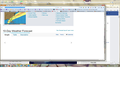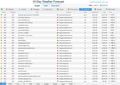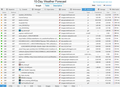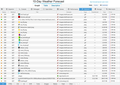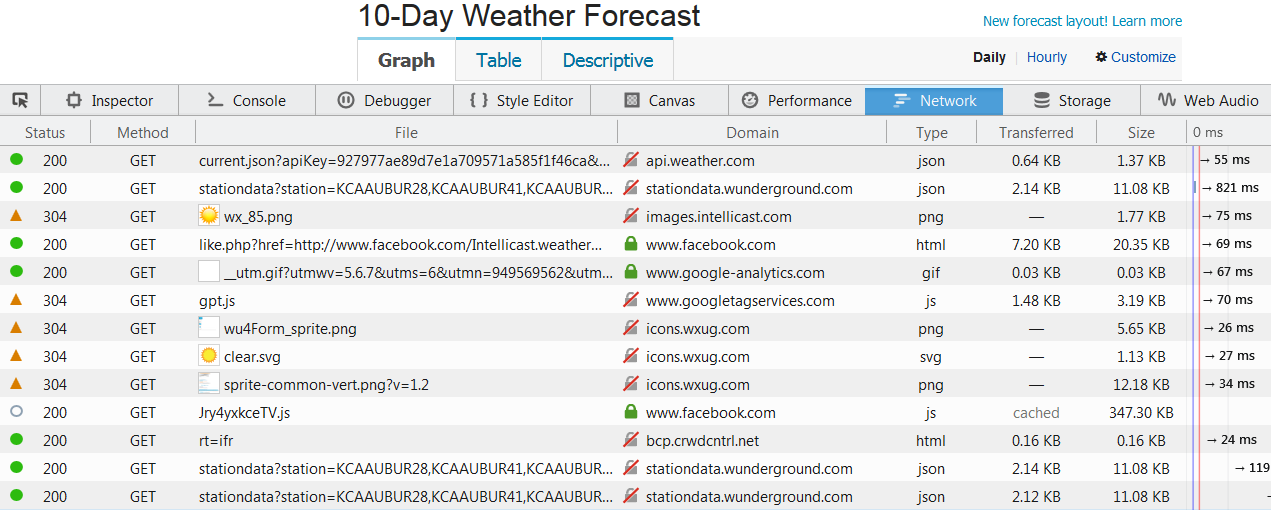intellicast no longer shows 'graph' after upgrade to FF46
Before upgrade this morning the 'graph' link under 10-day forecast at: http://www.intellicast.com/Local/Weather.aspx?location=USCA9652 would display graphics, now when I select 'graph' there are no graphics displayed, 'table' and 'descriptive' display the graphics.
Все ответы (6)
My Firefox 46.0.1 on Windows 7 does show the Graph here, so it is possible: http://www.intellicast.com/Local/Weather.aspx?location=USCA9652
General suggestion:
When you have a problem with one particular site, a good "first thing to try" is clearing your Firefox cache and deleting your saved cookies for the site.
(1) Clear Firefox's Cache
See: How to clear the Firefox cache
If you have a large hard drive, this might take a few minutes. If you do not see the number going down on the page, you can reload it using Ctrl+r to check progress.
(2) Remove the site's cookies (save any pending work first). While viewing a page on the site, try either:
- right-click (on Mac Ctrl+click) a blank area of the page and choose View Page Info > Security > "View Cookies"
- (menu bar) Tools > Page Info > Security > "View Cookies"
- click the padlock or "i" icon in the address bar, then the ">" button, then More Information, and finally the "View Cookies" button
In the dialog that opens, the current site should be pre-filled in the search box at the top of the dialog so you can remove that site's cookies individually.
Then try reloading the page. Does that help?
If that doesn't help, could you test in Firefox's Safe Mode? In Safe Mode, Firefox temporarily deactivates extensions, hardware acceleration, and some other advanced features to help you assess whether these are causing the problem.
If Firefox is not running: Hold down the Shift key when starting Firefox.
If Firefox is running: You can restart Firefox in Safe Mode using either:
- "3-bar" menu button > "?" button > Restart with Add-ons Disabled
- Help menu > Restart with Add-ons Disabled
and OK the restart.
Both scenarios: A small dialog should appear. Click "Start in Safe Mode" (not Refresh).
Any improvement?
cleared cookies/cache, restarted in safe mode, problem persists.
Could you try using the Network Monitor to see whether Firefox is failing to retrieve some key files? The page uses a lot of assets, so I've attached four screen shots. Probably most of these are not relevant, but just in case.
To open them, it's probably easiest to use right-click > Open Link in New Tab.
You can open the Network Monitor in the lower part of the tab before reloading the page. Either:
- menu > Developer > Network Monitor
- (menu bar) Tools menu > Web Developer > Network Monitor
When you reload the page, "200" codes indicate a fresh retrieval and "304" codes indicate a file used from cache. It is the other statuses that would potential indicate a problem. Can you see anything strange?
Frustration rules, I'll use Chrome for my local weather.
Thanks for your assistance.
Okay, if you notice issues on other sites, we could take a closer look at whether they share a common problem.
You can remove all data stored in Firefox from a specific domain via "Forget About This Site" in the right-click context menu of an history entry ("History > Show All History" or "View > Sidebar > History").
Using "Forget About This Site" will remove all data stored in Firefox from that domain like bookmarks and history and cookies and passwords and cache and exceptions, so be cautious. If you have a password or other data from that domain that you do not want to lose then make sure to backup this data or make a note.
Can't recover from this 'forget' unless you have a backup of involved files.
If you revisit a 'forgotten' website then data from that website will be saved once again.
Boot the computer in Windows Safe mode with network support to see if that has effect in case security software is causing problems.