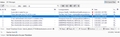Cannot delete corrupted Thunderbird email
I have a number of emails that I cannot delete or move. It appears to be a corruption between 2 different emails. In the screenshot example you'll see the email from American Express highlighted. Look at the From/To/Subject at the bottom. Obviously something is corrupted. Also, if I select a range of emails and choose delete, nothing happens if one of the corrupted emails is in the range selected.
Toate răspunsurile (6)
I suggest you log online to the account and delete it there.
Thanks for your reply, but I don't understand your answer. Log on to where? I'm already online through my Firefox browser.
In most cases, such corrupted messages can be deleted when logging to the account online to delete instead of via thunderbird.
I would repair the folder. Right click on the folder name, then I think the sequence is “Properties” and “Repair”.
This worked: The `inbox.msf` file is typically associated with Mozilla Thunderbird, an email client. It serves as an index file for the emails in your inbox. On Windows 11, you can usually find it in the Thunderbird profile folder. To locate it:
1. Close Thunderbird 2. Press Windows + R to open the Run dialog box. 3. Type %APPDATA%\Thunderbird\Profiles and press Enter. 4. Open the folder with a name like `xxxxxxxx.default` (the `xxxxxxxx` part is a random string). 5. Navigate to the `Mail` or `ImapMail` folder, depending on your email setup. 6. Delete the inbox.msf file 7. Open Thunderbird. It will rebuilt the index and create a new inbox.msf file
This deleted all of the corrupted emails. So far, it's working fine.
Repairing the folder would have done the same thing.