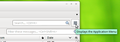I'm trying to update thunderbird, and the tutorial says start at the help menu. I cant find it
At the home screen I scan around but for the life of me I can't find the "Help" menu. I saw the message that Thunderbird is no longer supported for processors older than Pentium 4- I think my processor is ok, it is an Intel Celeron and the computer is less than a year old. What am I missing here?
Chosen solution
By default, new Installations of Thunderbird start with the old menu hidden and an alternative Application Menu button. That's a square button with an icon made up of three horizontal lines. It looks a bit like a hamburger and is similar to icons used in Android and Chrome
I'd suggest that for now you should enable the old-fashioned Menu Bar. Most of the guidance you'll find on the web will refer to this older menu.
F10 or alt should make the old menu appear. Then you can go to View|Toolbars and enable the Menu Bar.
Alternatively, in the new Application Menu, these are found under Options. But you need to know to hover on it, and not click it.
When you have the old menu across the top, you'll have Help. Help|About Thunderbird will take you to a panel where an update check runs and offers you the choice to update.
You can get to this under the Application Menu too, but again, you need to hover over Help, and not click on it.
The whole hover/click thing really really irritates me. It is not intuitive and there's little in the way of visual cues to point out its two quite different modes of use. You're supposed to spot that if you click on the smaller part (with an arrow) you'll get the sub-menu, whereas if you click on the larger part it'll go off somewhere else, usually opening a new panel, or in the case of "Help", taking you to a website.
Read this answer in context 👍 1All Replies (3)
Chosen Solution
By default, new Installations of Thunderbird start with the old menu hidden and an alternative Application Menu button. That's a square button with an icon made up of three horizontal lines. It looks a bit like a hamburger and is similar to icons used in Android and Chrome
I'd suggest that for now you should enable the old-fashioned Menu Bar. Most of the guidance you'll find on the web will refer to this older menu.
F10 or alt should make the old menu appear. Then you can go to View|Toolbars and enable the Menu Bar.
Alternatively, in the new Application Menu, these are found under Options. But you need to know to hover on it, and not click it.
When you have the old menu across the top, you'll have Help. Help|About Thunderbird will take you to a panel where an update check runs and offers you the choice to update.
You can get to this under the Application Menu too, but again, you need to hover over Help, and not click on it.
The whole hover/click thing really really irritates me. It is not intuitive and there's little in the way of visual cues to point out its two quite different modes of use. You're supposed to spot that if you click on the smaller part (with an arrow) you'll get the sub-menu, whereas if you click on the larger part it'll go off somewhere else, usually opening a new panel, or in the case of "Help", taking you to a website.
Thank you so much! I feel like a moron sometimes on sites like this! Your answer was extremely helpful!
Thank you for the answer, as I had this question also.