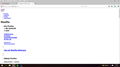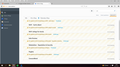Everything has sized working!
I recently updated to the recent Firefox version 40.0.2. Now for some reason, all of my installed applciations, backgrounds etc, has been removed and put into a seperate file called (Old firefox data) i am completely unable to re-install any of my old applications, it simply says a problem occured, no matter what i try to download. I can also no longer access quite a lot of my bookmarked pages, alla i recive is a "Felkod: sec_error_bad_signature" (Swedish) And yet an even stranger problem is haunting me, i cant access the 'Mozilla.org/se/com/etc' pages any longer, it looks like the whole page is still in development, i went into Windows Explorer (See how desperate i am!??) and went to Mozilla.org again and suddenly it works again, but not i Firefox.
I have no idéa what the problem or problems here is, but please help me, i cant use a browser that isnt working properly and i DONT wanna switch to any other browser unless i really, really, Really need to.
Yours, Adam Maxe
Chosen solution
Hi Adam, unfortunately there is no one-button Undo for a Refresh, but you can restore your setting manually in about five minutes. I apologize that I only know the button/menu names in English.
Check inside "Old Firefox Data" folder that Refresh adds to your desktop for a folder with a semi-randomized name. If there's only one, that probably has your old settings and add-ons. If there's more than one, you'll want to work with the one that was updated most recently.
Once you have identified the profile folder you want to restore, here is my suggested "old profile resurrection procedure":
Overview
These are the steps described in more details below:
- Create a new Firefox profile
- Remove everything from that new profile folder
- Copy in everything from the old profile folder
Create a new Firefox profile (Windows)
Exit Firefox and start up in the Profile Manager by pasting the following into the Start menu search box, or the Start > Run dialog, and pressing Enter:
firefox.exe -P
Note: Any time you want to switch profiles, exit Firefox and return to this dialog.
Click the Create Profile button, assign a name like OldSettings, and skip the option to change the folder location. Then select that new profile in the dialog and start Firefox.
Open the New Profile folder in Windows Explorer
Firefox in the new profile should look like a factory fresh installation. Open the Troubleshooting Information page using either:
- "3-bar" menu button > "?" button > Troubleshooting Information
- Help menu > Troubleshooting Information
- type or paste about:support in the address bar and press Enter
In the first table, click the "Show Folder" button. Firefox will launch your brand new profile folder in Windows Explorer.
Leaving that folder open, switch back to Firefox, and Exit using either:
- "3-bar" menu button > "power" button
- (menu bar) File > Exit
When Firefox closes, the profile folder should be front and center, or you can activate it using the Task bar.
Copy Old Data in Place of New
In that new profile folder, select all the contents and delete.
Leaving that window open, open or switch over to your Old Firefox Data folder. Drill down into your old profile folder. At this level you should see a folder named bookmarkbackups among other things.
Select everything (Ctrl+a) and Copy (either right-click > Copy or Ctrl+c).
Switch to the empty new profile folder in other window and Paste (either right-click > Paste or Ctrl+v). This may take a minute since some of the files are large.
Start Firefox
Firefox should start up in that "new" profile with the resurrected old profile data. Success?
Read this answer in context 👍 0All Replies (2)
The "Felkod: sec_error_bad_signature" usually is caused by using the Avast! Web Shield feature, since by default it intercepts secure connections and presents Firefox with a "fake" site certificate.
To work around that temporarily, try turning off scanning of encrypted sites. I saw these steps in another post:
- Open the Avast dashboard on the affected system.
- Select Settings from the left sidebar menu.
- Switch to Active Protection.
- Click on Customize next to Web Shield.
- Uncheck the "Enable HTTPS Scanning" option and click ok
The Old Firefox Data folder is created by the Refresh feature. Maybe you clicked a button that promised to speed up Firefox by restoring some default settings? That's the usual explanation.
There is a multi-step process to bring back your settings from the Old Firefox Data folder. I will put that in my next reply.
Chosen Solution
Hi Adam, unfortunately there is no one-button Undo for a Refresh, but you can restore your setting manually in about five minutes. I apologize that I only know the button/menu names in English.
Check inside "Old Firefox Data" folder that Refresh adds to your desktop for a folder with a semi-randomized name. If there's only one, that probably has your old settings and add-ons. If there's more than one, you'll want to work with the one that was updated most recently.
Once you have identified the profile folder you want to restore, here is my suggested "old profile resurrection procedure":
Overview
These are the steps described in more details below:
- Create a new Firefox profile
- Remove everything from that new profile folder
- Copy in everything from the old profile folder
Create a new Firefox profile (Windows)
Exit Firefox and start up in the Profile Manager by pasting the following into the Start menu search box, or the Start > Run dialog, and pressing Enter:
firefox.exe -P
Note: Any time you want to switch profiles, exit Firefox and return to this dialog.
Click the Create Profile button, assign a name like OldSettings, and skip the option to change the folder location. Then select that new profile in the dialog and start Firefox.
Open the New Profile folder in Windows Explorer
Firefox in the new profile should look like a factory fresh installation. Open the Troubleshooting Information page using either:
- "3-bar" menu button > "?" button > Troubleshooting Information
- Help menu > Troubleshooting Information
- type or paste about:support in the address bar and press Enter
In the first table, click the "Show Folder" button. Firefox will launch your brand new profile folder in Windows Explorer.
Leaving that folder open, switch back to Firefox, and Exit using either:
- "3-bar" menu button > "power" button
- (menu bar) File > Exit
When Firefox closes, the profile folder should be front and center, or you can activate it using the Task bar.
Copy Old Data in Place of New
In that new profile folder, select all the contents and delete.
Leaving that window open, open or switch over to your Old Firefox Data folder. Drill down into your old profile folder. At this level you should see a folder named bookmarkbackups among other things.
Select everything (Ctrl+a) and Copy (either right-click > Copy or Ctrl+c).
Switch to the empty new profile folder in other window and Paste (either right-click > Paste or Ctrl+v). This may take a minute since some of the files are large.
Start Firefox
Firefox should start up in that "new" profile with the resurrected old profile data. Success?