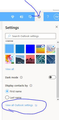Blocking Junk Mail
Dear Firefox:
I recently updated the browser.
When I block junk mail, it still comes back. Sometimes an email cannot be received, probably cookies?
The old browser had a blocked email list which could be viewed and unblocked. I cannot find this blocking list to view or an unblocking ability on the new browser. How does one manage blocked email?
Ray (:-)
Solução escolhida
It's there. But you have to go looking for it.
First, press the 'Gear' icon. When the window opens, on the bottom, press the 'Show All Outlook Settings.'
Ler esta resposta 👍 0Todas as respostas (6)
Are you talking about Firefox, or Thunderbird?
Firefox is just a web browser. If you were blocking e-mails, it may be the e-mail provider doing it.
One way scammers get around filters is to change their e-addresses.
The provider I use allows to send all incoming to the junk
folder except those mails I flag as safe.
I am asking about Firefox, the internet service provider is Verizon, and the email service provider is HOTMAIL.
In the past one could find a blocked email list to review and remove those you accidentially blocked. I cannot find the list to review OR to receive blocked emails.
Ray
I am asking about Firefox, the internet service provider is Verizon, and the email service provider is HOTMAIL.
In the past one could find a blocked email list to review and remove those you accidentially blocked. I cannot find the list to review OR to receive blocked emails.
Ray
As you are using Hotmail, you can set the options to send all mails to the junk folder except for mailings you mark as safe. But remember to check the junk folder for anything you may want.
A while back, one could block an email address, it would be placed on a blocked email list, one would no longer receive that email (mostly), and one could review the blocked email list to unblock email addresses mistakenly blocked.
This function seems to no longer exist. Is that because the previous internet service provider made that option available? Does this option exist in HOTMAIL?
Solução escolhida
It's there. But you have to go looking for it.
First, press the 'Gear' icon. When the window opens, on the bottom, press the 'Show All Outlook Settings.'