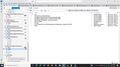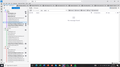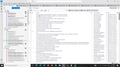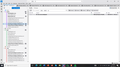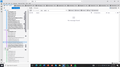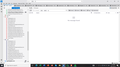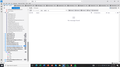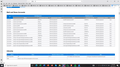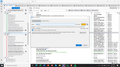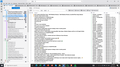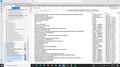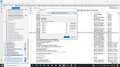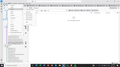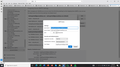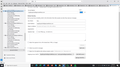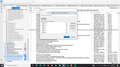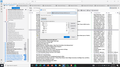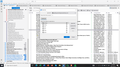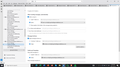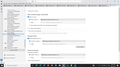Draft never saved. Where can I retrieve it?
I am really really distraught right now. It took me two weeks to get the time and focus to write a long reply to a company's nice email to me. Stayed up till 2am to write it. Deliberately wanted to re-read it in the morning before sending. Gone. Nowhere to be found. I pressed "Save to draft" before closing my laptop. But not saved. This account actually has a "draft" folder, unlike most of my other accounts in Thunderbird, which I also cannot figure out and no one has helped me with.
All Replies (20)
re: For the IMAP kay@ account -
Suddenly the Subscribe list shows up today! See attached.
Please select 'Drafts' - that means the checkbox is selected AND it must be highlighted click on 'Subscribe' click on 'OK'
Findings of Checking 'Server Names'
Info on Bluehost says: Server Names Incoming (IMAP/POP): Typically, in the form of mail.yourdomain.com or boxXXX.bluehost.com (where “XXX” is a number specific to your account).
So it seems either of the server name variants are accepted by server.
It looks like you initially created the accounts using the Server name: 'boxXXX.bluehost.com' that data being found in your Bluehost acount for the relevant email address. This explains why the 'Mail' and 'Imap Mail' folders have a 'boxXXX.bluehost.com' type of folder name. It also explains why the 'Local directory.......' is pointing to a server name/folder that is not the same name as the displayed 'Server Name' in the account settings.
However, it seems at some point you accessed Account Settings > Server Settings and altered the Server Name for each account to 'mail.yourdomain.com'.
Do you recall if you ever saw other server folders OR whether stopped seeing server folders after you altered the server name?
Findings of Checking 'Server Names'
Good question.
I remember I had to do a change from bluehost to super... somewhere along the way. It was a long time ago, like 8 years ago maybe. Before bluehost I used telus. I think kay@ had Sent folder...
OMG!!!!!!! You prompted me to check way back to telus accounts...and guess what I noticed?!??????? The Draft folders and the Sent folders for IMAP accounts are ALL stuck up top instead of under individual @account names!! Attached screenshots
I even found the draft email I thought I lost and started this entire post!!!! Attached screenshot. SILLY ME!!!!!!!
You're a God-sent Toad-Hall!!!!
Ok, having solved the superficial mystery, is there anything I should change in your expert opinion? Should I do anything about the server name in any account?
You mentioned early on that kay@ inbox is a little long for Thunderbird. I do go in to delete old unnecessary emails once in a while, often over a thousand at a time. Is there anything else I can do about that, short of unsubscribing and re-subscribing (which often ends up giving me double emails and never unsubscribed from original)
The view you are showing is called 'Unified view'. The Unified view is very helpful for people who manage several mail accounts. It has been set up here: View > Folders > Unified folders (the default is 'All' where each account and it's folders are completely separate and get listed one above the other and there is no Unified folders)
When using Unified View: For each of the default folders eg: Inbox, Sent, Drafts, etc it creates a virtual folder. Those Unified folders get listed first. example: The Unified Drafts will show all emails that arrive in all the various accounts Drafts folders. It will have a > chevron on the left side - when you clickon it it expands and shows all the individual accounts Draft folders.
In your Image - above 'Drafts' there is an 'Inbox' That is a Unified Inbox, But it has no > chevron on the left, that means it's not set up to include all the various account Inboxes.
Do this:
- Right click on the Unified Inbox and select 'Properties'
- click on 'Choose' and it will show you a list of all the accounts.
- for the Unified Inbox, only the 'Inbox' checkboxes should be selected for each account.
- In your case I do not think any account is selected.
- For each mail account in the list, select only the 'Inbox' checkbox.
- Work down through the various accounts selecting the 'Inbox' option.
- Please note: this will include any subfolders you may have created in the 'Inbox', so you need to make a decision - select those subfolders to still see them as subfolders to an accounts inbox OR do not select them and they will end up being displayed below in a separate section under mail account name folder.
re :I do go in to delete old unnecessary emails once in a while, often over a thousand at a time.
Assuming you fully download copies of emails - they are stored in mbox text files. So in reality the Inbox is a single text file and each email is appended to it as they are downloaded, so oldest is at the top. You can imaging it like a single text document and each email is a like a paragraph, one after the other.
Now, when you move or delete an email, that email in the Inbox gets 'marked as deleted' and 'hidden', you may see it appear in another folder if moved or in Trash' if deleted. However, that 'marked as deleted' original is till in the Inbox taking up space. Using the imaginary 'paragraph' explanation - it's like putting a big red line across that paragraph. As time goes by that document can end up with a lot of red crossed out paragraphs and it looks really messy - tons of emails 'marked as deleted'. That's why you need to do house keeping maintenance on your folders when you do a load of moving and deleting.
- Right click on folder and select 'compact'.
Compacting looks at the original and scans down for emails that are not marked as deleted and it rewrites them into a new file, which it then saves file and deletes the original. So now all your crossed out paragraphs are gone - old 'marked as deleted' emails have gone, file is now much tidier and smaller and less likely to get corrupted.
The folders that tend to get more deleting or moving of emails ae usually Inbox, Drafts and Spam/Junk, so these need more compacting than others.
re :Should I do anything about the server name in any account?
No because server names are accepted by the server and you are able to download and send emails.
But please check the following - you may have a logical reason for not setting authentication but.... 'News and Mail Accounts' image: I did notice that two of your 'outgoing smtp servers have Authentication Method set up as 'No authentication' which is not exactly a safe option. I would advise they use 'Normal Password' option. It effects: Account 13 and Account 14 those mail accounts seem to using the same server name as the kay@ account. The incoming settings seem ok - it's just the SMTP you need to check.
In 'Help' > 'Troubleshooting Information' near the top there is a checkbox 'Include account names' normally you do not want it selected, but it can be handy. Please select that checkbox and then scroll down to 'Mail and News Accounts' section. it will tell you which email addess is using account 13 and 14. Now you will know which account smtp server needs checking.
Finally you can uncheck the 'Include account names' to set it back to original setting.
The view you are showing is called 'Unified view'. Am I ever glad you explained that to me! After decades I finally understand there is a logic behind this arrangement and that I actually have control over most of it!! Below are screenshots of how I've arranged them now.
Right click on folder and select 'compact'. Now I finally get what 'compacting' is about. Thank you! Just done that to every folder.
you may have a logical reason for not setting authentication
No I had no logical reason for it other than that something wasn't working and I was...grasping for straws.
Ok I think I did it...see screenshot BUT, to be safe I did a bunch of test sends to myself... Sure enough, kay@(account 13) and info@(account 14) sending with password very spotty, seems more misses than hits. It will send out without fail, but the other end does not receive, twice received after some ten minutes, twice still not received after half hour.
When I switched back to no authentication, it sent out and received instantly.
I'm going to leave it till the morning, see if the two not received emails will arrive.
Another question: how do I stop threads stacking on top of each other? I recall seeing a solution posted a while back, but I couldn't make it work
Folder Pane is starting to look much better as now almost all of the Inboxes are easy to find in one location.
Now do the same for the Unified 'Archives' folder - it's just below Sent / above Junk
- Right click on the Unified Archives folder and select 'Properties'
- click on 'Choose' and it will show you a list of all the accounts.
- for the Unified Archives, only the 'Archive' checkboxes should be selected for each account.
- In your case I do not think any account is selected.
- For each mail account in the list, select only the 'Archives' checkbox.
- Work down through the various accounts selecting the 'Archives' option.
Please note: The Unified default folders can be used by both Imap and Pop accounts.
If you want, you can add the Pop compassionkey account default folders to the Unified folders OR keep separate as it is.
Finally, if you are happy to use the Unified View, I suggest you uncheck the 'All' option. 'View' > 'Folders' > 'All Folders' - uncheck it, so only Unified is selected.
Has the Folder Pane now improved? Does it look less confusing ?
re :kay@(account 13) and info@(account 14) sending with password very spotty, seems more misses than hits. It will send out without fail, but the other end does not receive, twice received after some ten minutes, twice still not received after half hour.
Not sure where you sent email :) Suggest you send to me as a test using this email address: mail at anje dot co dot uk I wrote it phonetically to avoid bots. eg: 'at' means @
But first do the following: You have account 13, 14, 15 and 17 all using the same server settings. This means for each of those accounts the Outgoing Server SMTP - server name, port, connection security, Authentication Method would be identical. But the username and the password would be different. You should have one smtp per account.
But do you have one smtp per account and more importantly is each account using it's own smtp server.
Please check via this specific method:
- Account Settings
- Left Pane - Scroll to the bottom and click on 'Outgoing Server (SMTP)'
You should see a list of all your smtp servers displayed on the right side.
Select each in turn until you find one for the kay@(account 13)
- Click on 'Edit'
- Description : type in the full email address = kay@ = username
- Username = full email address for kay@...
- Authentication Method: Normal Password
- click on 'OK'
Now select the smtp for info@(account 14)
- Click on 'Edit'
- Description : type in the full email address = kay@ = username
- Username = full email address for kay@...
- Authentication Method: Normal Password
- click on 'OK'
Then you need to check those account really are using those smtp servers. This is where the 'Description' field entry comes in handy especially when you have several accounts using a very similar set of server settings.
In Account Settings In Left pane select the account name for kay@(account 13) Look bottom right for it's Outgoing Server (SMTP) It should be saying whatever you wrote as description which I said enter full email address = username. If it shows the correct email address as you wrote in Description then all is ok. If it does not show correct email address: DO NOT click on the 'Edit SMTP_server' button because it's pointing to the wrong one. Instead click on the drop down to see options and select the correct one for email address of account.
Then please do the same for the info@(account 14) In Left pane select the account name for info@(account 14) Look bottom right for it's Outgoing Server (SMTP) Repeat same process as above to check the 'Description' showing info@ email address is selected.
Now try to send to the email address I mentioned earlier and put this in the Subject 'TBird Forum'
Now do the same for the Unified 'Archives' folder I have never used this folder, maybe that's why there is no account to choose? See screenshot
For each mail account in the list, select only the 'Archives' checkbox. Do you mean under Subscribe? As in second screenshot? If yes, should I unsubscribe all except 'Archives'? Makes me nervous!
you can add the Pop compassionkey account default folders to the Unified folders This is the only account where 'Sent', 'Draft' etc somehow became subfolders of 'Inbox'. Are you saying I can deconstruct this and put 'Inbox' into Unified Inbox, 'Sent' into Unified Sent, 'Draft' into Unified Draft etc?
Finally, if you are happy to use the Unified View, I suggest you uncheck the 'All' option. Seems 'All' option been unchecked all along (See screenshot)
Has the Folder Pane now improved? Does it look less confusing ? TOTALLY!!!! This is amazing now!! I decided to keep the defunct email addresses out of my Unified Inbox. So they're left at the bottom (I still do search through them once a blue moon). (Last 2 screenshots)
re :kay@(account 13) and info@(account 14) I checked all this two nights ago, everything was good except info@ was not listed as a separate SMTP server. I didn't know why and what to do about it, I used "default server" which was kei@, which made info@ the default and kicked out kei@...drove me crazy LoL. Thank you for telling me to check bottom of left pane, where I could ADD info@ as a separate SMTP server! Now everything looks fine.
I'll send you a test message from kay@ and one from info@. They're both set at normal password. Two nights ago I was sending test messages to mostly keikay@ account.
Guess what?!? I just found those two missing messages from the other night...they both went to Junk!!!! So I guess the normal password setting is ok. Maybe it's Bluehost's Spam Assassin that doesn't like kay@ address? Or is it Thunderbird's spam filter that doesn't like it? I found them in Thunderbird's junk folder marked yellow as junk.
re :I'll send you a test message from kay@ and one from info@. They're both set at normal password. Two nights ago I was sending test messages to mostly keikay@ account. Confirm both arrived perfectly ok.
Now do the same for the Unified 'Archives' folder I have never used this folder, maybe that's why there is no account to choose? See screenshot
OK that's odd - that is what a normal Archives folder should look like and not a Unified one. Not subscribing to see any server 'Archives' folder has probably caused this to occur.
For each mail account in the list, select only the 'Archives' checkbox. Do you mean under Subscribe? As in second screenshot? If yes, should I unsubscribe all except 'Archives'? Makes me nervous!
No I do not mean the subscribe list - I was talking about the Archives folder Properties box which apparently does not look as expected as no account are listed.
For all imap accounts, you need to subscribe to see all the default folders.
I know you have not used the 'Archives' in the past, but can you work through each imap account and subscribe to see the 'Archives' folder, so that for each imap account all the default folders are selected as subscribed. Then recheck that 'Unified Archives' folder
- Right click on Unified Archives and select 'Properties'
- Click on 'Choose'
- The accounts should be listed - for each account
- You just need to select the 'Archives' checkbox
you can add the Pop compassionkey account default folders to the Unified folders This is the only account where 'Sent', 'Draft' etc somehow became subfolders of 'Inbox'. Are you saying I can deconstruct this and put 'Inbox' into Unified Inbox, 'Sent' into Unified Sent, 'Draft' into Unified Draft et
Yes.
- Right click on Unified Inbox and select 'Properties'
- Click on 'Choose'
- That Pop account should be listed
- You just need to select the 'Inbox' checkbox
Then do the same for all the other 'Unified' folders. eg:
- Right click on Unified Sent and select 'Properties'
- Click on 'Choose'
- That Pop account should be listed
- You just need to select the 'Sent' checkbox
re :Now do the same for the Unified 'Archives' folder I have never used this folder, maybe that's why there is no account to choose? See screenshot
Right click on the Unified 'Archives' folder and select 'Properties' Click on 'Repair Folder' button. Click on OK
Then reselect to see the Properties and tell me if this forces the 'choose' button to display.
re : I just found those two missing messages from the other night...they both went to Junk!!!! ...Maybe it's Bluehost's Spam Assassin that doesn't like kay@ address? Or is it Thunderbird's spam filter that doesn't like it? I found them in Thunderbird's junk folder marked yellow as junk.
If found in a Junk folder then it depends upon the account Junk Settings.
If it's in an imap junk folder: Enable the 'Spam' column header if not enabled. If flame icon is grey then server marked as junk and put it in that folder. If flame icon is orange/red then Thunderbird marked it as junk and put it in that folder.
In Account Settings > Junk Settings If you have selected the option to Trust SpamAssassin then if SpamAssassin marks as junk then Thunderbird will mark as junk and move email to junk.
It's a good idea to put yourself into your address book. I have several email addresses and I've set myself up once per email address. Then in 'Account SEttings' > 'Junk Settings' I can select that address book and indeed any other as whilelists so Thunderbird sees those contacts as good. But, you do need to do this in all of your accounts.
Sorry it took me so long to reply to your last instructions, I was swamped by other stuff.
but can you work through each imap account and subscribe to see the 'Archives' folder, so that for each imap account all the default folders are selected as subscribed. Then recheck that 'Unified Archives' folder
I went through the three imap accounts again, some have archives, some only archive, one has both archives and archive. See attachments. I don't know what the difference is.
And then went into Unified archives's properties, no change. See attachment.
you can add the Pop compassionkey account default folders to the Unified folders
Done!
I notice that the 3 current IMAP accounts have both Junk and Spam. POP compassionkey account has Spam only, and POP kei@ account has Junk only.
Maybe that's a function of the server? Kinda odd, I'm just curious that's all.
Right click on the Unified 'Archives' folder and select 'Properties' Click on 'Repair Folder' button. Click on OK
Then reselect to see the Properties and tell me if this forces the 'choose' button to display.
In case I wasn't clear above with my reply, I did exactly this. Repair Folder, Ok. No change, no 'choose' button.
I just noticed that in Account Settings>Copies and Folders, I checked the 'Sent', 'Archives', 'Draft' settings in a different way!
Right now I happened to have the 3 IMAP accounts set one way and the 2 POP accounts set the other way. See attached one of each type. I'm sure that's not good. Which way should it be?
This could explain the schizophrenic Archive vs Archives folders