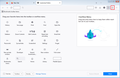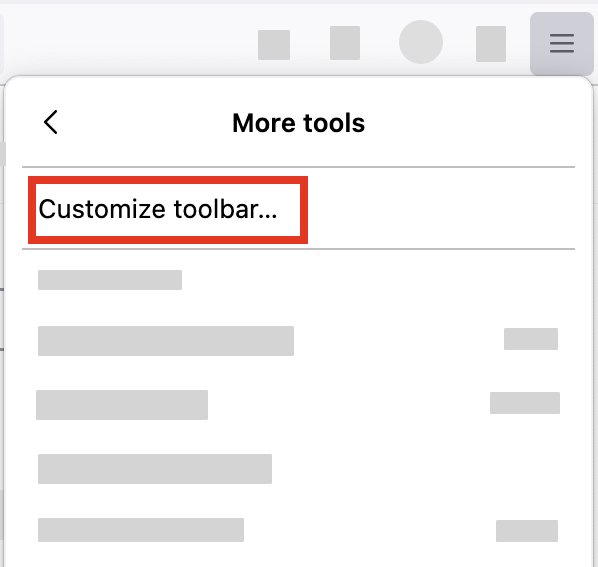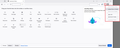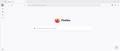Accidentally removed extensions button. Want to add it back (for 3 add-ons within that button). Icon not in "customise toolbar"
After my bitwarden add-on failed me, I remembered ChatGPT helping me with this another time - but I got it wrong. I right clicked the extensions button (I have 3 add-ons falling under that button) and removed from tool bar, thinking I could then reinstall it and the Bitwarden issue would rectify.
Instead, the extension icon disappeared, and is nowhere to be located. ChatGPT wants to do some reconfiguring but surely there's a better way. I have looked in "customise toolbar" (ie, right click toolbar, click customise toolbar and look for the icon" - but the puzzle piece icon is not there.
Surely I have hidden the puzzle piece icon somehow and I need to do some sort of magic to make it reappear... Have never had this issue with Firefox previously.
All Replies (10)
Hello
Can I remove the extensions button from the toolbar or customize its location? https://support.mozilla.org/en-US/kb/extensions-button#w_can-i-remove-the-extensions-button-from-the-toolbar-or-customize-its-location
Take a look at screenshots https://support.mozilla.org/en-US/questions/1511883#answer-1737122
Modified
OMG you're as bad as ChatGPT. I ACCIDENTALLY removed the jigsaw puzzle extension button. I want it BACK. I don't want to learn how to REMOVE it - I've already done that by accident and want to revert to when that jigsaw puzzle piece was on my toolbar. Instead, I've had to pin individual add-ons.
Manage your Extensions is of zero use. Nothing I need is there. And what on earth is "Nightly"?
Can I remove the extensions button from the toolbar or customize its location? https://support.mozilla.org/en-US/kb/extensions-button#w_can-i-remove-the-extensions-button-from-the-toolbar-or-customize-its-location
You can remove the extensions button by right-clicking on the button and choosing the Remove from Toolbar option. The button will temporarily reappear when the extension panel is shown. You can customize its location by moving it to a different position on the navigation toolbar. When the button is hidden, you can access its functionalities from Extensions in the application menu. To restore the button, right-click the extensions button and check the Always Show in Toolbar option.
Right-click the extensions button and check the Always Show in Toolbar option. See below the red area.
Modified
OML - how do I get it BACK. NOT how do I remove it. I already did that. Accidentally.
- Click the menu button
 , click More tools and choose Customize toolbar…
, click More tools and choose Customize toolbar…
- A special tab will open which allows you to drag and drop items in or out of the overflow menu and the toolbar.
- Drag the jigsaw button back on the toolbar.
I am very familiar with this option, having circled back to it via ChatGPT's advice about 8 times already today. Unfortunately, the jigsaw button is not there.
Thank you, though. It's certainly the option that makes the most sense and should have been easy to do.
Customize Firefox controls, buttons and toolbars https://support.mozilla.org/en-US/kb/customize-firefox-controls-buttons-and-toolbars
OK, I just tested in in the new profile. In the Customize screen that button is visible and greyed out. You have to right click it and select Always Show in Toolbar.
OMG THANK YOU THANK YOU THANK YOU! I spent 3 freaking hours with Chat taking me on roundabout missions to the point i've disabled him. I knew I had to get back to real people at some point! Very much appreciated!
To complement, this discussion.
Firefox release notes https://www.mozilla.org/en-US/firefox/releases
Since the release of https://www.mozilla.org/en-US/firefox/140.0/releasenotes
Firefox Extensions: Customize your toolbar with the option to remove the extensions shortcut, giving you more control over your browser. When the button is hidden, you can access the extensions panel again at any time from the Firefox menu by clicking the Extensions menu item.