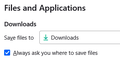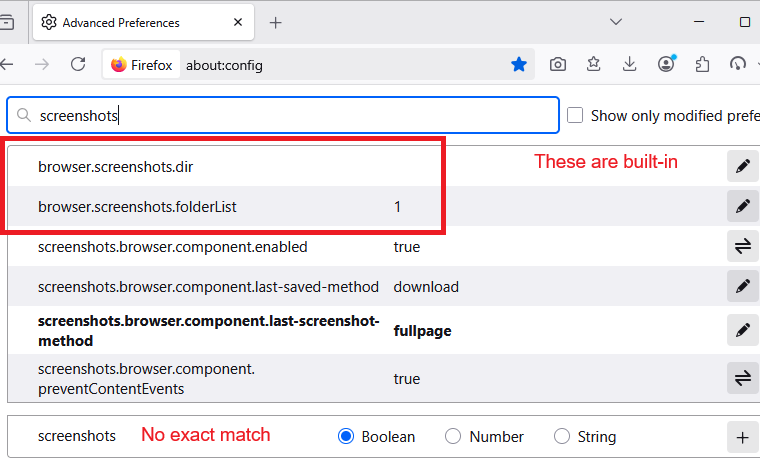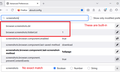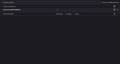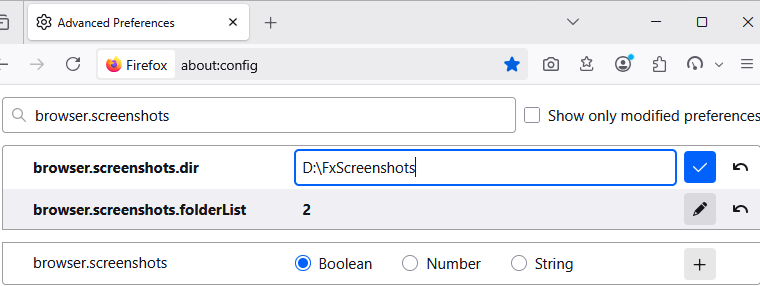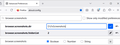Change location/folder to save Screenshots in.
The latest update 141.0 (64-bit) has changed my default save location from g.drive to users//downloads. How do I change it back to g.drive? I use Firefox synced between 2 computers (1 desktop and 1 laptop). I use google drive so that I can access the same information on both devices. I NEED screenshots to be saved in a specific folder in g.drive. How do I do this. Before this update, there was not this issue. Thanks in advance.
Chosen solution
Automatic Save Location
Firefox 141 has some new preferences to control where screenshots are saved when you use the blue Download button, but it seems that you have to access them "through the back door" for now. Here's how:
(1) In a new tab, type or paste about:config in the address bar and press Enter/Return. Click the button accepting the risk.
More info on about:config: Configuration Editor for Firefox. The moderators would like us to remind you that changes made through this back door aren't fully supported and aren't guaranteed to continue working in the future.
(2) In the search box in the page, type or paste screenshots and pause while the list is filtered. Firefox should display several preferences.
(3) Double-click the browser.screenshots.folderList preference to display an editing field, and change the value to your preferred behavior from the following list, then press Enter or click the blue check mark button to save the change.
// Valid values are 0, 1, 2 and 3. // 0 - Use the desktop as the default save location. // 1 - Use the system's downloads folder as the default save location. // 2 - Use the folder set in browser.screenshots.dir as the default save location. // 3 - Use system's screenshot folder as the default save location. // Options 2 and 3 will fallback to the system downloads folder if their specified folder is not found.
(4) If you selected 2 you will also need to set the directory. Double-click the browser.screenshots.dir preference to open an editing field. Enter the path using the typical syntax for your OS -- for example, on Windows:
C:\Users\username\Downloads\TESTshots
Then press Enter or click the blue check mark button to save the change.
Success?
Control for Every Save
If you turn on "Always ask you where to save files" for downloads on the Settings page, this will apply to screenshots, too.
Read this answer in context 👍 8
All Replies (17)
Hi! You’re absolutely right — starting with Firefox 141, screenshots are saved to whatever folder you’ve set as your default download location. This is by design, and there isn’t a separate setting for screenshots yet. To change the location screenshots are saved to, follow these steps:
- Open Firefox Settings and go to the General panel.
- Under Downloads, click Browse next to Save files to.
- Choose your desired folder on G:\drive—e.g., a specific screenshots folder.
- Firefox will now save both downloads and screenshots to that folder by default.
If you want Firefox to prompt you for every download or screenshot location, you can also enable “Always ask you where to save files” in the same Downloads section
Modified
Sorry, but that did not work. I tried several different file names, but it seems that Firefox will not recognize google drive. On the upside I did find a few downloads that 'went missing' a while ago.
The solution is to tick the 'Always ask you where to save files' box. That works, just an extra step to take, not a big issue. Tested with a few screenshots and this works.
Nathan's solution didn't work for me either. Downloads go to the folder I selected on D:, but screenshots go to \User\Downloads on C:.
Why would Mozilla change this, what possible benefit can come from messing around with this setting?
Same problem here.
Chosen Solution
Automatic Save Location
Firefox 141 has some new preferences to control where screenshots are saved when you use the blue Download button, but it seems that you have to access them "through the back door" for now. Here's how:
(1) In a new tab, type or paste about:config in the address bar and press Enter/Return. Click the button accepting the risk.
More info on about:config: Configuration Editor for Firefox. The moderators would like us to remind you that changes made through this back door aren't fully supported and aren't guaranteed to continue working in the future.
(2) In the search box in the page, type or paste screenshots and pause while the list is filtered. Firefox should display several preferences.
(3) Double-click the browser.screenshots.folderList preference to display an editing field, and change the value to your preferred behavior from the following list, then press Enter or click the blue check mark button to save the change.
// Valid values are 0, 1, 2 and 3. // 0 - Use the desktop as the default save location. // 1 - Use the system's downloads folder as the default save location. // 2 - Use the folder set in browser.screenshots.dir as the default save location. // 3 - Use system's screenshot folder as the default save location. // Options 2 and 3 will fallback to the system downloads folder if their specified folder is not found.
(4) If you selected 2 you will also need to set the directory. Double-click the browser.screenshots.dir preference to open an editing field. Enter the path using the typical syntax for your OS -- for example, on Windows:
C:\Users\username\Downloads\TESTshots
Then press Enter or click the blue check mark button to save the change.
Success?
Control for Every Save
If you turn on "Always ask you where to save files" for downloads on the Settings page, this will apply to screenshots, too.
Much easier to just easier to go to Settings/General/Files and Applications/downloads/save files to : {browse and locate precisely where you want them to go to} and then tick the 'Always ask you where to save files' box.
I might point out that I have always had that set to a specific folder in g.drive, just this update decided to change it for their screenshots.
That works, just an extra step to take, not a big issue. Tested with a few screenshots and this works. Also means that each and every time I download anything through FF, I get asked. But hey, at least I know just where stuff is.
What a strange update, or is this a bug? I noticed I did not see screenshots on my desktop (my default save location). I was concerned since I work on my machine and needed those. Turns out they're being sent to the Windows Downloads folder. I checked my settings and Desktop is still the default locations for downloads. I tried resetting it, same issue. Not a nice thing to change Firefox!
Modified
Ramouz said
I noticed I did not see screenshots on my desktop (my default save location). I was concerned since I work on my machine and needed those. Turns out they're being sent to the Windows Downloads folder. I checked my settings and Desktop is still the default locations for downloads. I tried resetting it, same issue.
I think you need to select the Desktop option using the hidden setting: https://support.mozilla.org/en-US/questions/1525043#answer-1751623
jscher2000 - Support Volunteer said
I think you need to select the Desktop option using the hidden setting: https://support.mozilla.org/en-US/questions/1525043#answer-1751623
I saw your reply and while it is a solution, it's not the correct way since it involves tweaking the bug they caused. They need to fix this issue and I'm hoping we can get visibility for this. How do we make sure they view this bug? Of course, if they never end up fixing this, then I'd have to go in about:config and set it up there, which I prefer not to for a few reasons. It's good for tweaks, but not for basic features that are part of the browser.
Modified
Ramouz said
jscher2000 - Support Volunteer said
I think you need to select the Desktop option using the hidden setting: https://support.mozilla.org/en-US/questions/1525043#answer-1751623I saw your reply and while it is a solution, it's not the correct way since it involves tweaking the bug they caused. They need to fix this issue and I'm hoping we can get visibility for this. How do we make sure they view this bug?
Of course, if they never end up fixing this, then I'd have to go in about:config and set it up there, which I prefer not to for a few reasons. It's good for tweaks, but not for basic features that are part of the browser.
Maybe it will get added to the Setting page for easier access in a few months? Meanwhile, there is a bug on file which would use the same folder as regular downloads by default (1974983). Most people probably would be happier with that? Either way, if you want a fix right now for Firefox 141, you know the steps.
I had the same problem after the latest update (screenshots saving to downloads instead of the destination I had set)
Using the config edit I changed it to what it was previously, and it is now working as it should
The reason for my reply is that before the config edit, the "Always ask you where to save files" did not work for screenshots, they still went to downloads without the option to select a destination folder
Solutions didn't work I double-checked that my default directory was entered correctly in Firefox settings, then I opened about:config and changed the number to 2 in browser.screenshots.folderList and then switched browser.screenshots.dir to string and typed my preferred directory matching the one in Firefox settings. I then restarted Firefox, checked to see if my changes remained and took a screenshot. It went to the wrong directory again. I tried it a couple of times to be sure, but the same result. This is Firefox 141.03 on Win11 Any other option? RJ
Modified
Raan Joseph said
Solutions didn't work I double-checked that my default directory was entered correctly in Firefox settings, then I opened about:config and changed the number to 2 in browser.screenshots.folderList and then switched browser.screenshots.dir to string and typed my preferred directory matching the one in Firefox settings.
The part I bolded is strange. The browser.screenshots.dir preference should be a built-in preference that doesn't let you define what type it is (Boolean, Number, String). That usually only happens if you type something that is not an exact match for a built-in preference. Could you double-check?
I hadn't put anything in browser.screenshots.dir before I changed browser.screenshots.folderList to "2" Then, when I clicked the edit pen symbol on browser.screenshots.dir, the choice to select Boolean, Number, or String came up underneath, and I selected String to enter my exact preferred directory "D:\Downloads" Since you had me check, I deleted that, but what is supposed to be in there? There is nothing there now. And no difference, my screenshots still go to the wrong directory "C:\Downloads". Any instructions? Thanks RJ
Modified
Hi Raan, ignore the part at the bottom, that is there because we used a partial preference name to filter the list. When you double-click browser.screenshots.dir an editable field should open on that same row where the blank space is now.
Yes that did it! Thanks muchly. Good work RJ