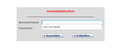Problems with the automatic pre-assignment of input fields
Revision: 115.9.1esr (64-Bit) for openSUSE Leap (15.5)
Some months ago, I unfortunately typed a password in the username field of a local page (access to my Internet box, oh Noes).
Since then, it appears each time I remove the access data in the Firefox settings. When entering data again for a login without password enquiry, the password becomes invisible again, and vice-versa.
It is impossible to show the phenomenon using a screenshot, as the password immediately disappears.
Chosen solution
Suggestions in a login drop-down menu that have a key icon in front are login suggestions that you need to remove in the Password Manager.
Suggestions in a drop-down menu without a key symbol are autocomplete saved form data. Suggestions without a key icon are part of autocomplete saved form data that you should be able to remove by selecting this item with the cursor Down key and pressing Delete (Mac: Shift+Delete).
Read this answer in context 👍 1All Replies (2)
Even when entering a new password, the username field again shows the old password... It's hard to believe, but the screenshot I managed to create shows it's real.
Chosen Solution
Suggestions in a login drop-down menu that have a key icon in front are login suggestions that you need to remove in the Password Manager.
Suggestions in a drop-down menu without a key symbol are autocomplete saved form data. Suggestions without a key icon are part of autocomplete saved form data that you should be able to remove by selecting this item with the cursor Down key and pressing Delete (Mac: Shift+Delete).