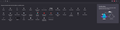How to hide the overflow menu.
I just updated Firefox to the newest version. I'm a little miffed though that I can't seem to get rid of the "overflow menu" or otherwise hide it. I like a VERY minimalist setup to maximize web page view. On previous versions you could remove all add-ons/menu buttons and the extra space or "overflow menu would disappear. Now that doesn't seem to be the case. So now I have this annoying blank space I don't need. Otherwise I love the look of the new update. Just this is a bit confounding.
All Replies (2)
Can you attach a screenshot?
- https://support.mozilla.org/en-US/kb/how-do-i-create-screenshot-my-problem
- use a compressed image type like PNG or JPG to save the screenshot
You can remove the extra space item to the left end and right end of the location bar in customize mode. Previously you could also do this is normal mode, but that is no longer possible in 89.
I've attached a screenshot both of the overflow menu I was talking about (it's the section highlighted by the dash-box and where the text "overflow menu is pointing". Thank you for the second link though, it solved the issue! I was able to hide the overflow menu by following the instructions under the "Turn on the Title bar, Menu bar or Bookmarks toolbar" section. Thanks!