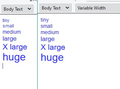Thunderbird format copying?
Hi....a feature I have often used when emailing is that of 'format painting', I would use this feature commonly if I were to cut and paste some text into my email from another location, should the pasted text differ from my default Thunderbird text I could simply change it to match....is this feature available in Thunderbird? Many thanks, Paul Queensland. Australia.
Chosen solution
Unless the copied text is from a simple text editing program or is not complicated in formatting, then pasting copied text from a program designed to be a specialist in word processing or spreadsheet etc eg: MSWord or Excel is likely to not display as intended as the copied code includes excessive formatting not found in products that are not eg: created by Microsoft or not designed to include specialist formatting code. All that included formatting which cannot necessarilly be used will bloat the email size. So if the formatting is important then it is better to attach the document so the recipient can open it using appropriate software and read it as it was intended to be displayed. It also means the recipient can choose to save the document separately from the email.
Otherwise, the option to use is 'Edit' > 'Paste without formatting'.
Then modify anything that really needs editing using the 'Formatting Bar' options.
You should be aware that what you see when you create the email is not necessarilly what the recipient will see. Most email programs, including TB, allow the user to control the display of email, besides the fact that email is read on a variety of devices and screen sizes. Users can control the size of the font displayed to suit their particular visual needs. Not all computers have the same fonts, so sometimes the nearest substitute is applied.
There used to be an addon called 'Stationery' which asserted preferred styles, and then when used with "Paste without formatting" allowed the formatting that is currently in force to be applied to pasted text, ignoring any already attached to the imported text. But that addon was not updated to work with 68 let alone 78. So if you are still using version 60* then that addon could help. I've looked but cannot see anything that looks like a replacement for stationery addon that works in recent releases.
There is ThunderHTMLedit 3.1.11 by Jorg K Thunderbird HTML editor. This add-on adds a HTML tab to the composition window where you can see and edit the HTML source of the message. But you would need to be confident in writing html. Works with Thunderbird 68.0a1 - *: https://addons.thunderbird.net/en-GB/thunderbird/addon/thunderhtmledit/
Thunderbird does not by default apply much in the way of formatting, so allowing both the creator of email and the recipient to read the email as they prefer. For example font size is 'medium', but what does that mean ? Medium is whatever is set as medium for the person reading the email. For you it might be size 12, but for me it might be size 16. Either way, both get to read the email as desired.
Example: In the image below, the left side shows various sizes of font. The right side shows what happens when I set a minimum font. As you can see, the tiny and small are now the same size as medium. I could have set it higher, so all text that was written using a mix of sizes ends up appearing all as eg: huge !
Read this answer in context 👍 0All Replies (2)
Chosen Solution
Unless the copied text is from a simple text editing program or is not complicated in formatting, then pasting copied text from a program designed to be a specialist in word processing or spreadsheet etc eg: MSWord or Excel is likely to not display as intended as the copied code includes excessive formatting not found in products that are not eg: created by Microsoft or not designed to include specialist formatting code. All that included formatting which cannot necessarilly be used will bloat the email size. So if the formatting is important then it is better to attach the document so the recipient can open it using appropriate software and read it as it was intended to be displayed. It also means the recipient can choose to save the document separately from the email.
Otherwise, the option to use is 'Edit' > 'Paste without formatting'.
Then modify anything that really needs editing using the 'Formatting Bar' options.
You should be aware that what you see when you create the email is not necessarilly what the recipient will see. Most email programs, including TB, allow the user to control the display of email, besides the fact that email is read on a variety of devices and screen sizes. Users can control the size of the font displayed to suit their particular visual needs. Not all computers have the same fonts, so sometimes the nearest substitute is applied.
There used to be an addon called 'Stationery' which asserted preferred styles, and then when used with "Paste without formatting" allowed the formatting that is currently in force to be applied to pasted text, ignoring any already attached to the imported text. But that addon was not updated to work with 68 let alone 78. So if you are still using version 60* then that addon could help. I've looked but cannot see anything that looks like a replacement for stationery addon that works in recent releases.
There is ThunderHTMLedit 3.1.11 by Jorg K Thunderbird HTML editor. This add-on adds a HTML tab to the composition window where you can see and edit the HTML source of the message. But you would need to be confident in writing html. Works with Thunderbird 68.0a1 - *: https://addons.thunderbird.net/en-GB/thunderbird/addon/thunderhtmledit/
Thunderbird does not by default apply much in the way of formatting, so allowing both the creator of email and the recipient to read the email as they prefer. For example font size is 'medium', but what does that mean ? Medium is whatever is set as medium for the person reading the email. For you it might be size 12, but for me it might be size 16. Either way, both get to read the email as desired.
Example: In the image below, the left side shows various sizes of font. The right side shows what happens when I set a minimum font. As you can see, the tiny and small are now the same size as medium. I could have set it higher, so all text that was written using a mix of sizes ends up appearing all as eg: huge !
You can create some fancier emails and control positioning using the Table option. Images may look like versions prior to 78, but the Formatting Bar and Table set up has not changed. https://support.mozilla.org/en-US/kb/tables-format-messages-rows-and-columns