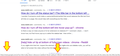is there any way to hide the status bar (or pop-up) at the bottom left?
Hi, I'd like to get rid of the status bar at the bottom left corner. I know it goes away and it seems impossible to remove. But is there any way to remove it? I add an image to show what I want to remove. Thanks in advance!
Chosen solution
In current Firefox releases the selectors for this panel are an ID: #statuspanel
If you only want to hide this panel when you hover a link then you can add this code to userChrome.css WARNING: This script is not provided by Mozilla and is not officially supported Creating a userChrome.css file and other ways of customizing Firefox that are not exposed in the interface are there for developers, not end-users. If it were intended for end-users, you would see a menu option or checkbox; you wouldn't have to hack a text file in a hidden location.
What this means is that even though the functionality you want is no longer supported, a third-party has found a way to do it using the CSS file. If it breaks in new versions, you will need to contact the person who provided the script.
[Warning added by moderator.]
#statuspanel[type="overLink"] #statuspanel-label {
display:none!important;
}
Other messages include these:
#statuspanel[type="status"] #statuspanel-label[value^="Look"],
#statuspanel[type="status"] #statuspanel-label[value^="Connect"],
#statuspanel[type="status"] #statuspanel-label[value^="Send"],
#statuspanel[type="status"] #statuspanel-label[value^="Transfer"],
#statuspanel[type="status"] #statuspanel-label[value^="Read"],
#statuspanel[type="status"] #statuspanel-label[value^="Wrote"],
#statuspanel[type="status"] #statuspanel-label[value^="Wait"],
#statuspanel[type="status"] #statuspanel-label[value*="TLS handshake"],
#statuspanel[type="status"] #statuspanel-label[value*="FTP transaction"] {
display:none!important;
}
It is not that difficult to create userChrome.css if you have never used it.
The first step is to open the "Help -> Troubleshooting Information" page and find the button to access the profile folder.
You can find this button under the "Application Basics" section as "Profile Folder -> Open Folder". If you click this button then you open the profile folder in the Windows File Explorer. You need to create a folder with the name chrome in this folder (name is all lowercase). In the chrome folder you need to create a plain text file with the name userChrome.css (name is case sensitive). In this userChrome.css text file you paste the text posted. On Mac you can use the TextEdit utility to create the userChrome.css file as a plain text file.
In Windows saving the file is usually the only time things get more complicated because Windows can silently add a .txt file extension and you end up with a file named userChrome.css.txt. To avoid this you need to make sure to select "All files" in the dialog to save the file in the text editor using "Save File as".
You need to close (Quit/Exit) and restart Firefox when you create or modify the userChrome.css file.
See also:
- https://www.userchrome.org/what-is-userchrome-css.html
- https://www.userchrome.org/how-create-userchrome-css.html
In Firefox 69 and later you need to set this pref to true on the about:config page to enable userChrome.css and userContent.css in the chrome folder.
- toolkit.legacyUserProfileCustomizations.stylesheets = true
See:
Read this answer in context 👍 1All Replies (3)
hello..
Add code to the userChrome.css file below the default @namespace line.
http://kb.mozillazine.org/userChrome.css
@namespace url("http://www.mozilla.org/keymaster/gatekeeper/there.is.only.xul"); /* only needed once */
statuspanel { display:none!important; }
You can also choose to hide only specific messages and still have some displayed. Some selectors:
statuspanel[type="overLink"] .statuspanel-label statuspanel[type="status"] .statuspanel-label[value^="Looking"] statuspanel[type="status"] .statuspanel-label[value^="Connect"] statuspanel[type="status"] .statuspanel-label[value^="Waiting"] statuspanel[type="status"] .statuspanel-label[value^="Transfer"]
thank you!
I've already tried this one.. But it still doesn't work...
Chosen Solution
In current Firefox releases the selectors for this panel are an ID: #statuspanel
If you only want to hide this panel when you hover a link then you can add this code to userChrome.css WARNING: This script is not provided by Mozilla and is not officially supported Creating a userChrome.css file and other ways of customizing Firefox that are not exposed in the interface are there for developers, not end-users. If it were intended for end-users, you would see a menu option or checkbox; you wouldn't have to hack a text file in a hidden location.
What this means is that even though the functionality you want is no longer supported, a third-party has found a way to do it using the CSS file. If it breaks in new versions, you will need to contact the person who provided the script.
[Warning added by moderator.]
#statuspanel[type="overLink"] #statuspanel-label {
display:none!important;
}
Other messages include these:
#statuspanel[type="status"] #statuspanel-label[value^="Look"],
#statuspanel[type="status"] #statuspanel-label[value^="Connect"],
#statuspanel[type="status"] #statuspanel-label[value^="Send"],
#statuspanel[type="status"] #statuspanel-label[value^="Transfer"],
#statuspanel[type="status"] #statuspanel-label[value^="Read"],
#statuspanel[type="status"] #statuspanel-label[value^="Wrote"],
#statuspanel[type="status"] #statuspanel-label[value^="Wait"],
#statuspanel[type="status"] #statuspanel-label[value*="TLS handshake"],
#statuspanel[type="status"] #statuspanel-label[value*="FTP transaction"] {
display:none!important;
}
It is not that difficult to create userChrome.css if you have never used it.
The first step is to open the "Help -> Troubleshooting Information" page and find the button to access the profile folder.
You can find this button under the "Application Basics" section as "Profile Folder -> Open Folder". If you click this button then you open the profile folder in the Windows File Explorer. You need to create a folder with the name chrome in this folder (name is all lowercase). In the chrome folder you need to create a plain text file with the name userChrome.css (name is case sensitive). In this userChrome.css text file you paste the text posted. On Mac you can use the TextEdit utility to create the userChrome.css file as a plain text file.
In Windows saving the file is usually the only time things get more complicated because Windows can silently add a .txt file extension and you end up with a file named userChrome.css.txt. To avoid this you need to make sure to select "All files" in the dialog to save the file in the text editor using "Save File as".
You need to close (Quit/Exit) and restart Firefox when you create or modify the userChrome.css file.
See also:
- https://www.userchrome.org/what-is-userchrome-css.html
- https://www.userchrome.org/how-create-userchrome-css.html
In Firefox 69 and later you need to set this pref to true on the about:config page to enable userChrome.css and userContent.css in the chrome folder.
- toolkit.legacyUserProfileCustomizations.stylesheets = true
See:
Modified