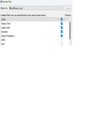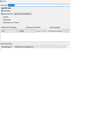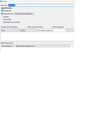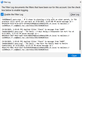Message Filters
How can I use message filters to separate emails that come from different names but the same email address: "NAME <info@someplace.com"? </p>
All Replies (15)
Make a single filter for each name.
joe@someplace.com
bob@someplace.com
etc.
If you look at the FROM part of an email, you'll see there are two parts: The name and within <> the email address. I want to differentiate JOE <info@someplace.com> from BOB <info@someplace.com> Note that they are both using the same email address (found inside <>).
Same answer:
Filter #1: Match all of the following From contains Bob <info@someplace.com> Perform these actions Do something
Filter #2: Match all of the following From contains Joe <info@someplace.com> Perform these actions Do something else
I did not have "match ALL of the following" so I changed the filters and they are still not working. Perhaps I'm not running them correctly on email I've received earlier. So, I'll wait and see if it works with new email. Probably not until Monday. Thank you for the suggestion.
If you select 'All' and enter more than one conditioneg: name - it means the email must have all of them in From in order to comply and that will never work because since when has any email been sent from more than person. If trying to put each person in a separate folder
- 'match ALL of the following'
- You need a separate filter for each 'From ' contains Name <domain>
Note: Make sure you have created the filter for the correct account Filters for: mail account name/email address. Filters run automatically only on the Inbox as emails download. Filters run in the order listed, so if you already have a filter positioned above your new filters which may have already moved those emails, then new filter will not work as the emails have already been moved.
Filters can be run manually on any selected folder providing you have selected the Filter option 'Manually Run' After saving filter - make sure it is enabled in the list otherwise it will not work.
To run on a folder manually: In Message Filters Run selected filters on: Choose the folder on account which has the emails at this moment. Then select a filter and click on 'Run Now'
check logging is enabled. clicking on 'Filter Log' button select this checkbox 'Enable the Filter Log' This can be useful in working out what filter did what and when.
The filter log was full of entries from this morning so I cleared it. Then I choose 10 of the problem filters and selected Run Now. The Filter Log was empty!! I manually ran an old filter and the Filter Log remained empty. Any ideas?
I would like to expand on this because I was facing the same issue and recently solved it. Let's say you have two emails where the 'From' field in the header is respectively:
- John Doe <doe@email.com>
- Jane Doe <doe@email.com>
Now you wish to use a filter to distinguish between the two. Here are the solutions which did not work for me:
- Right click on the 'From' field -> Click on 'Create Filter From' -> Give the filter name and action performed -> Repeat for Jane Doe -> The same action is performed on both the messages
- Right click on the 'From field' -> Click on 'Copy Name and Email Address' -> Open the message filters dialogue box -> Create a new filter where 'Match All of the Following' "From Is John Doe <doe@email.com>" -> Repeat for Jane Doe -> The action is performed on none of the messages
It seems like the second solution not working might be a bug in Thunderbird. The first filter is just not selective enough. The solution which works for me is:
- Create two new filters
- In the first one, select 'Match All of the following'
- "From Is John Doe" (click the add button to add another condition)
- "From Is doe@email.com
- Perform Action 1
- Repeat for Jane and perform Action 2
- Run the filters
Let me know if this solves your issue.
kaddy said
I would like to expand on this because I was facing the same issue and recently solved it. Let's say you have two emails where the 'From' field in the header is respectively:Now you wish to use a filter to distinguish between the two. Here are the solutions which did not work for me:
- John Doe <doe@email.com>
- Jane Doe <doe@email.com>
It seems like the second solution not working might be a bug in Thunderbird.
- Right click on the 'From' field -> Click on 'Create Filter From' -> Give the filter name and action performed -> Repeat for Jane Doe -> The same action is performed on both the messages
- Right click on the 'From field' -> Click on 'Copy Name and Email Address' -> Open the message filters dialogue box -> Create a new filter where 'Match All of the Following' "From Is John Doe <doe@email.com>" -> Repeat for Jane Doe -> The action is performed on none of the messages
It's not a bug. it's logic. It would never work as I've previously explained. You need a separate filter for each 'From ' contains Name <domain>
1. You cannot put both names in one Filter using 'From' CONDITION and use 'Match 'ALL' of the following.' because you receive emails FROM only one email address. This is a 'Condition' to match eg: From contains name. Please do not be confused about the difference between a Filter and a Condition of a filter. You would have to use 'Match ANY of the following'. So that if either of those FRom conditions are true then perform the action.
However, you may not be entirely happy because the Action is the same, so if purpose is to separate them into different folders then you need two completely separate Filters. So it depends upon what you want to achieve.
Option 1. If you want both of those names being separated from all the incoming and both names being put into one specific folder. The names are not relevant because the email address is the same, so you can create one filter with one condition and one action.
- Match All of the Following
- From contains doe@email.com
- Action
- Move message to - folder name
It will pick up anything from that email address and put it where you want.
Option 2 to achieve same - put both in same folder.
- 'Match ANY of the Following ' conditions. So if either are true then do action.
- From contains John Doe
- From contains Jane Doe
- Action
- Move message to - folder name
Option 3. If you want to separate each person who using same email address into separate individual folders: Use two filters each with their own condition.
Filter John
- Match All of the Following
- From contains John Doe
- Action
- Move message to - folder name John
Filter Jane
- Match All of the Following
- From contains Jane Doe
- Action
- Move message to - folder name Jane
Novain'i Toad-Hall t@
Thanks for your suggestions. I have 14 filters, all of the form From=Jane <doe@email.com> and Match All of the following and each one going to a separate folder. I thought maybe I should just be using Jane without the email. So I tried that and it didn't work either. Not only are none of them working, they never appear in the log. So, I don't even know why they are not working. Very frustrating.
re : From=Jane
Are you using 'FROM' and 'Contains' ?
Do you have any filters listed above those 14 filters ? If yes, then it's possible the email may have already had a filter performed on it. In which case, you would find a mention of the Jane Doe email under a different filter name. You also need to enable the Filter Log - is it enabled ?
If those emails already exist in the Inbox, then a Manual Filter can occur but it means you have to:
- correct settings selected in the filter name
- the correct folder and account selected in Run filter on
- correct filter highlighted - the one you want to run (it's a good idea to disable the others whilst testing)
- Then click on 'Run Now'
I would need to see images of:
- the Message Filter list
- Message Filter
OK. Image One.png is the top part of the Message Filter list. I put Check first and moved some AARP files back to the inbox so there would be something moved. Two.png is one the filters with the email name and email address. Three.png is another filter with only the email name and not the email address. Four.png is the Filter Log. You can see that only Check executed even though the other two filters have at least two emails in the Inbox. It would be great if you could find something wrong. Thanks for your help. Jan
I don't see anything wrong, but with these you should also try using only the email address.
Is this working for you original question?
Filter #1: Match all of the following From contains Bob <info@someplace.com> Perform these actions Do something
Filter #2: Match all of the following From contains Joe <info@someplace.com> Perform these actions Do something else
No, nothing is working for these. They come with 2 email addresses but lots of names. So, filtering by email alone isn't any better than not filtering. I really don't understand why they don't even show up in the log.
Those conditions are lengthy and some contain punctuation marks. If anything is slightly wrong when it comes to name and email address it will not work.
Filter Name: Todays Tech Try this: From contains techfwd
Filter Name:Insider Intel Try this: From contains insider
From contains insider worked. Here's the log:
[9/19/2025, 9:53:09 AM] Applied filter "Insider Intel" to message from "Jim Rickards' Insider Intel" <info@mp.paradigmpressgroup.com> - Sell Alert: Congrats on Your 84% Gain on FCX! at 9/15/2025, 11:58:30 AM moved message id = CB.2B.39945.6D168C86@i-0f41df02429c88434.mta1vrest.sd.prd.sparkpost to mailbox://cai%40san.rr.com@mail.twc.com/Inbox/AAA/Paradigm/Insider%20Intel
[9/19/2025, 10:00:15 AM] Applied filter "Insider Intel" to message from "Jim Rickards' Insider Intel" <info@mp.paradigmpressgroup.com> - Sell Alert: It’s Time to Sell LMT at 9/19/2025, 9:53:35 AM moved message id = 26.4B.51169.F8A8DC86@i-0b58becc6a0caabc8.mta1vrest.sd.prd.sparkpost to mailbox://cai%40san.rr.com@mail.twc.com/Inbox/AAA/Paradigm/Insider%20Intel
However, they're not in the folder and I can't find them anywhere?? I'll continue playing with this. Thank you for the suggestion.