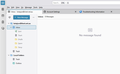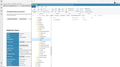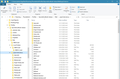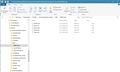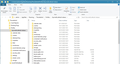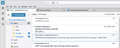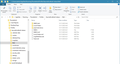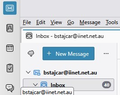Trying to recover lost emails.
I have an email account with BlueHost, which also hosts my web domain. A couple weeks ago I stopped receiving emails and contacted BlueHost tech support. The agent had no clue why I wasn't receiving email. She said "Can you please click on acocunt actions and remove the account and re-addd it. [sic]" I did that, and I was again able to receive emails. But then all my old emails -- sent and received -- had disappeared. BlueHost was able to restore my Inbox emails back to May 19, but was not able to recover any Sent emails. I have a backup of my Thunderbird directory from April, but would like to recover all of my old emails, which apparently still exist because my current Thunderbird Profiles directory contains files corresponding to deleted email folders. For example, my Inbox had a subfolder -- call it ABC -- that was deleted and is no longer visible in my Inbox, but I can find files ABC (no extension) and ABC.msf in my Inbox.sbd folder. My Sent.sbd folder also contains files ABC and ABC.msf. These folders are in C:\Users\aaa\AppData\Roaming\Thunderbird\Profiles\aaa.default\Mail\mail.aaa.com (with "aaa" representing my personal identifiers). mail.aaa.com contains files Inbox, Inbox.msf, Sent, and Sent.msf, which seem to contain my old emails. (Inbox is 132,151 KB and Sent is 289,829 KB, and the file dates are from a couple weeks ago, when I removed and re-added the email account.)
Is there a way that I can recover the old emails?
Vahaolana nofidina
Some detective work may be needed. Click help>troubleshootinginformation, scroll down to 'profile folder' and click 'open folder.' You should now be in the aaa.default folder. Click the Mail folder to see what's there. If a POP account, the desired input and sent folders should be visible. In thunderbird, is the POP account active? What you could do is: - exit thunderbird now - copy the inbox and sent folders (ignore the msf entries) and paste them into the Mail\Local Folders folder - restart thunderbird and the folders should be visible. - let me know how that goes.
Hamaky an'ity valiny ity @ sehatra 👍 0All Replies (16)
If I understand properly, the old mail is on your PC, not on the Bluehost account. Those can be restored back to the online account, but I am not sure if that is your question. Please provide more detail. Thank you
Right. As I indicated, the old mail is on my PC in the C:\Users\aaa\AppData\Roaming\Thunderbird\Profiles\aaa.default\Mail directory. But when I run Thunderbird I don't see any of the old emails.
One thing I just noticed is that there is an ImapMail directory parallel to Mail. ImapMail appears to contain all my current emails (inferred from the Date modified). Thunderbird apparently sees what's in ImapMail, but doesn't see Mail. I would like to somehow make the emails in the Mail directory accessible in Thunderbird.
Vahaolana Nofidina
Some detective work may be needed. Click help>troubleshootinginformation, scroll down to 'profile folder' and click 'open folder.' You should now be in the aaa.default folder. Click the Mail folder to see what's there. If a POP account, the desired input and sent folders should be visible. In thunderbird, is the POP account active? What you could do is: - exit thunderbird now - copy the inbox and sent folders (ignore the msf entries) and paste them into the Mail\Local Folders folder - restart thunderbird and the folders should be visible. - let me know how that goes.
That worked. I copied everything (including *.msf) into Local Folders, and from there I can copy the emails into my working Inbox and Sent folders. Thanks.
I may have related problem.. So far I was using ESR version (115), POP3 running on w7. Now I am trying to access my old emails (on data drive, different from where TB is located). but it seems the inbox format is different? It seems in TB v.144, the mail is stored in INBOX.sbd.. and my old email was in file called only INBOX.
So, how to overcome this problem?
Thanks in advance!
Novain'i bstajcar t@
INBOX.sbd is a folder. click the folder and INBOX is inside it.
OK.. I copied all mail files (from v.114) and subfolders into Local Folder as suggested earlier and after restarting TB, all dissapeared.. What is going on here?
It may help if you post a screenshot of the Mail\Local Folders folder in profile as that will show the actual file layout.
Here you are.. Please note - a moment ago (before I started TB) there was stuff in Local folder (old emails), after opening the folder everything just dissapeared. Also I had an indication of large number of emails in inbox (930 or so), now there is only 3 (latest ones). In all this, I lost all emails from this calendar year.. but I can live with that, older ones are more important. I have no idea what is going on here.
Just thinking.. does this behavior have anything to with server type? I was using pop before, now it is IMAP
Novain'i bstajcar t@
What I meant was a screenshot of the inside of Local Folders. And if there are sbd or other folders, a screenshot of the inside there. :)
Hi David, Sorry for delay, here they are.. I am totally confused here, because what v.144 displays does not relate to what is in the folders.. for example, there are sub-folders, but I can't see them on the TB main screen. Also, the older emails disappear after some time.. now there are only 27, but the number was ~1500 when I opened the TB after copying old emails folders. Does it have anything to do with IMAP? Please note, v.114 (POP, on w'7 machine) behaves as expected. How can I set POP server in v.144?
Let's back up a bit. I am not sure what the original problem was. - you stated you were running POP, accessing mail on a different drive. Somehow, you made a change, causing the inbox to appear differently. - all screenshots appear to be on C drive, so a move of account may have been done? - you also state that you are now running IMAP, yet you're concerned about POP folders. I don't think we're seeing everything. My perception is that everything was working fine at one time and a change was done. Please step through that. thank you
Hi David, Yes, looks confusing.. because I am not really sure what is happening here, but the following list is what I did in my attempts to access my older emails:
1) I was using w'7 machine, with TB v114esr, configured for Messaging Company POP server. without any problems for years. All my old emails were stored locally on C drive (//AppData\Roaming\Thunderbird\Profiles\0qvmei8z.default-release (I think for some reason I could not use the external drive, except for manual backup)
2) Then I switched to W'10 machine, and installed the latest TB version (v.145). The Messaging Company recommended to use IMAP server (POP still works OK in may case on old desktop), so I followed their recommendation. I copied the content of the //Mail subfolder in the appropriate folder of the new machine, in hope all would work as on old machine.
3) After starting TB, I saw the number of emails in inbox (as per attached, the number was >1500 emails ), but I could not see any subfolders. Also I noticed that the number started to decrease (!!) It seems TB was erasing the content that was supposed to be displayed...
4) Then I tried to change the sever back to POP, the behavior was the same (emails erased). I noticed the server type was still IMAP, despite setting the server name to "pop.the messagingco.com.au" with appropriate port settings..
I managed to prevent erasure of new emails from remote server, but I couldn't access any of my old emails with new machine, only new emails that arrived later are accessible (old emails are still being erased if I put them in local subfolder) and I can't see any email subfolders..
All that is not happening with TB v.114esr, running on W'7 machine.
Thank you for you patience with me, I really appreciate your help. Bojan
Thanks, that helps. I'll be in touch tomorrow.. ")
Several errors, such as attempting to change an IMAP account to POP. Here is my suggestion. Forget what is on the w10 machine. Since w7 is working, here are my thoughts:
- since w7 is running 115, download 115 for w10 - https://ftp.mozilla.org/pub/thunderbird/releases/115.18.0/win64/en-US/
- uninstall thunderbird on w10 and install w115 and close
- ensure thunderbird is NOT running on old machine
- enter %appdata% in search window on task bar on w7 and press Enter key
- this should open windows file explorer in Appdata\roaming folder
- highlight the Thunderbird folder and copy to external media
- ensure thunderbird is installed on second computer, started once and NOT running
- enter %appdata% in search window on task bar and press Enter key
- you should be in Appdata\roaming folder , copy&paste the exported Thunderbird folder there. This may prompt to overwrite an existing folder of same name. allow it
- start thunderbird and all should be there
- you may now, if desired, upgrade to newer release. Since you are on ESR, you can take the conservative approach and upgrade to 128 at https://ftp.mozilla.org/pub/thunderbird/releases/128.0.1esr/win64/en-US/ OR you can update to current release at https://www.thunderbird.net/en-US/thunderbird/all/ where you can go with the monthly or the ESR.
Hi David, Thank you, Actually I was doing this, but trying to import from v.115 into v.145 directly.
I will certainly try to follow your proposed procedure and report.
Best regards, Bojan
Novain'i bstajcar t@