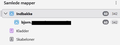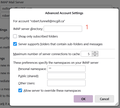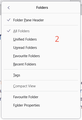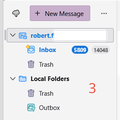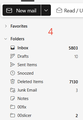subfolders are not fetched
To my new computer Thunderbird has just fetched the INBOX-mails from the IMAP-server, not my many subfolders, not the SENT-folder, not the SPAM-folder. This has previously worked when I changed to a new computer. How do I get Thunderbird to transfer these mails.
Vahaolana nofidina
As the question was asked by Bjorn, then my comments are directed to that person.
The Image you posted looks like it is using a particular view called 'Unified view'. But you said "Samlede mapper" (=all folders) In which case it should have the mail account name listed first and all the various folders below. BUT - Your image does not show that at all. Also if I do a google translate of 'Unified Folders' - it says danish is 'Samlede mapper'
So you are using Unified view and the image is displaying a Unified structure. 'Indbakke' means 'Inbox' It contains a mail account Inbox which looks like a mail account name, but it isn't - it's that accounts Inbox - look at the icon - it's an Inbox icon so you cannot use it to do any subscribing. So that means 'Indbakke' is a 'Unified Inbox' That means the Unified Inbox can only display the various Inboxes for all accounts. The only additional thing it can display is an accounts 'Inbox' subfolders.
The 'Kladder' folder means 'Drafts' in English. It is also a Unified 'Drafts' folder Currently it does not show a > chevron to the left so that means no accounts have been selected to display the accounts Drafts folder.
Same applies to 'Skabeloner' which means 'Templates' - that is a Unified Templates folder and nothing has been selected to display.
The mail account name folder itself would be at the bottom below all the Unified Folders.
If you only have one mail account then stop using that view. It is not designed to be used for a single account. I think it's confusing the issue at this moment. So please remove it. View > Folders > All - uncheck any others selected, just select 'All'
You mention IMAP, but is it really set up as IMAP? It seems very odd to only have an Inbox - I would have expected that to occur if you had a Pop account.
Let us start at the beginning. You mention moving profiles between computers in the past, so it's likely you know to Copy the 'Thunderbird' folder from 'C://Users/user account/Appdata/'Roaming' folder Then on new computer, access same location and past the copied 'Thunderbird' folder into the 'Roaming' folder.
So I'm presuming you did the above.
Then maybe you installed Thundrbird and it should have picked up the profile - but it did not - something went wrong. Which then makes me wonder where did you get the Thunderbird download/install program.
You mention a new computer and Windows 11 OS Where did you get the Thunderbird download installation ? Did you get it from the Windows App Store ? If yes, then it would explain why you are not seeing all the old data. Windows App Store create a brand new location for profiles - it's a real pain and it's not easy to locate - it also has a much longer directory to access it.
I would suggest you uninstall Thunderbird and get a fresh download from the official website at this link:
Then access the new computer Firewall (either the default that comes with Windows 11 or it's controlled by an Anti-Virus if you installed one) Thunderbird program - that's the thunderbird.exe - must be set up as an allowed program to ensure nothing gets blocked.
Start Thunderbird Please make sure you have the following setting: View > Folders > All - uncheck any others selected, just select 'All' - it's the option at the top of the list. 'Alle mapper' = All folders 'Samlede mapper' = Unified folders
Hamaky an'ity valiny ity @ sehatra 👍 0All Replies (20)
See if those folders are subscribed:
In the L. column, R. click the account (just above the Inbox) > Subscribe
Not possible to click on "Samlede mapper" (=all folders). Not possible to see any of my subfolders. On the webmail of my mailprovider everything looks correct I do not even get all of new mails
I do not understand. Unified folders is not the suggestion. Locate the account name, possibly under 'all folder's and rightclick and look for 'subscribe'. Also, click account settings>server settings and click the 'advanced' button to see if the box is checked to only show subscribed folders.
I have used Thunderbird for more than ten years, changed computer several times, it has always fetched my subfolders. But I am lost here. All folders/Subscribe only shows Inbox, Sent and Spam, not all my subfolders Server settings/advanced did have a tic Show only subscribed folders, so I unticked that. No effect. It should start downloading the many subfolders and their mails, like it has done before when I started with a new computer
No. You now need to highlight account on folder pane, right click and click 'subscribe' to subscribe those folders.
I thought the point of unchecking the 'Show only subscribed folders' box was that all of my hundreds of folders on the IMAP server would be shown and I wouldn't have to explicitly subscribe to each of them?
I installed Thunderbird for the first time this morning. I unchecked that box, I did many Web searches and tried many things, and I still see only my Inbox, a few folders that I subscribed to, and empty Trash and Junk folders.
Thank you for any tips you can offer.
Did you highlight the account, as recommended, and rightclick? I can't help you unless you tell me what is happening?
Thank you for the follow-up, David.
In order to subscribe to an individual folder, I right-click on my e-mail address at the top of the left-hand column and select Subscribe (or do File > Subscribe); select a folder in the list that is displayed; and click on OK. If I then exit from Thunderbird and restart, the selected folder appears in the left-hand column. That works, whether or not the box is checked for 'Show only subscribed folders'. What I don't understand is why it's necessary to do that after the 'Show only subscribed folders' box has been unchecked.
I have tried (1) unchecking the 'Show only subscribed folders' box, exiting and restarting; (2) deleting my account and creating a new one with the box unchecked at the start; and (3) deleting my account, exiting, deleting the profile directory under AppData\Roaming\thunderbird\, restarting, and creating a new account with the box unchecked at the start. The unsubscribed folders still don't appear.
Edit: I don't see anything that says 'All folders' and 'Subscribe'. I should also say that, although this thread mentioned subfolders at the start, my concern is with folders that don't appear, not just subfolders.
Edit 2: All of the above was done with Thunderbird 136.0.1 under Windows 11 Home. I've now installed Thunderbird 128.8.0esr under Debian 12.10. Once again, unchecking 'Show only subscribed folders' does not result in all folders being displayed.
Novain'i Robert F t@
David, yes I did highlight the account, did right click clicked on Advanced and on Subscribe. But that only show the three folders Inbox, Sent and Spam. None of my many subfolders were shown. It seems that Thunderbird on this computer does not recognize that I have subfolders
I am a bit confused. Do you also the box unchecked that allows showing all folders? that must be unchecked so that the subscribe option shows all of the folders available.
Yes, it is also unchecked, but that is about subscribing to all AVAILABLE subfolders. My subfolders are not listed as available. In Server-settings/advanced there is a tick at The server supports folders with subfolders and messages And on an older computer the subfolders are continously updated Firefox 1.36.0.2, Windows 11 pro
Ok, I'm lost here. You have the box to show only subscribed folders UNchecked, you have the box that says server supports subfolders checked, and when you click 'subscribe' it only shows the few folders mentioned, but not all. Is there a dropdown link on inbox in the subscribe view, that might indicate additional folders? I will attempt to see if someone else has ideas on this.
Is there a refresh button in the subscribe window? I think so but I cannot check now. That button has sometimes shown me server folders that were not appearing in the list.
Vahaolana Nofidina
As the question was asked by Bjorn, then my comments are directed to that person.
The Image you posted looks like it is using a particular view called 'Unified view'. But you said "Samlede mapper" (=all folders) In which case it should have the mail account name listed first and all the various folders below. BUT - Your image does not show that at all. Also if I do a google translate of 'Unified Folders' - it says danish is 'Samlede mapper'
So you are using Unified view and the image is displaying a Unified structure. 'Indbakke' means 'Inbox' It contains a mail account Inbox which looks like a mail account name, but it isn't - it's that accounts Inbox - look at the icon - it's an Inbox icon so you cannot use it to do any subscribing. So that means 'Indbakke' is a 'Unified Inbox' That means the Unified Inbox can only display the various Inboxes for all accounts. The only additional thing it can display is an accounts 'Inbox' subfolders.
The 'Kladder' folder means 'Drafts' in English. It is also a Unified 'Drafts' folder Currently it does not show a > chevron to the left so that means no accounts have been selected to display the accounts Drafts folder.
Same applies to 'Skabeloner' which means 'Templates' - that is a Unified Templates folder and nothing has been selected to display.
The mail account name folder itself would be at the bottom below all the Unified Folders.
If you only have one mail account then stop using that view. It is not designed to be used for a single account. I think it's confusing the issue at this moment. So please remove it. View > Folders > All - uncheck any others selected, just select 'All'
You mention IMAP, but is it really set up as IMAP? It seems very odd to only have an Inbox - I would have expected that to occur if you had a Pop account.
Let us start at the beginning. You mention moving profiles between computers in the past, so it's likely you know to Copy the 'Thunderbird' folder from 'C://Users/user account/Appdata/'Roaming' folder Then on new computer, access same location and past the copied 'Thunderbird' folder into the 'Roaming' folder.
So I'm presuming you did the above.
Then maybe you installed Thundrbird and it should have picked up the profile - but it did not - something went wrong. Which then makes me wonder where did you get the Thunderbird download/install program.
You mention a new computer and Windows 11 OS Where did you get the Thunderbird download installation ? Did you get it from the Windows App Store ? If yes, then it would explain why you are not seeing all the old data. Windows App Store create a brand new location for profiles - it's a real pain and it's not easy to locate - it also has a much longer directory to access it.
I would suggest you uninstall Thunderbird and get a fresh download from the official website at this link:
Then access the new computer Firewall (either the default that comes with Windows 11 or it's controlled by an Anti-Virus if you installed one) Thunderbird program - that's the thunderbird.exe - must be set up as an allowed program to ensure nothing gets blocked.
Start Thunderbird Please make sure you have the following setting: View > Folders > All - uncheck any others selected, just select 'All' - it's the option at the top of the list. 'Alle mapper' = All folders 'Samlede mapper' = Unified folders
Thank you Toad-Hall ! First I had to completely uninstall Thunderbird: - Uninstall the app Thunderbird - delete the Thunderbird folder in Programs (X86) - delete the Thunderbird folder in Users/../AppData/Roaming Now using your link .../enUS/.. could download a fresh Thunderbird and after setting up the connections to IMAP and smtp, Thunderbird showed all my subfolders and started downloading my many mails 🙂🙂🙂 I was SO close start looking for a some decent mail program
I'm glad that Bjørn's problem has been resolved. However, I still don't see my folders. I have uninstalled Thunderbird, deleted the profile setting, and reinstalled from 'Thunderbird Setup 136.0.1.exe' under Windows11. I have unchecked 'Show only subscribed folders' (screenshot 1) and 'All Folders' is selected (screenshot 2). No folders are selected in the Subscribe dialogue, and I clicked the Refresh button there. I've exited from Thunderbird and restarted it. I still see only the Inbox and Trash folders (screenshot 3). Screenshot 4 shows the first few of the 100's of folders that I see in the Outlook Web app and hope to see in Thunderbird. I hope that my problem is similar enough to Bjørn's that it's OK that I'm pursuing it here. Can anyone suggest what I might be doing wrong? Thank you.
Robert F said
No folders are selected in the Subscribe dialogue
All folders you want to see should be selected, i.e., have a check mark. Are you saying the missing folders aren't selected, or they just don't appear there?
My understanding is that I shouldn't have to select the folders in the Subscribe dialogue, since I have unchecked 'Show only subscribed folders'. I mentioned that no folders are selected in the Subscribe dialogue because I thought that having some of them selected might conflict with the unchecked 'Show only' setting.
Try subscribing to a few folders and see if they appear.
I've tried that, and they do appear.