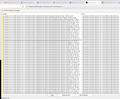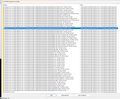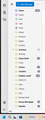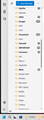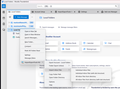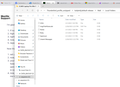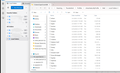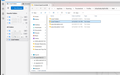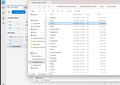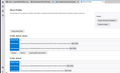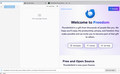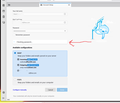Restoring profile to new computer
Hi, Just got computer back from shop where - rather than upgrade - they did a clean install of Win11. I was under the impression from them they'd backup everything on a new "backup" drive they installed to double my capacity as part of the upgrade process.
They're version of backing up Thunderbird left me with a folder "Thunderbird_profile_backup.zip" that is 9,698,657kb in size.
I am attempting to install Thunderbird on the essentially new computer and restore all data from the previous installation.
Is this even possible anymore at this point?
I have data in that file that is important not only financially but archived family info from now deceased members... I'd really like to recover it.
In short help! lol.
Mark
All Replies (16)
I forgot to mention... the new profile "MyProfile" had only 2 files in it originally that I couldn't write over:
parent.lock times.json
Not sure it either file would prevent TB from using the profile but it looks like I could if so desired delete them now after the fact?
Mark
Ok, it appears your profile is the default. You posted screenshot of the default-release profile, not your new default. That would have been useful. I suggest starting thunderbird and clicking past the screen to create an account. then you could see if your local folders content is there and see if your addressbook works. My guess on the locked files is that thunderbird may have been running.
david,
My screenshot was from opening TB and going to help/troubleshootinginformation/profiles/about:profiles which took me to that page I attached. It shows default-release profile followed by default profile followed by MyProfile. It shows MyProfile is the one in use and won't allow me to change it... although I could delete the other profiles, or at least there's a button to do so. I tried clicking past the screen wanting a new email and password entry and there are no local folders available nor any accounts and trying an address out of the address book does nothing. After creating the MyProfile I closed TB as instructed, used file explorer and copied data from unzipped backup to that profile... which is where I saw those 2 lines... my guess is it's a default must create when creating new profiles.
I tried to extract the profile to a new folder thinking maybe something didn't extract and was shocked by the folder that created. I didn't see it the first time I extracted so I have no idea what gives... I fear but hope I'm wrong that's why this process is so troublesome. Sigh. I am only posted the first and last of 7 pages of data the process created... Ugh...
Thanks again for all your help, Mark
Since your profile is the default and you had pasted your content in it, let's go with that. start thunderbird and skip the page to create an account once on the regular screen, see if your Local Folders are there and if any POP folders there. see if addressbook is there also.
at this point, we're in salvage mode. for whatever is missing, I would do this:
- install the importexporttools NG addon
- highlight Local Folders and rightclick
- select the importexport option to import mbox
- select one of the folders in the exported zip profile's Mail\Local Folders folder and import (all msf entries can be ignored)
- repeat this for all such folders
- now, do this for the inbox and sent folders in the Mail\<POPaccount> folders
The above steps capture all available messages. Now, create the accounts you had before the crash. If the addressbook is missing or incomplete, do this
- exit thunderbird
- copy the abook.sqlite and the history.sqlite files from your exported profile to the root folder of the profile. there will already be files of same name so paste and authorize the overwriting.
Let me know how it goes.
Opened TB, skipped new account screen (closed tab for it), and now on regular screen. There are no folders by any name there... no imap folders, no pop folders and no local folders... none. On the far left I clicked on address book and it is there.
I installed the importexporttools NG add on, but since there are no folders at all in TB regular screen I failed to follow the rest of the latest instructions... I even tried to find correlating folders by using the profile folders/open folders... no local folders file there to import to either.
On a side note... my @live and @gmail accounts were in TB as imap accounts... only @yahoo account was pop. Not sure how that affects any of this.
Is it at all possible that if I added the email accounts new to TB if perhaps I could then recover some of the missing data? Just spit-balling... I fear at this point most of that data is lost since WinRaR shows the data as corrupt. Again David, I want to thank you so much for your time and effort,
Mark
We're getting close. you have profile with addressbook. Yes, go ahead and add the IMAP accounts. That should cause the Local Folders folder to appear, at which time you can use the importexport addon steps to salvage your local folders. We will then tackle the POP account.
Thanks David,
Been traveling for a day and a half (summer location's several hours from doctors for annual checkups) so haven't had time to try your last. Going try and add as instructed this afternoon (PST here.) Will update on results this evening.
Mark
Okay here's where I'm at:
@live account is populated as before, @gmail account is populated as before. Success so far as cloud info goes...
Local folders however are totally missing... where I archived emails under generic names... in my previous example:
Local Folders/Insurance email from Car Insurance provider to @live account email from home insurance provider to @gmail account
None of those folders show up.
POP account is also missing.
But what you've helped me accomplish is not nothing... I'm hoping those files that were saved locally previously are available somewhere and in time will be restored.
In the meantime, I can't thank you enough. You've been absolutely awesome.
Mark
I'm glad you're making progress. Now, let's tackle local folders
- if not installed yet, install the importexporttools NG addon
- highlight Local Folders
- rightclick and select the importexport option to import mbox
- now, locate and select one of the files (not the msf ones) in the old Mail\Local Folders folder
- repeat for all folders there. If unsure, post screenshot of the old Mail\Local Folders folder
Now the POP account.
- set up the account but DO NOT enter password. You do not want it to start downloading mail yet
- now, click help>troubleshootinginformation, scroll own to 'profile folder' and click 'open folder'
- your POP account setup is probably at Mail\<POPaccount> folder. look there and then look at the same folder in the old profile. They should look approximately the same, such as inbox, inbox.msf, sent, sent.msf etc. IF that is TRUE, copy EVERYTHING in the old profile folder and pasted into the POP folder in new Profile. The intent is to salvage all the messages so when thunderbird restarts they will be there.
- now, restart thunderbird and respond to password prompt for the account. All should work. But do let me know.
When using importexport I get the attached dialog box (screenshot 30) which gives options not mentioned... I'm assuming I should choose individual files... with or without sbd structure? Also, S.S 31 shows what's left from the backup (mail\local folders folder?), S.S. 32-33 shows what local folders looked like prior to win11 upgrade. those last 2 are from the imap @live account... old local folders had the same info but saved locally so I could preserve server space w/o having to subscribe or even use MS one drive and to better organize data across different email accounts.
With regard to pop account I had nothing stored locally so it went smoothly.
Thanks, Mark
A new development... after getting the imap accounts and the pop account in Thunderbird I tried to use WinRaR again to maybe repair zip file... still got all the error reports, but don't know how to include a pdf of it.
This time however I got a plethora of local folder data (see pic attached) that wasn't there thru all of our msg's back and forth... not sure what gives... but seems like once I understand how to use (per last msg I sent) importexport add on properly I should end up with nearly everything!!
I'm handing out smiles generously here locally, and much more appreciation your way!!
Mark
It appears that winrar found more files for you. And, the use of the importexport addon is not magic; I often suggest it because many users are unfamiliar with windows file explorer. SO, here is a simple approach for you. - exit thunderbird - select the message files (not the msf entries) in your new-found files, and simply copy and paste into the Mail\Local Folders folder of your active profile. That's all you need to do. That's much faster to using the addon one-by-one. I'm referring to files such as alfred, amazon, etc. Just be sure not to overwrite any of same name. - when you restart thunderbird, they should all be there.
Sorry about the delayed response... got busy with Admiral in command's chore list :)
So I did the copy/paste route with some interesting results.
Pic 1 shows where local folders in TB actually came from, pic 2 shows whats actually in the mail folder... why there are 2 local folders there I'm not sure. Nearly all folders I pasted in there show data but shows nothing when I click on it. Pic 3 shows what was extracted from the old backup. As you can see there is clearly data there... I have no idea how to get that data to copy over though. I am encouraged that I can verify the archived local stuff kept... just not in a usable format.
Any new ideas?
Mark
You have a backup profile name folder called '6u8y4rdj.default-release'.
You have a new recent profile called '27dwqp1g.default-release'
- Exit Thunderbird now - it must not be running - this is important.
- Select the backup '6u8y4rdj.default-release' folder to see all contents.
- Select an item in that profile name folder - just to get focus in that folder and use 'Ctrl+A' to highlight/select all the contents.
- Right click on highlighted contents and select 'Copy'
- Then locate : '27dwqp1g.default-release' folder - open it to see contents.
- Select first item in that folder and use 'Ctrl+A to highlight and select all the contents.
- Then click on 'Delete' so you have an empty profile.
- Then right click in the empty space and select 'Paste'
Basically, you are copying all the 'contents' of the backed up profile and putting them into one of your new existing profile name folders. Thus replacing all the contents of a profile that Thunderbird already knows about.
Then delete the 'compatibility.ini' file because I'm not sure what version of theunderbird you used previously. When you restart Thunderbird a new correct one will auto get created.
Now start Thunderbird.
In Thunderbird you now need to select the '27dwqp1g.default-release' folder as your default profile.
On top toolbar on the right side there is a '3 horizontal lines' icon - hover over it and tooltip says 'Display the Thunderbird menu' -
- click on 3 line menu app icon to see drop down menu.
- Select 'Help' and then 'Troubleshooting Information'
- Under 'Application Basics' section - near the bottom - locate 'Profiles' and click on 'about-profiles' text link.
It opens in a new tab locate: Root directory...info..ends with 27dwqp1g.default-release Below it there are buttons -
- click on 'Set as default profile'
- Click on 'Launch Profile' = it opens in a new window.
- Close the original Thunderbird window.
Please report on results.
Modified
Hello Toad-Hall and thank you for responding,
I followed instructions explicitly as pic 1 illustrates.
Results shown in pic 2... no data showing whatsoever - TB acts as if it doesn't have a profile wanting a new setup as seen in tabs in TB. Do I need to create as if I'm a new user again?
Thanks again for any assistance available. The whole point of this attempt is trying to preserve nearly a decade of archived email information that was stored as local folders.
mark
Edit: Opened root profile folder from Toad-Hall instructions... looked in ImapMail folder and found that a duplicate of "outlook.office365.com" folder and file "outlook.office365.com.msf" was created I presume when I tried to re-log into the @live account. Deleted both w/TB closed... reopened TB and was rewarded with the same account setup page I had previously... Saying to use your current email address fill in your credentials. Confused again lol. Orig msg below:
I decided to try and manually add email accounts to see if everything would repopulate... is now stuck "verifying password" going on 20 minutes now....
Wondering.... should I delete all previous profiles except the one Toad-Hall had me modify?
Maybe uninstall TB and all files... reinstall and start from scratch?
Thanks for any advice available,
Mark
Modified