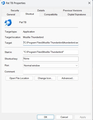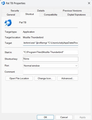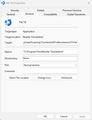Not getting choose user profile window even though unchecked the box
Running Thunderbird 140.0.1esr (64bit) on Windows 11 Dell desktop.
Have had two active mail profiles running for years, one for each of us in the family. Some weird things are taking place now.
This afternoon when initiating Thunderbird by selecting Thunderbird icon on the task bar as always do, Thunderbird began going directly to my profile, not bringing up the 'Thunderbird - Choose User Profile' window. This has happened previously and I got instruction on the forum how to resolve, so I did that resolution again.
I ran Thunderbird.exe -p in the RUN box .
It bought up the 'choose user profile' window so I UNCHECKED the box 'use the selected profile without asking at startup.' I guess somehow it got inadvertently checked. I expected this to resolve the problem. Note: When the box came up the first time I did NOT notice the names of the profiles offered, ours or the default ones mentioned below.
Now, when I initiate Thunderbird by selecting the icon in the task bar or selecting the icon on the desktop or selecting Thunderbird in the START list of apps -- it still goes directly to my profile not bringing up the 'Choose User Profile' window. HOWEVER, when I enter in the RUN box either thunderbird.exe or thunderbird.exe -p it brings up the 'Choose User Profile' window.
BUT -- the profiles offered are default and default.esr. They are not our two profiles we have been running for years. Our two profiles are still in the Thunderbird Profiles directory as seen with File Explorer. Hovering over default and default.esr shows their respective paths to the Thunderbird Profiles directory. (Cannot edit these paths.) But using File Explorer, these two profiles (default and default.esr) are NOT seen in the Profiles directory at all.
Question: 1. How do I get Thunderbird to function correctly. That is, when selecting the Thunderbird icon it brings up the 'Choose User Profile' showing our two profiles, and when I RUN Thunderbird.exe in the RUN window it ALSO shows our two profiles in the 'Choose User Profile' window, and NOT that default and default.esr profiles which I don't even see in the Profiles directory.
One more thing -- I have been thinking of switching over and installing the Thunderbird Release Channel -- If I installed it, would these problems carryover or would they be resolved? Thank you.
Added this note: In the past when the box 'use the selected profile without asking at startup' got inadvertently check and I resolved the problem by running thunderbird.exe -p, I was not running the Thunderbird version I am running now. It was back on 9/22/24 and I forgot what version it was but I don't think it was the ESR version back then. Maybe that is why running this command worked back on 9/22/24, but getting weird results now with the current esr version running. Thank you again.
Modified
Chosen solution
My apologies. I haven't used that syntax for awhile and it may no longer work. The "-P" in the commandline was the best i could do. Just add -P to the right of the .....thunderbird.exe" in the target line and that will bring up the profile manager.
Read this answer in context 👍 1All Replies (7)
A suggestion: if you use Windows, you can set two icons on desktop, each with this syntax in the icon properties:
thunderbird.exe -profilemgr "c:\users\<yourid>\appdata\roaming\thunderbird\profiles\<yourprofile>"
But the profile mgr approach works too, but with the extra prompt. More info at
https://support.mozilla.org/en-US/kb/profile-manager-create-and-remove-thunderbird-profiles
Changing releases of Thunderbird should have no effect.
David, thank you for taking the time and replying to my posted question / problem.
I have not yet been successful in getting the two icons setup on the desktop to respectively run each profile. Even though I think I entered the syntax as you described above pointing to each profile respectively, when I click the icon they BOTH just open up Thunderbird in my profile. I cannot get the other family profile to open still.
[ However, I have been able to get the other family member profile to open when I am in my Thunderbird by: selecting Help, selecting Troubleshooting Information, and under Application Basics selecting About:Profiles, then selecting 'Launch Profile' for the other family member profile. That brings up that Thunderbird mail for the other family member. I just stumbled on this method way to open other family member profile by reading the article you linked in your reply. ]
Now, it may be how I edited the icon properties was incorrect -- I am a NOVICE. I have not custom created an icon on the desktop previously. I was unsure which property Here is what I did. What I did was pulled Thunderbird icon from the start menu over to the desktop two times, one for each profile. I named each icon with the profile user name. I opened the icon properties and edited. I put the syntax you recommended in the 'Target' property.
So here is how the icon properties are:
Target type: Application Target location: Mozilla Thunderbird Target: (the syntax you recommended in first reply) Start in: "C:\Program Files\Mozilla Thunderbird" Shortcut Key: none Run: Normal Window
Note: When I edit the Target syntax with what you recommended, select apply then OK, the syntax gets prefixed and becomes: "C:\Program Files\Mozilla Thunderbird\Thunderbird.exe" -profilemgr "c:\users\<myid>\appdata\roaming\thunderbird\profiles\<myprofile>"
Note again please: When I bring up the 'run' box and run thunderbird.exe -p, it brings up the 'Choose User Profile' window, BUT -- it does NOT show our family profiles -- it only shows
default-esr default
Which as far as I know don't exist, they have not been set up.
In conclusion: 1) Any further suggestion on how to create and add two icons on the desktop that work, each going to the respective family profile that do exist? 2)Any other suggestion on how to get Thunderbird to function like it used to always work, that is, upon starting up Thunderbird it first brings up the 'choose user profile window' showing our two family profiles that correctly bring up the respective profiles and mail.
Thank you again, James W.
please post a screenshot of my suggested approach from your desktop icon when rightclicked to properties so I see it.
David, here are three snapshots of other family member icon properties. Used three snapshots to get all of the 'Target' field shown. Thank you.
Chosen Solution
My apologies. I haven't used that syntax for awhile and it may no longer work. The "-P" in the commandline was the best i could do. Just add -P to the right of the .....thunderbird.exe" in the target line and that will bring up the profile manager.
David, thank you for the -p suggestion. This worked!! I edited the icon and replaced -profilemgr with the -p, and indeed, it brought up the 'choose user profile' window showing our two family profiles which is how it used to work. The box WAS checked 'use the selected profile without asking at startup.' I unchecked it. Now when I select the thunderbird icon on the task bar or either of the icons I added on the desktop, it brings up the 'choose user profile' window and I can select either of our two family profiles as we always used to do before that box got inadvertently checked. We are in business!!! Yeah! Yeah! Yeah!
Thank you so much for hanging in there with me and getting this problem solved. Thank you!
What I still don't understand is why when I run the command 'thunderbird.exe -p' in the RUN box it brings up the 'choose user profile' window showing only
default-esr
default
not our family profiles.
However, when I use File Explorer and 'double-click' thunderbird.exe in the c:\Program Files\Mozilla Thunderbird directory, it brings up Thunderbird with our two family profiles showing in the choose profile box just like clicking the icons now do.
Regardless, we are fixed up. Thank you so much for your persistent good help. Thank you, James
Thank you for your kind words. I am glad all is well and I do regret the confusion I caused.