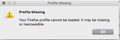Firefox and problem with Missing Profile - nothing helps
Hi, Huge problem here. My Firefox won't start. There is a message that Profile is Missing, but no solution from support helps. Itried to reinstall app, romove profiles, copy profiles from time machine when the app was running, even profile manager doesn't start from terminal - it throw same error.
I dont have any idea what's wrong. Someone something? Please help me.
OSX 10.13.6
Chosen solution
So I found a solution, there was a problem inside OSX with permision. It was needed to fix corrupt user accounts. Bellow I paste a instruction from appletoolbox.com
From the Finder menu bar, tap Go > Home (or Shift+Command+H) Choose File > Get Info (or Command + I) Open the Sharing & Permissions area (click the triangle next to it if you don’t see any information) Check that your home folder permissions are unlocked (look at the bottom right for lock icon) If you see a closed lock, tap the lock once and enter an administrator name and password to unlock Once unlocked, select the Action menu at the bottom left corner of the window and choose to Apply to enclosed items Select OK to confirm that action You’ll see a progress bar at the top of the window as the action completes Once the progress bar finishes, open Terminal from Utilities folder of your Applications folder (or press CMD + Space to open spotlight search, and type Terminal and hit return) Paste or type this command in Terminal, then press Return: diskutil resetUserPermissions / `id -u` For US keyboards, the ` character is just above the Tab key After entering the diskutil command, if Terminal says that permissions reset on user home directory failed (error -69841), enter chflags -R nouchg ~, then enter the diskutil command again: diskutil resetUserPermissions / `id -u` Once done, quit Terminal
Read this answer in context 👍 0All Replies (7)
https://support.mozilla.org/en-US/kb/how-run-firefox-when-profile-missing-inaccessible
http://kb.mozillazine.org/Profile_folder_-_Firefox#Navigating_to_the_profile_folder
https://support.mozilla.org/en-US/kb/profile-manager-create-and-remove-firefox-profiles
https://support.mozilla.org/en-US/kb/back-and-restore-information-firefox-profiles
Type about:profiles<enter> in the address bar.
How many profiles are listed?
How many should be there?
Also, open the profile folder in your file explorer.
Hi FredMcD Thanks for response
There is no solution, everything I've tried
>Type about:profiles<enter> in the address bar. How can i type this? My Firefox doesn't start.
>How many profiles are listed? one default profile
>How many should be there? same
>Also, open the profile folder in your file explorer. in Application Support/Firefox is one profile, everything seems to be OK there
Modified
When you try to start the browser, What happens? What is/are the exact error message(s) ?
Some problems occur when your Internet security program was set
to trust the previous version of Firefox, but no longer recognizes your
updated version as trusted. Now how to fix the problem: To allow
Firefox to connect to the Internet again;
- Make sure your Internet security software is up-to-date (i.e. you are running the latest version).
- Remove Firefox from your program's list of trusted or recognized programs. For detailed instructions, see
Configure firewalls so that Firefox can access the Internet. {web link}
After start browser I have a Dialog box as attached. There is one option to click ok and then is nothing happend. Firefox doesnt start. I dont have firewall.
It seems to me that the problem is more complex. Unfortunately I think that can only be one solution - reinstall OSX.
Modified
So I found a solution, there was a problem inside OSX with permision. It was needed to fix corrupt user accounts. Bellow I paste a instruction from appletoolbox.com
From the Finder menu bar, tap Go > Home (or Shift+Command+H) Choose File > Get Info (or Command + I) Open the Sharing & Permissions area (click the triangle next to it if you don’t see any information) Check that your home folder permissions are unlocked (look at the bottom right for lock icon) If you see a closed lock, tap the lock once and enter an administrator name and password to unlock Once unlocked, select the Action menu at the bottom left corner of the window and choose to Apply to enclosed items Select OK to confirm that action You’ll see a progress bar at the top of the window as the action completes Once the progress bar finishes, open Terminal from Utilities folder of your Applications folder (or press CMD + Space to open spotlight search, and type Terminal and hit return) Paste or type this command in Terminal, then press Return: diskutil resetUserPermissions / `id -u` For US keyboards, the ` character is just above the Tab key After entering the diskutil command, if Terminal says that permissions reset on user home directory failed (error -69841), enter chflags -R nouchg ~, then enter the diskutil command again: diskutil resetUserPermissions / `id -u` Once done, quit Terminal
Does the box close? Can you type in the address box?
Chosen Solution
So I found a solution, there was a problem inside OSX with permision. It was needed to fix corrupt user accounts. Bellow I paste a instruction from appletoolbox.com
From the Finder menu bar, tap Go > Home (or Shift+Command+H) Choose File > Get Info (or Command + I) Open the Sharing & Permissions area (click the triangle next to it if you don’t see any information) Check that your home folder permissions are unlocked (look at the bottom right for lock icon) If you see a closed lock, tap the lock once and enter an administrator name and password to unlock Once unlocked, select the Action menu at the bottom left corner of the window and choose to Apply to enclosed items Select OK to confirm that action You’ll see a progress bar at the top of the window as the action completes Once the progress bar finishes, open Terminal from Utilities folder of your Applications folder (or press CMD + Space to open spotlight search, and type Terminal and hit return) Paste or type this command in Terminal, then press Return: diskutil resetUserPermissions / `id -u` For US keyboards, the ` character is just above the Tab key After entering the diskutil command, if Terminal says that permissions reset on user home directory failed (error -69841), enter chflags -R nouchg ~, then enter the diskutil command again: diskutil resetUserPermissions / `id -u` Once done, quit Terminal