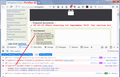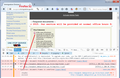Some parts of a page are not displayed by firefox
Hello,
On this page http://bangkok.immigration.go.th/en/base.php?page=service# when I click on one of the books below the image such as "Visa extension" or "Extension of temporary stay under section 15", a menu unscrolls.
If I click on an item, such as the 1st one "In the case of business necessity", for example, the applicant must stay to carry out work for a company or partnership:" a text appears to the right.
This is what I get with internet explorer, but with Firefox, it doesn't work. No text is displaed. Is something wrong with my setup or is it a Firefox problem ?
Thanks
All Replies (8)
Make sure you are not blocking content.
Start Firefox in Safe Mode {web link} by holding down the <Shift> (Mac=Options) key, and then starting Firefox.
A small dialog should appear. Click Start In Safe Mode (not Refresh). Is the problem still there?
One issue that seems more common lately is Firefox's Tracking Protection feature. When it is blocking content in a page, a shield icon will appear at the left end of the address bar next to the padlock icon. This article has more info on managing this feature: Tracking Protection {web link}
There are other things that need attention.
Your System Details list shows that you have a user.js file in the profile folder to initialize prefs each time Firefox starts. The user.js file will only be present if you or other software has created this file and normally won't be present.
You can check its content with a text editor (right-click: "Open with"; do not double-click). The user.js file is read each time Firefox is started and initializes preferences to the value specified in this file, so preferences set via user.js can only be changed temporarily for the current session.
You can delete the user.js file if you didn't create this file yourself.
You can use the button on the "Help -> Troubleshooting Information" (about:support) page to go to the current Firefox profile folder or use the about:profiles page.
- Help -> Troubleshooting Information -> Profile Directory:
Windows: Show Folder; Linux: Open Directory; Mac: Show in Finder - http://kb.mozillazine.org/Profile_folder_-_Firefox
FredMcD said
Make sure you are not blocking content. Start Firefox in Safe Mode {web link} by holding down the <Shift> (Mac=Options) key, and then starting Firefox. A small dialog should appear. Click Start In Safe Mode (not Refresh). Is the problem still there?
One issue that seems more common lately is Firefox's Tracking Protection feature. When it is blocking content in a page, a shield icon will appear at the left end of the address bar next to the padlock icon. This article has more info on managing this feature: Tracking Protection {web link}
Thanks I restarted in safe mode and here is no change There was a shield icon and and I disabled t only for hat website but nothing changed
cor-el said
There are other things that need attention. Your System Details list shows that you have a user.js file in the profile folder to initialize prefs each time Firefox starts. The user.js file will only be present if you or other software has created this file and normally won't be present. You can check its content with a text editor (right-click: "Open with"; do not double-click). The user.js file is read each time Firefox is started and initializes preferences to the value specified in this file, so preferences set via user.js can only be changed temporarily for the current session. You can delete the user.js file if you didn't create this file yourself. You can use the button on the "Help -> Troubleshooting Information" (about:support) page to go to the current Firefox profile folder or use the about:profiles page.
- Help -> Troubleshooting Information -> Profile Directory:
Windows: Show Folder; Linux: Open Directory; Mac: Show in Finder- http://kb.mozillazine.org/Profile_folder_-_Firefox
Thanks I found this user.js file but I cannot figure out what I should change in it.
You shouldn't make changes to this file. If you didn't create it yourself then you can remove this file.
Can you post the contents of this user.js file? Use right-click "Open With -> Notepad", do not double-click.
This page uses script code from a previous decade. I'm attaching example screenshots showing the script error in Firefox 63 and Firefox 52 ESR.
You might be able to make this page work in Firefox by injecting some script to convert the non-working code to working code, but it certainly would be easier to use Internet Explorer.
And please let them know they need to update it. The page doesn't work in Google Chrome either, which means fewer and fewer users will be having a good experience with the page. to make it easier:
Current code - does not work in Google Chrome or Mozilla Firefox:
function showDoc(doc){
document.frames.desframe.location.href = 'content/sv_'+ doc+'\.html';
}
Proposed code - works in Internet Explorer 11, Google Chrome, and Mozilla Firefox:
function showDoc(doc){
window.frames['desframe'].location.href = 'content/sv_'+ doc+'\.html';
}
If you really need to use this page in Firefox or Chrome, you can run a script function against the page to create the missing document.frames object. Here's how:
Open Firefox's Web Console in the lower part of the tab using either:
- "3-bar" menu button > Web Developer > Web Console
- (menu bar) Tools > Web Developer > Web Console
- (Windows) Ctrl+Shift+k
Then paste the following code in the line at the bottom (it will expand to allow multiple lines):
(function () {
if (document.frames === undefined){
// Create and populate document.frames
document.frames = {};
var wf = window.frames;
for (var i=0; i<wf.length; i++){
document.frames[wf[i].name] = wf[i];
}
}
})();
Press Enter to submit/run it. Your first time, Firefox should warn you not to run code from strangers and have you take steps to demonstrate that you understand. After satisfying Firefox that you know it's risky, you can run the script.
Then the links in the page will work.
jscher2000 said
If you really need to use this page in Firefox or Chrome, you can run a script function against the page to create the missingdocument.framesobject. Here's how: Open Firefox's Web Console in the lower part of the tab using either:Then paste the following code in the line at the bottom (it will expand to allow multiple lines):
- "3-bar" menu button > Web Developer > Web Console
- (menu bar) Tools > Web Developer > Web Console
- (Windows) Ctrl+Shift+k
(function () { if (document.frames === undefined){ // Create and populate document.frames document.frames = {}; var wf = window.frames; for (var i=0; i<wf.length; i++){ document.frames[wf[i].name] = wf[i]; } } })();Press Enter to submit/run it. Your first time, Firefox should warn you not to run code from strangers and have you take steps to demonstrate that you understand. After satisfying Firefox that you know it's risky, you can run the script.
Then the links in the page will work.
Thanks a lot for your kind answer and your very clear explanations. I understand now.
I will use Internet explorer as you suggest when I go to this page then