
Instructions for removing search engine do not work, "Remove Button" stays grayed out regardless of check marks. Is there another way that actually works?
The below instructions from Firefox Support do not work in version 36. The button for "Remove" never becomes active from the gray out status once the unwanted search engine/s are checked for removal. I've tried one at a time and in groups, it just doesn't work as they suggest below.
Remove a search engine
You can remove search engines you don't need by performing the following steps on the Search bar on the toolbar or on the New Tab page.
Click the search engine icon and select Manage Search Engines... to open the search engines manager. To remove a search engine, select it from the list, and click Remove.
If you accidentally delete a default search engine, click Restore Defaults to recover the default search engines.
If you accidentally delete a search engine that you installed, you must re-install it.
Chosen solution
Left Click on the drop down Search button, then left click on the "Change Search Settings". Completely ignore the check boxes as suggested by Mozilla. Click in the middle of the text of the search engine you want to remove to highlight it in blue, then the Grayed Out button below should become active. The only function of the check boxes by the search engine are to make them visible or not when using the search box in Firefox. The solutions offered by others seems logical, but I learned over 4 decades as a Computer Technician, go for the simple fix first. Thanks to all for your suggestions, this fix works for both versions 36 and 36.0.01on Windows 7. I'd assume it should work for other OS also.
Read this answer in context 👍 2All Replies (7)
Are you at least able to hide search engines. I presume you are following the instructions from
It would appear that something is broken with your Firefox install. I guess a probable cause is some adware or malware that is installed. Presumably what you are trying to uninstall is some troublesome search engine that you did not deliberately install.
A screenshot of your list of search engines engines may help, also what search site is actually used by this search engine
See also
- Remove a toolbar that has taken over your Firefox search or home page
- Troubleshoot Firefox issues caused by malware
If you do find malware or adware try to preserve the reports and even just quarantine the malware instead of removing it immediately
Thanks John99, However I not only did a scan for Malware/Adware using Spybot Search and Destroy, I also use Adblock Plus with several subscriptions that include known Malware, Spam, and Phishing websites to block them. Also I ran a full deep scan for viruses. There are no toolbars installed other than default from Mozilla, as well as default search engines. Of the ones I'm trying to remove, they came by default (I assume) from Mozilla. There are some I've never heard of ie: DuckDuckGo that I've seen on the last few updates of Mozilla. I upgraded today from version 36 to 36.0.01, but no change in the the attempts to remove the unwanted and one unknown search engines. At this point based on the possibility of either broken or malware I can't detect, I'll uninstall the browser and try a clean install. I do use several plugins removing cookies, block adware, and other security features. But I also know hackers often find ways around the best security practices. I always use Private Browsing and never store information on my hard drive beyond applications. Keeping a separate USB hard drive or thumb drive to use when literally unplugged from the web, at least keeps all personal information private. I'll advise if a full removal and reinstallation corrects the problem or not. I do use a Sync feature with Mozilla for several devices, which I will also see if they have the same problem, that I am not aware of any issues with so far.
Delete the search.json file and possible search-metadata.json and search.sqlite files in the Firefox profile folder to reset the search engines to the default.
Type about:support in the address bar and press enter.
Under the page logo on the left side you will see Application Basics. Under this find Profile Folder. To it’s right press the button Show Folder. This will open your file browser to the current Firefox profile. Now Close Firefox.
Locate the above files. Then rename or delete them. Restart Firefox.
I am actually seeing the problem you describe, but maybe not in the same circumstances. I will post later with further info.
As Fred says, these settings are in the profile.
Depending on how extreme your security measures are you could be protecting your profile from change, although that would make use of Sync rather pointless. It is also plausible security related software blocks some Firefox actions (Especially in pre-release versions that use the tab about:preferences#search )
Standard clean uninstalls retain the profile, after all most users value their information such as bookmarks & passwords etc.
I may have expected you to like DuckDuckGo. I would have thought you may share its ideals. I often have it set as the default, falling back to others only as necessary
- wikipedia.org/wiki/DuckDuckGo
DuckDuckGo (DDG) is an Internet search engine that emphasizes protecting searchers' privacy and avoiding the filter bubble of personalized search results.[1] DuckDuckGo distinguishes itself from other search engines by not profiling its users and by deliberately showing all users the same search results for a given search term.[4]
I am not sure if sync tries to sync search engines, I find Sync more trouble than it is worth. I would like it if it could directionally sync bookmarks by folder, but its bookmarking Sync capabilities are rather flawed. It just is not designed to do what I would like and is capable of really messing up bookmarks if there are too many changes.
Chosen Solution
Left Click on the drop down Search button, then left click on the "Change Search Settings". Completely ignore the check boxes as suggested by Mozilla. Click in the middle of the text of the search engine you want to remove to highlight it in blue, then the Grayed Out button below should become active. The only function of the check boxes by the search engine are to make them visible or not when using the search box in Firefox. The solutions offered by others seems logical, but I learned over 4 decades as a Computer Technician, go for the simple fix first. Thanks to all for your suggestions, this fix works for both versions 36 and 36.0.01on Windows 7. I'd assume it should work for other OS also.
John99 said
I am actually seeing the problem you describe, but maybe not in the same circumstances. I will post later with further info. As Fred says, these settings are in the profile. Depending on how extreme your security measures are you could be protecting your profile from change, although that would make use of Sync rather pointless. It is also plausible security related software blocks some Firefox actions (Especially in pre-release versions that use the tab about:preferences#search ) Standard clean uninstalls retain the profile, after all most users value their information such as bookmarks & passwords etc. I may have expected you to like DuckDuckGo. I would have thought you may share its ideals. I often have it set as the default, falling back to others only as necessaryI am not sure if sync tries to sync search engines, I find Sync more trouble than it is worth. I would like it if it could directionally sync bookmarks by folder, but its bookmarking Sync capabilities are rather flawed. It just is not designed to do what I would like and is capable of really messing up bookmarks if there are too many changes.
- wikipedia.org/wiki/DuckDuckGo
DuckDuckGo (DDG) is an Internet search engine that emphasizes protecting searchers' privacy and avoiding the filter bubble of personalized search results.[1] DuckDuckGo distinguishes itself from other search engines by not profiling its users and by deliberately showing all users the same search results for a given search term.[4]
Thanks John, see my preferred solution I posted Sunday morning. We were over thinking the problem and by chance I found an easy solution without reinstalling or tampering with individual files. I discovered this after running a second Spybot Search and Destroy scan and a virus deep scan without finding anything amiss.
Yes our posts crossed I just discovered that myself.
I also note
- That the ticks may be used to hide the search engines, as mentioned in my first reply.
- At least for pre Release versions The NoScript extension may interfere with the buttons on about:preferences#search.
- All but the last search engine may be removed.
- Also possibly the Remove button is greyed out in other circumstances, but that is not worth pursuing; as you have a solution; and that could have been a problem with my own profile, or the pre release version I was using.
- Renaming or deleting content of search.json resets the defaults, and causes a recreation of search.json with default content.
- The instructions are correct in
- Search bar - add, change and manage search engines on Firefox_remove-search-engines
To remove a search engine, follow these steps:
# Click on the magnifying glass in the Search bar on your toolbar, then click Change Search Settings.
#Click on the search engine you don't want.
# Click the Remove button to take it off your list.
- Search bar - add, change and manage search engines on Firefox_remove-search-engines
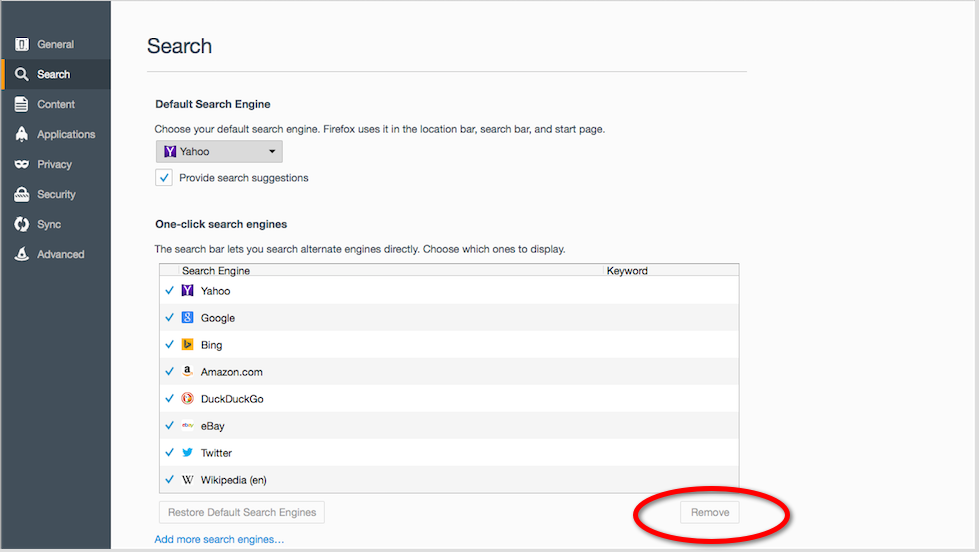
- What it fails to show is the highlighted selected search engine.
I will see if I can change the help article.
