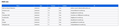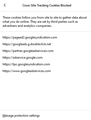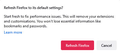Advertisement Links no longer open when clicked ?
I use a particular web site frequently :
https://www.triumph-trophy.com
On all of the Pages at this site there are Advertisement banners, one across the top of the page, and one down the left side of the page.
Clicking in those Banners used to open the respective advertisers Site. I can't remember now whether it opened in a new Window or a new Tab.
Recently, and possibly since one of the latest Firefox updates, these Advertising Banner Links have stopped working, and nothing at all happens if they are "clicked".
They DO work if I right click and select "Open link in new tab", or "Open link in new window"
They DO work when clicked if I open the Page in Google Chrome.
I have followed advice from previous similar reported problems, without success.
I don't have any Extensions enabled, and am running the Default Theme. I have cleared the cache and Cookies.
Any ideas ?
Thanks.
選ばれた解決策
Hi again Fred,
Prior to reading your most recent suggestion, I tried this which seems to have worked !
I went to the Help / More troubleshooting information Menu, and carried out the "Refresh Firefix" routine.
I was worried that I might lose my saved Log Ins and Passwords, but the pop window that appeared ( see attached ) reassured me that these would not be lost.
After completing the process and trying to log on to some of my previously Bookmarked sites, the Log On Password details had NOT been saved !
Annoyance as I began the tedious process of recovering Passwords from my alternative safe and secure storage location !
Then - after closing Firefox and opening it again later, the other Bookmarks and Passwords that I thought had not been saved all re-appeared ! - Great, although I've no idea why, and there was no suggestion when carrying out the "Refresh" that Firefox should be closed down and then re-opened once the Refresh had completed ! ?
The GOOD NEWS is that Refreshing Firefox DOES seem to have fixed the original problem, and clicking those Advert Frames & Banners now opens the relevant web page.
While I appreciate all the help that has been offered, I am quite surprised that this relatively simple "fix" was not suggested previously by any of the Firefox experts out there, and I have had to blunder around with very limited technical knowledge until I found the solution myself.
Hopefully this Topic might help someone else that finds themselves in the same predicament, and save them the hours and hours of unecessary frustration trying to sort it out !
Cheers, and Merry Christmas !
Alan
この回答をすべて読む 👍 0すべての返信 (14)
I forgot to add that if I start Firfefox in Troubleshooting Mode the Advertising Banner Links DO work, but I cannot find what setting is causing them not to work in "normal" mode ?
https://support.mozilla.org/en-US/kb/diagnose-firefox-issues-using-troubleshoot-mode
Safe Mode is a troubleshooting mode that temporarily turns off hardware acceleration, resets some settings, and disables add-ons (extensions and themes), any userChrome.css/userContent.css files, and some other advanced features to help you assess whether these are causing the problem. If the problem goes away, that tells us one thing. If it does not, that tells us something else.
It could be the work of one of your add-ons, or it could be Hardware Acceleration. How to disable Hardware Acceleration {web link}
Type about:addons<enter> in the address box to open your Add-ons Manager. Hot key; <Control> (Mac=<Command>) <Shift> A)
In the Add-ons Manager, on the left, select Extensions. Disable a few add-ons, then Restart Firefox.
Some added toolbar and anti-virus add-ons are known to cause Firefox issues. Disable All Of them.
If the problem continues, disable some more (restarting FF). Continue until the problem is gone. After, you know what group is causing the issue. Re-enable the last group ONE AT A TIME (restarting FF) until the problem returns.
Once you think you found the problem, disable that and re-enable all the others, then restart again. Let us know who the suspect is, detective.
Hi Fred,
I found the setting for Hardware Acceleration at Settings / General / Performance and disabled it, thenrestarted Firefox and tried again, but that made no difference so I have switched it back on.
As stated in my orginal message I have NO Add-Ons enabled, and I don't have any toolbar or anti-virus add-ons that I am aware of !
Any other ideas ?
Thanks,
Alan
Looking further into this I found that Firefox can be "Refreshed" from the "More Troubleshooting information" menu.
I have nit Regreshed Firefox ( yet ) as when I looked there I was presented with a lot of Troubleshooting information, including a Section headed "Add Ons" with 8 "Extensions" listed.
I am not at all familiar with the inner workings of Firefox and that an "Extension" is an "Add On", and I remain confused by these 8 entries, one or more of which I understand may be the cause of the problem.
I had posted previously that I have NO "Add Ons" enabled, which I believed to be the case from viewing the page at : "about:add ons / Manage your extensions" - which didn't show any of these 8 "extensions", just a list of "Recommended Add Ons", so I have no idea how to try disabling the 8 that are listed, one by one, to see if any of them are responsible ! ?
Thanks,
Alan
List of "Extensions" attached :
Those are search engines. I dought they are causing the problem.
Make sure you are not blocking content.
https://support.mozilla.org/en-US/kb/enhanced-tracking-protection-firefox-desktop also see https://blog.mozilla.org/security/2021/03/23/introducing-smartblock/
https://support.mozilla.org/en-US/kb/smartblock-enhanced-tracking-protection
Diagnose Firefox issues using Troubleshoot(Safe) Mode {web link}
A small dialog should appear. Click Start In Troubleshoot(Safe) Mode (not Refresh). Is the problem still there?
Many site issues can be caused by corrupt cookies or cache.
Warning ! ! This will log you out of sites you're logged in to. You may also lose any settings for that website.
- How to clear the Firefox cache {web link}
Hi again Fred,
I think we are getting closer to an answer ....
I had previously tried turning OFF the Tracking Protection feature for this Web Site from the Menu accessed by clicking the Shield Icon to the left of the web page address bar, and this did not resolve the problem.
The attached Image shows the items listed as Blocked, but as above, turning off the protection still doesn't allow the advertisements to be "Clicked".
I'm not using Private Browsing for this site, so I haven't looked at "Smartblock", and as previously stated I have already tried clearing the Browser cache and Cookies which have had no effect.
Thanks again for your continued help,
Alan
Seems more like a website issue, then a Firefox issue.
Thanks for that thought - I have also contacted the Web site owner who advises they have not heard of this problem but will look into it.
Have you ( or any other Contributors ) tried this yourself, to see whether you also have the issue - if not it might indicate that it is limited to my specific PC /Settings ?
What I don't understand is why I can Right Click the Frame and "Open Link in a New Tab", which proves that the Link does direct to a valid page, but that nothing happens when Left or even Double Left Clicking it ??
I am aware that there are tools within Firefox ( Right Click / Inspect ) to examine / inspect the properties of the Frames, but I don't have the knowledge to make any sense of the results given !
Thanks.
Web Siteowner has responded that they have checked using the same / latest version of Firefox and they do not experience this issue, so it seems to be a problem with my individual installation.
???
Use these links to create a new profile. Use this new profile as is. Is the problem still there?
https://support.mozilla.org/en-US/kb/how-run-firefox-when-profile-missing-inaccessible
http://kb.mozillazine.org/Profile_folder_-_Firefox#Navigating_to_the_profile_folder
https://support.mozilla.org/en-US/kb/profile-manager-create-and-remove-firefox-profiles
https://support.mozilla.org/en-US/kb/back-and-restore-information-firefox-profiles
Type about:profiles<enter> in the address box.
選ばれた解決策
Hi again Fred,
Prior to reading your most recent suggestion, I tried this which seems to have worked !
I went to the Help / More troubleshooting information Menu, and carried out the "Refresh Firefix" routine.
I was worried that I might lose my saved Log Ins and Passwords, but the pop window that appeared ( see attached ) reassured me that these would not be lost.
After completing the process and trying to log on to some of my previously Bookmarked sites, the Log On Password details had NOT been saved !
Annoyance as I began the tedious process of recovering Passwords from my alternative safe and secure storage location !
Then - after closing Firefox and opening it again later, the other Bookmarks and Passwords that I thought had not been saved all re-appeared ! - Great, although I've no idea why, and there was no suggestion when carrying out the "Refresh" that Firefox should be closed down and then re-opened once the Refresh had completed ! ?
The GOOD NEWS is that Refreshing Firefox DOES seem to have fixed the original problem, and clicking those Advert Frames & Banners now opens the relevant web page.
While I appreciate all the help that has been offered, I am quite surprised that this relatively simple "fix" was not suggested previously by any of the Firefox experts out there, and I have had to blunder around with very limited technical knowledge until I found the solution myself.
Hopefully this Topic might help someone else that finds themselves in the same predicament, and save them the hours and hours of unecessary frustration trying to sort it out !
Cheers, and Merry Christmas !
Alan
That was very good work. Well Done.
Refreshing Firefox {web link} is a LAST RESORT ! !
Refreshing Firefox -- easily fix most problems
If you're having problems with Firefox, refreshing it can help. The refresh feature fixes many issues by restoring Firefox to its factory default state while saving your essential information like bookmarks and open tabs. Everything else, like user settings and add-ons, are removed. Note: Refresh saves your old profile to the desktop in a folder called Old Firefox.
..... and within just a few hours of thinking the problem was fixed, without any updates etc. that I'm aware of, the situation is back to how it was before.
That's it, I'm done with Firefox, I can do without the hassle and the lack of any proper support.
Google Chrome here I come :-(