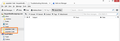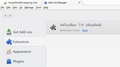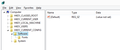When receiving email, Thunderbird freezes and displays "Not Responding" in screen header. Adds popstate folder to account.
I'm running Thunderbird 31.6.0 on Windows 8.1 with BitDefender 2013.
PROBLEM: When getting email, Thunderbird freezes and displays "Not Responding" in screen header.
When TB is closed then reopened, a popstate folder (popstate-1.dat) is added to account. A new popstate folder appears with each crash/freeze, and as long as they are not deleted, they pile up with unique numbers (popstate-1.dat, popstate-2.dat, etc.).
(see attached screenshot)
NOTE: I've included troubleshooting details below for all the fixes I tried, thinking it might be helpful to anyone who has a similar problem and is thinking about going down those paths. Ultimately, it seems that FIX ATTEMPT 5 is the winner.
======================
FIX ATTEMPT 1:
Following the suggestion in this archived mozilla support post: https://support.mozilla.org/en-US/questions/1026288, I restarted Thunderbird in Safe Mode (Help > Restart with Add-Ons disabled...), checking the "Disable all add-ons" and "Reset toolbars and controls" and clicking "Make Changes and Restart" button.
In Add-Ons Manager, BitDefender Toolbar now appears to be disabled.
(see attached screenshot)
But the problem persists.
______________________________________________________
FIX ATTEMPT 2:
Following the suggestion in this archived mozilla support post: https://support.mozilla.org/en-US/questions/1016811, I clicked Help > Troubleshooting Information > Show Folder button. This opens a File Explorer window for 3I58b9dq.default (this is the "profile" folder) which contains panacea.dat and folderTree.json files.
I changed file names to panacea-changed.dat and folderTree-changed.json (rather than deleting them, in case I need to restore them), and I reopened Thunderbird.
This did not solve the problem -- and, furthermore, the profile folder seems to have automatically generated new panacea.dat and folderTree.json files to replace those for which I changed the filenames. ______________________________________________________
FIX ATTEMPT 3:
Following the suggestion in this mozilla support post: https://support.mozilla.org/en-US/questions/1044774, I restarted Windows 8.1 in safe mode with networking enabled (using these instructions: http://www.howtogeek.com/107511/how-to-boot-into-safe-mode-on-windows-8-the-easy-way/.)
TB does not crash when Windows runs in safe mode, but the aspect ratio of my display is distorted; everything's really big and stretched horizontally, and my two displays are mirrored rather than extended. Running Windows perpetually in safe mode is not the ideal fix.
QUESTION 1: I understand that troubleshooting is supposedly done best in safe mode — What might I do in safe mode to diagnose the Thunderbird problem?
______________________________________________________
FIX ATTEMPT 4:
This article https://wiki.mozilla.org/Thunderbird:Testing:Antivirus_Related_Performance_Issues#Symptoms, suggests that problems with Thunderbird associated with BitDefender can be solved by uninstalling and re-installing BitDefender.
Not really comfortable uninstalling and re-installing, I disabled Bitdefender (Settings button > Antivirus button > Shield tab > On-Access Scanning toggle Off) to see if that would work. It did not fix the problem.
QUESTION 2: Would uninstalling BitDefender be any different than disabling it?
______________________________________________________
FIX ATTEMPT 5:
Create a Bitdefender Exclusion for the Thunderbird folder:
Settings button > Antivirus button > Exclusions tab > Excluded files and folders link > Add button > navigate to Thunderbird folder (c:\users\username\appdata\roaming\thunderbird) > Both radio button > Add button > OK button
THIS FIX DID THE TRICK! YAY!
この投稿は LPerkins により
選ばれた解決策
FIX ATTEMPT #5 above did the trick, and now I see that it was the chosen solution for a similar post of the same problem at https://support.mozilla.org/en-US/questions/1044774
この回答をすべて読む 👍 2すべての返信 (1)
選ばれた解決策
FIX ATTEMPT #5 above did the trick, and now I see that it was the chosen solution for a similar post of the same problem at https://support.mozilla.org/en-US/questions/1044774
この投稿は LPerkins により