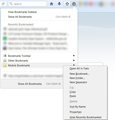how do I delete the mobile bookmarks folder?
I need to delete this. It wasn't here earlier.
Soluzione scelta
This is great. I didn't quite realise that the file and folder would need to be created. It has successfully worked. A great help.
Leggere questa risposta nel contesto 👍 0Tutte le risposte (17)
_________
I don't think there is a way to delete it. But you probably can hide it using a custom style rule.
The selector for the Mobile Bookmarks item on the menu in your screenshot is:
#BMB_mobileBookmarks
The one for the Bookmarks menu on the classic menu bar is:
#menu_mobileBookmarks
So a style rule along the following lines will hide them:
#BMB_mobileBookmarks, #menu_mobileBookmarks {
display: none !important;
}
Custom style rules can be applied to Firefox's interface using either:
(1) The Stylish extension - https://addons.mozilla.org/firefox/addon/stylish/
(2) A userChrome.css file - http://kb.mozillazine.org/UserChrome.css
With some upcoming changes to Firefox later this year, #2 is going to be your better long-term strategy. I'm going to pause here to see whether anyone else comes up with a more convenient approach and, if not, I'll add more details about this method.
I have read the articles, and installed a plug in. It seems really complicated, and I can not find the profiles.
execmerc said
I have read the articles, and installed a plug in. It seems really complicated, and I can not find the profiles.
Okay, please pause there, since the articles go in two completely different directions.
I installed the plug-in, but it would not accept the CSS code. I also tried to look for the profile, and there was just a folder there.
AppData > Roaming > Mozilla > Firefox > Profiles > mtta96tp.default The end part is a folder.
For the userChrome.css method:
Open your current Firefox profile folder using either
- "3-bar" menu button > "?" button > Troubleshooting Information
- (menu bar) Help > Troubleshooting Information
- type or paste about:support in the address bar and press Enter
In the first table on the page, click the "Open Folder" button. This should launch a new window listing various files and folders in Windows Explorer.
Turn on display of file extensions
By default, Windows hides the .txt and .css file extensions. It is important to show them to make sure the files are named correctly. See this article for more info: https://www.bleepingcomputer.com/tutorials/how-to-show-file-extensions-in-windows/
chrome folder
The userChrome.css file needs to be created in a folder named chrome in your profile folder. Firefox doesn't create this folder, so you most likely need to create it yourself.
If you have the folder already, double-click into it.
If you do not have the folder, either
- right-click a blank area and choose New then Folder
- click the New Folder button on the Windows Explorer toolbar
Name the new folder chrome (all lower case). After the folder appears (usually at the bottom of the list), double-click into it.
userChrome.css file
The userChrome.css file is a plain text file you can create as follows:
right-click a blank area of the chrome folder, choose New, then Text Document, then change the name to userChrome.css. Make sure Windows doesn't sneak the .txt file extension on there. If it does, right-click Rename until the file name is precisely userChrome.css (with that capitalized C and all else lower case).
Editing userChrome.css
Unless you've created a web page before, your system may not have any program set to open .css files. You can assign them to Notepad or to your preferred text editor. Right-click userChrome.css and choose Open With. Then choose to find a program on your computer and select Notepad, for example.
AVOID using a word processor for this purpose, as it may inject formatting codes that corrupt the file. If you want a better text editor, consider:
https://notepad-plus-plus.org/
It does color coding of know file types which makes it a bit easier to read them.
Once the file is open, you can paste in your custom style rules. It may help to add a comment that documents what they do. For example:
/* Hide Mobile Bookmarks on menus */
#BMB_mobileBookmarks, #menu_mobileBookmarks {
display: none !important;
}
Then save the file.
Firefox only reads userChrome.css at startup, so in order to test your change, you need to exit out of Firefox and start it up again.
Success?
If you start writing your own custom style rules, there's a way to test them in real time using the Browser Toolbox, one of Firefox's developer tools. But that's a lot more explanation and this post already is really long.
Soluzione scelta
This is great. I didn't quite realise that the file and folder would need to be created. It has successfully worked. A great help.
Note that Firefox automatically creates this pref when it detects that mobile bookmarks are synced.
- browser.bookmarks.showMobileBookmarks
I don't know if you can hide the folder by setting this pref to false or that Firefox will set it to true again.
I will need to keep an eye on it, and will be back to twitter support or this forum if it happens again. I think I asked for mobile sync but then didn't want it.
The mobile bookmarks menu item is really annoying.
I have two PC's (desktop and laptop) synced and the stupid mobile bookmarks menu item cannot be deleted permanently.
I have a phone with Firefox but it is NOT synced.
The mobile bookmarks folder is empty and takes up space.
The fix suggested is too convoluted.
This is a bug and hopefully is fixed.
GeorgeGW said
The fix suggested is too convoluted.
Here's how you can switch the preference cor-el mentioned:
(1) In a new tab, type or paste about:config in the address bar and press Enter/Return. Click the button promising to be careful. (I suggest bookmarking the page for easier access in the future.)
(2) In the search box above the list, type or paste bookm and pause while the list is filtered
(3) Double-click the browser.bookmarks.showMobileBookmarks preference to switch the value from true to false
I don't know how long it will stay switched; you may need to repeat this from time to time.
I only use a laptop. The Kindle is more for backup and as an internet radio. It was a present. The folder taking up space wasn't my bother with the size of storage drives, but it was an extra object in the menu that I wasn't used to having. Like having an extra light switch on your wall that doesn't do anything.
jscher2000 said
Here's how you can switch the preference cor-el mentioned: (1) In a new tab, type or paste about:config in the address bar and press Enter/Return. Click the button promising to be careful. (I suggest bookmarking the page for easier access in the future.) (2) In the search box above the list, type or paste bookm and pause while the list is filtered (3) Double-click the browser.bookmarks.showMobileBookmarks preference to switch the value from true to false I don't know how long it will stay switched; you may need to repeat this from time to time.
Yes, I knew about that...but it keeps coming back...as I pointed out:
"the stupid mobile bookmarks menu item cannot be deleted permanently."
execmerc said
I only use a laptop. The Kindle is more for backup and as an internet radio. It was a present. The folder taking up space wasn't my bother with the size of storage drives, but it was an extra object in the menu that I wasn't used to having. Like having an extra light switch on your wall that doesn't do anything.
So, you find it stupid and annoying also?
You can consider to use the mozilla.cfg file to lock this pref to false.
// first line needs to be a comment line
lockPref("browser.bookmarks.showMobileBookmarks", false);
You can use the mozilla.cfg file in the Firefox program folder to set or lock preferences.
The mozilla.cfg file needs to be in the main Firefox program folder.
These functions can be used in the mozilla.cfg file:
defaultPref(); // set new default value pref(); // set pref, allow changes in current session lockPref(); // lock pref, disallow changes
This requires a local-settings.js file in the "defaults/pref" folder where the channel-prefs.js file is located that specifies to use mozilla.cfg.
pref("general.config.filename", "mozilla.cfg");
pref("general.config.obscure_value", 0);
The mozilla.cfg file and possibly local-settings.js need to start with a comment line (//).
See Configuration:
See also:
Fireox is always inventing crap. First was "Show recent favorites" that you can not remove and now this "Mobile Favorites" that can not be excluded either. I'll check to see if Google Chrome has these frills.
jscher2000 disse
I don't think there is a way to delete it. But you probably can hide it using a custom style rule. The selector for the Mobile Bookmarks item on the menu in your screenshot is: #BMB_mobileBookmarks The one for the Bookmarks menu on the classic menu bar is: #menu_mobileBookmarks So a style rule along the following lines will hide them: #BMB_mobileBookmarks, #menu_mobileBookmarks { display: none !important; } Custom style rules can be applied to Firefox's interface using either: (1) The Stylish extension - https://addons.mozilla.org/firefox/addon/stylish/ (2) A userChrome.css file - http://kb.mozillazine.org/UserChrome.css With some upcoming changes to Firefox later this year, #2 is going to be your better long-term strategy. I'm going to pause here to see whether anyone else comes up with a more convenient approach and, if not, I'll add more details about this method.
mnwstl said
First was "Show recent favorites" that you can not remove...
Where is that? Do you mean the "Recently Bookmarked" section? You can remove that if you know how to do it. See: https://support.mozilla.org/questions/1164214