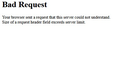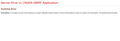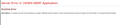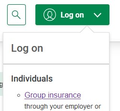Bad Request Your browser sent a request that this server could not understand
mackiewizard mackiewizard Making moves
10-08-2022 07:40 AM
I have been having an issue for a week or more and no updates from the browser seems to fix that. The error reads: Bad Request Your browser sent a request that this server could not understand. Size of a request header field exceeds server limit. This is occuring with a request to RBC banking. The same appears to be true but witrh different language for a request with Desjardins Insurance portal.The second link printed in red is the result after I cleared all cookies from Desjardins site. I can access many other pages within the two sites. RBC I am logged in (In black). Desjardins I am not yet as a user when these errors come up
Asịsa ahọpụtara
Did you try to clear the cookies for this website and possibly the cache as that is usually sufficient to fix this issue ?
Gụọ azịza a na nghọta 👍 1All Replies (5)
This issue can be caused by corrupted cookies or blocked cookies.
- check the permissions for the domain in the currently selected tab in "Tools -> Page Info -> Permissions"
You can try these steps in case of issues with webpages:
You can reload webpage(s) and bypass the cache to refresh possibly outdated or corrupted files.
- hold down the Shift key and left-click the Reload button
- press "Ctrl + F5" or press "Ctrl + Shift + R" (Windows,Linux)
- press "Command + Shift + R" (Mac)
Clear the Cache and remove the Cookies for websites that cause problems via the "3-bar" Firefox menu button (Settings).
"Remove the Cookies" for websites that cause problems:
- Settings -> Privacy & Security
Cookies and Site Data: "Manage Data"
"Clear the Cache":
- Settings -> Privacy & Security
Cookies and Site Data -> Clear Data -> [X] Cached Web Content -> Clear
- https://support.mozilla.org/en-US/kb/clear-cookies-and-site-data-firefox
- https://support.mozilla.org/en-US/kb/how-clear-firefox-cache
Start Firefox in Troubleshoot Mode to check if one of the extensions ("3-bar" menu button or Tools -> Add-ons -> Extensions) or if hardware acceleration or userChrome.css is causing the problem.
- switch to the DEFAULT theme: "3-bar" menu button or Tools -> Add-ons -> Themes
- do NOT click the "Refresh Firefox" button on the Troubleshoot Mode start window
The URl is this.: https://www.desjardinslifeinsurance.com/en/# Once on Welcome page, you want to go to Log ON ---individuals--Group Insurance---(hyperlink to click on) See most recent screenshot depicting. The red colloured print errors comes to me at that point.
Asịsa Ahọpụtara
Did you try to clear the cookies for this website and possibly the cache as that is usually sufficient to fix this issue ?
I had tried with just deleting cookies at first. Now did both cleared cookies and cleared cache and it now works. Thanks for this tip. Now I will go look to see if I will get the smae success with a different URL that was giving me similar problems. Once again. Thank you.
If clearing cookies doesn't help then it is possible that the cookies.sqlite file in the Firefox profile folder that stores the cookies got corrupted.
- rename/remove cookies.sqlite (cookies.sqlite.old) and when present delete cookies.sqlite-shm and cookies.sqlite-wal in the Firefox profile folder with Firefox closed in case cookies.sqlite got corrupted.
You can use the button on the "Help -> More Troubleshooting Information" (about:support) page to go to the current Firefox profile folder or use the about:profiles page (Root directory).
- Help -> More Troubleshooting Information -> Profile Folder/Directory:
Windows: Open Folder; Linux: Open Directory; Mac: Show in Finder - https://support.mozilla.org/en-US/kb/profiles-where-firefox-stores-user-data