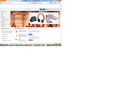top area of webpage is blanked out
The top 2 "lines" below the menu bar are blanked out (it is a white area) and I cannot see page's navigation section. I can see the Firefox navigation toolbar -- it is the area just below that is whited out.
I have a screenshot, but couldn't figure out how to attach it here.
I reinstalled Firefox v 15.0.1 and it did not help.
Thanks! Eric
Wšě wotmołwy (6)
here is the screenshot
Looks that you are blocking some content (div#GlobalNavigation).
Do you have any extensions like Adblock Plus that can block content?
Start Firefox in Safe Mode to check if one of the extensions (Firefox/Tools > Add-ons > Extensions) or if hardware acceleration is causing the problem (switch to the DEFAULT theme: Firefox/Tools > Add-ons > Appearance).
- Do not click the Reset button on the Safe mode start window or otherwise make changes.
Great, it went away in Safe Mode. Now, how do I determine in a simple, quick way which Add-on is the culprit?
If it does work in Firefox Safe-mode then disable all extensions (Tools > Add-ons > Extensions) and then try to find which is causing it by enabling one extension at a time until the problem reappears.
Close and restart Firefox after each change via "File > Exit" (Mac: "Firefox > Quit"; Linux: "File > Quit")
That did it, thanks!!
You're welcome