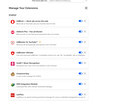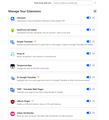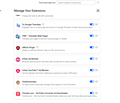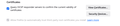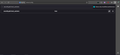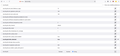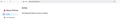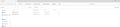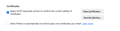problem with privacy and security options
i have a big problem with settings of privacy and security. the problem is i cant edit this option ( Allow Firefox to automatically trust third-party root certificates you install ) and its greyed out . i made everything ( refresh - troubleshoot - uninstall ) and with the first click on singing my account on Firefox and add my restore my add-ons after setting up windows this option become unavailable (greyed out) and cant edit it. i need a solution without going to set up a new windows because its so tiring to set up a new windows to edit this option. please give me a solution its emergency. thanks a lot.
Wšě wotmołwy (20)
Hi mohammed_abdelraouf,
I believe that to solve this problem you should look at two variables: `security.tls.enable_automation` and `security.pki.trust_anchors`.
Steps: 1. Open a browser tab and type about:config 2. Accept the security warning. 2. Search for these variables by name. Double-click on the variable and set both to "true." (false = disabled) 3. Restart Firefox
This should solve the problem
WARNING from the moderator team: Changing Firefox preferences from the about:config page can sometimes break Firefox or cause strange behavior. You should only do this if you know what you're doing. Please read Firefox advanced customization and configuration options to learn more.
Wot Paul
thanks . i did that but i didn't find anything with the same name.
mohammed_abdelraouf said
i have a big problem with settings of privacy and security. the problem is i cant edit this option ( Allow Firefox to automatically trust third-party root certificates you install ) and its greyed out .
The most common reason for this is an Enterprise Policy called ImportEnterpriseRoots. When enterprise policies are being applied, you usually see a message that your organization is managing some of your browser settings, with a link to the about:policies page. If you don't see that link, you can verify the theory by typing or pasting about:policies in the address bar and pressing Enter to load that page. Do you have ImportEnterpriseRoots listed on the "Active" panel? (You can ignore the Documentation panel; that's the same for everyone.)
Enterprise policies can be injected into Firefox in two different ways:
(1) Windows Registry, see: Customize Firefox using Group Policy (Windows)
(2) A policies.json file in a specific subfolder of your Firefox program folder, see: Customize Firefox using policies.json
I'm not sure why that policy is set on your system, but if it was by your IT department, it may be a bad idea to change it.
sorry but its not organization system , its my own computer , private , so its not by IT department .
i feel fear its hacking or bad cookies or bad adds i need a quick solution.
Changes to the Windows Registry and addition of a file to the Firefox program folder cannot be done by web pages, and if an add-on were involved, it would need an external companion program. So most likely some other software on your computer set up the policy. If you are concerned about malware, you can supplement your regular security software with some of the tools mentioned in this article: Troubleshoot Firefox issues caused by malware.
When you check about:policies, is ImportEnterpriseRoots the only policy listed on the "Active" panel?
Removing an Enterprise Policy
(1) Removing a policies.json file
In Windows File Explorer, check here:
C:\Program Files\Mozilla Firefox\distribution
Is there a policies.json file in this folder? You can try deleting it (administrator privileges might be required).
(2) Removing policy keys
These would be in the Windows Registry, but I don't have any Policies set up so I'm not sure where you will find them. If you are familiar with the RegEdit.exe program, you could check here:
- HKEY_LOCAL_MACHINE\SOFTWARE\Policies\Mozilla\
- HKEY_CURRENT_USER\Software\Policies\Mozilla\
The Enterprise Policies service is inactive.
The Enterprise Policies service is inactive.
i use Bitdefender total security
Okay, to investigate an Autoconfig file, check this folder to see what .js files are present:
C:\Program Files\Mozilla Firefox\defaults\pref
It is normal to have a channel-prefs.js file. Any other file here is not normal.
When investigating, please do not double-click script files because that will execute them as Windows scripts. Instead, you can right-click a file and choose Edit which should safely open it in Notepad. Or you can just move the file out of this folder so Firefox doesn't find it at startup.
i searched this This extension C:\Program Files\Mozilla Firefox\defaults\pref and i found this , is it safe , is it normal or not .
mohammed_abdelraouf said
i searched this This extension C:\Program Files\Mozilla Firefox\defaults\pref and i found this , is it safe , is it normal or not .
"bd_js_config.js" is not part of Firefox, it has been dropped there by another program/person.
"bd" could stand for many things, but in this context, my guess is BitDefender. If you have BitDefender installed, you could check with their support.
Either way, if you remove this file, Firefox should run normally, it just won't have whatever startup changes are in the configuration file that "bd_js_config.js" file specifies.
(Note: I'm mentioning the .js extension, which you can make visible using these steps: https://support.microsoft.com/en-us/windows/common-file-name-extensions-in-windows-da4a4430-8e76-89c5-59f7-1cdbbc75cb01)
yes jscher2000 - Support Volunteer
what did u say is correct this file belong to BitDefender.
i did what you say but i still have the same problem the option ( Allow Firefox to automatically trust third-party root certificates you install ) and its greyed out . i need to make it available for change .
I forgot to mention that you will need to exit/quit Firefox and start it up again after removing or hiding that script file.
i made that and nothing changed
Policy and Autoconfig are the only methods I know to lock a preference. If you check through the back door, is it still marked as locked:
(1) In a new tab, type or paste about:config in the address bar and press Enter/Return. Click the button accepting the risk.
More info on about:config: Configuration Editor for Firefox. The moderators would like us to remind you that changes made through this back door aren't fully supported and aren't guaranteed to continue working in the future.
(2) In the search box in the page, type or paste security.enterprise_roots.enabled and pause while the list is filtered
Normally, you can toggle between true and false. Is it still locked?
Also, can you also confirm that we cleaned the correct folder? On the Troubleshooting Information page, there is a row for "Application Binary" that lists the active program folder. See: Use the Troubleshooting Information page to help fix Firefox issues.
its still greyed out , locked
I have been trying to research how to backtrack a lock to its source. I have not found the answer to that. But I did find a way to manually unlock a preference. I assume this is temporary until the next time Firefox starts up again. If you think it would be helpful anyway, here are the steps:
(A) One-time Unlock of Browser Console command line
(1) In a new tab, type or paste about:config in the address bar and press Enter/Return. Click the button accepting the risk.
More info on about:config: Configuration Editor for Firefox. The moderators would like us to remind you that changes made through this back door aren't fully supported and aren't guaranteed to continue working in the future.
(2) In the search box in the page, type or paste devtools.chrome.enabled and pause while the list is filtered
(3) Double-click the preference to switch the value from false to true
(B) Execute an unlock script
(1) Open the Browser Console using either:
- Ctrl+Shift+J
- "3-bar" menu button > More tools > Browser Console
- (menu bar or Alt+T) Tools > Browser Tools > Browser Console
(2) Type or paste this script and press Enter (or if "Run" appears above the code, click Run) to execute it:
Services.prefs.unlockPref('security.enterprise_roots.enabled');Note: the first time you paste code into the console, Firefox asks you to take an action to confirm your understanding that it is dangerous to run code from strangers. Which is true.
Now when you open the Settings page, it should be possible to modify the preference.
it succeed but unfortunately it has other side effects some normal website doesn't work . i get tired , i don't know what i have to do . i need to know how its dangerous to have this option greyed out , locked.
What do you mean, some normal website doesn't work? Do you get a secure connection error? That could be because BitDefender is intercepting and filtering your browsing, and this requires presenting a fake site certificate so it can be a "man in the middle" of your connection. When Firefox is set to use the Windows certificate stores, it can trust the fake certificates and when you turn that setting off, it cannot.
no it has no relation with BitDefender . i cant reach with any way to the website i think it has a problem with DNS or Certificates , something like that