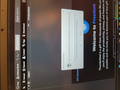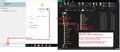Transferring Tbird to a new laptop .... on new system, it asks for the password for an account whose name is misspelled
I am moving my wife's info from a Windows 10 laptop to a Windows 11 one. I followed all the steps in "Method using a transfer device" ( I used a large external SSD for that) and the document I was following had a second section about the possibility of an update to Thunderbird requiring me to create the new profile manually.
It did not work out, so I set to repeating the process, but have misplaced the printout with that second section.
Now, when I get to launching Thunderbird on the new system, the 'Enter your password' dialog comes up and asks me to "Enter your password for cch@clivedencom on mail.cliveden.com." Clearly, I have SOMEHOW mistyped that in doing the now-lost second section's advice.
Any guidance on how to overcome this?
Thank you so much.
Guy Haas
Wšě wotmołwy (3)
re :I am moving my wife's info from a Windows 10 laptop to a Windows 11 one
On Windows 10, your wife had a computer 'User Account' which she logged onto to see desktop and access Thunderbird etc - Advise: set up a computer 'User Account' with same/identical name on 'Windows 11' for her to use.
Advise: Whatever version of Thunderbird you were using on Windows 10 - use the same version on Windows 11.
The follow this process:
On Windows 10 computer
- Exit Thunderbird if it's running - this is important.
- In search type: %Appdata% - see image below as a guide
- Select '%Appdata%' file folder
- Select 'Roaming'
- Copy the 'Thunderbird' folder to an external devise.
On Windows 11 computer
- Exit Thunderbird if it's running - this is important.
- In search type: %Appdata% - see image below as a guide
- Select '%Appdata%' file folder
- Select 'Roaming'
If you have already installed Thunderbird and run it at least once you will see a 'Thunderbird' folder
- Delete the 'Thunderbird ' folder
- Access external devise and get a copy of the copied 'Thunderbird' folder
- Paste the copied Thunderbird folder into the 'Roaming' folder - thus replacing the one you deleted.
- Start Thunderbird'
Sorry, but I find insufficient detail.
On Windows 11 computer
Exit Thunderbird if it's running - this is important. <---- Glad to see this detail. Other sets of instructions lack this. In search type: %Appdata% - see image below as a guide <---- I'm reading this ON a 16" laptop screen. The image is tiny. Select '%Appdata%' file folder Select 'Roaming' <---- Where?
If you have already installed Thunderbird and run it at least once you will see a 'Thunderbird' folder <--- At what level of the tree?
Delete the 'Thunderbird ' folder <---I THINK I deleted the Thunderbird shortcut at this point. Access external devise and get a copy of the copied 'Thunderbird' folder <----"deviCe" and have I deleted the executable? Paste the copied Thunderbird folder into the 'Roaming' folder - thus replacing the one you deleted. Start Thunderbird <-------HOW? I do not have a shortcut in my status bar....
I appreciate that conciseness is more efficient, but clarity can suffer....
re : image I posted as guide -<---- I'm reading this ON a 16" laptop screen. The image is tiny.
In our browser - In this forum question you will see a small thumbnail - click on it to make it appear large.
re :If you have already installed Thunderbird and run it at least once you will see a 'Thunderbird' folder <--- At what level of the tree?
If you followed instructions then you are looking at the contents of the 'Roaming' folder and 'Thunderbird' folder would be in the 'Roaming' folder. If you look at the image I posted it shows all of this.
re : Delete the 'Thunderbird ' folder <---I THINK I deleted the Thunderbird shortcut at this point.
Why are you talking about the 'shortcut' ?
re : Access external devise and get a copy of the copied 'Thunderbird' folder <----"deviCe" and have I deleted the executable?
Why are you talking about the executable - that has nothing to do with your profile - no one is talking about the installation of the Thunderbird program.
I'm saying if you followed instructions - on Windows 10 access the 'Roaming' folder as per image and copy that 'Thunderbird' folder to an external device then pluf external device into the Windows 11 computer - you can then use that copied 'Thunderbird' folder - get a copy of it and paste it into the 'Roaming' folder after deleting the original default which would have appeared if you have installed Thunderbird on Windows 11.
Start Thunderbird <-------HOW? I do not have a shortcut in my status bar....
What version of Thunderbird have you got installed on Windows 10 computer? You need same version on both computers. Have you got Thunderbird installed on Windows 11 or not? Did you get a download from here : https://www.thunderbird.net/en-US/thunderbird/all/