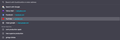Unable to unpin/remove top sites from search bar
Hello,
After searching around, all answers I have found point to going to settings (which doesn't have a section for this) or clicking a 3 dot symbol near the website (which also doesn't appear). How do I remove these top sites from always appearing anytime I open my search bar?
Wšě wotmołwy (3)
Suggestions with a pin attached are shortcuts on the Firefox Home page and you need to unpin them there.
- https://support.mozilla.org/en-US/kb/customize-items-on-firefox-new-tab-page
- https://support.mozilla.org/en-US/kb/customize-your-new-tab-page
The location bar drop-down list can show history items, bookmarked pages, pages opened in tabs, top sites, and search suggestions.
You can set what suggestions show when you enter an URL in the location/address bar.
Settings -> Search -> Address Bar — Firefox Suggest:
Browsing history
Bookmarks
Clipboard
Open tabs
Shortcuts
Search engines
Cor-el!
Thanks! This resolved half of my issue. What I needed to do:
- Re-enable "top sites" on new tab (previously disabled)
- Un-pin google
- Dismiss top sites I don't want to see
But I saw that the carousel of top sites is constantly re-filling with new sites. Is there any way to completely eliminate them?
No, the shortcuts are filled from the history (recent visits), so as long as there is history left then Firefox will fill tiles you remove with the next history item.
Note that it is better to use remove from history and not Dismiss as the latter stores a hashed value of this item in a blocked pref in about:config and this pref can become quite large.
Changes made on the Firefox Home page are stored in prefs you can find in about:config.
- browser.newtabpage.blocked => websites removed by clicking Dismiss in a tile
- browser.newtabpage.pinned => websites pinned to a tile
- https://support.mozilla.org/en-US/kb/about-config-editor-firefox