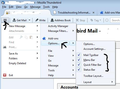How do I create a Thunderbird account - there is no "button to press"
I have downloaded Thunderbird on my Windows XP computer but can't see how to set up an account.
Svi odgovori (3)
If you hace got a recent version downloaded from here: https://www.mozilla.org/en-US/thunderbird/all.html
the developers decided it would be a neat idea to hide all the toolbars. This has not created an intuitive interface and most help offered refers to toolbars.
So I suggest you do the following to improve your experience with Thunderbird and make life easier :)
If you see a 3bar menu icon, click on it to reveal a drop down selection.
Select 'Options' and then select all the toolbars. see image:
Here are a couple of ways to create a mail account.
Using 3 bar menu icon:
- Menu icon > New Message > select 'Exisiting mail account'
Using enabled toolbar:
- File > New > select 'Exisiting mail account'
Enter your name, your email address, your password (the one you use to access webmail for that email adress) and click on 'Continue' button.
Thunderbird will try to configure the settings from its database of more common servers. Make sure the settings have chosen the correct type of account, Pop or IMAP. If settings cannot be found or it says IMAP and you wanted Pop, you can modify the settings yourself by click on the 'Manual Config' button. Make changes and click on 're test'. When all is correct, click on 'Done'.
After creating the mail account, check settings before you download. Tools > Account Settings > Server Settings for the mail account.
For example: If you created a Pop mail account, do you want a copy of emails to be left on the server? If yes, select: 'Leave messages on server' select: 'Until I delete them'
If you auto want older emails to be removed off the server: select: For at most eg: 32 days
click on Ok to save changes. Click on 'GetMail' to download.
If you have created an IMAP mail account, you will need to subscribe to folders to see a remote view of folders on the server. More info on IMAP here:
General but very useful information I suggest you read to help maintain a healthy Thunderbird at this link: