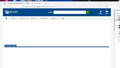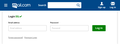Cannot access Mail.com Email
I cannot access my Mail.com email accounts. When I go to the login website:
https://www.mail.com/logout/ or https://www.mail.com
Then I click the "Log In" icon, and the login page fails to load completely. There is no Username or Password entry boxes.
After clicking Log In, the URL changes to this:
https://www.mail.com/#.23140-header-navlogin2-1
I cleared cookies and cache but the issue remains.
I am able to use and signin using Google Chrome. So the problem is somewhere withing Firefox.
This is important as my business email address is on Mail.com !!!!!
כל התגובות (6)
Did you try Private Mode browser to verify Addons where not causing login issue.
I don't use addons of any kind. I had an email exchange with Mail.com support, who, as expected, said, "No, we don't have a problem." I was able to login using Google Chrome, but I refuse to use anything Google!
I then entered the issue here, supposing it was a Firefox issue. There has been no Windows update and no Firefox update. But, mysteriously, fifteen minutes later the problem disappeared (no reboot or anything like that).
Big shrug, and back to work.
This would mean that it's a site issue with Firefox not just firefox issue with the site. And no-one here can see or know what your Windows update or Firefox update is like to say one way or another.
I have experienced the off-on issue also but in different context.
I get a login form sliding down from the top.
You can try these steps in case of issues with webpages:
You can reload webpage(s) and bypass the cache to refresh possibly outdated or corrupted files.
- hold down the Shift key and left-click the Reload button
- press "Ctrl + F5" or press "Ctrl + Shift + R" (Windows,Linux)
- press "Command + Shift + R" (Mac)
Clear the Cache and remove the Cookies for websites that cause problems via the "3-bar" Firefox menu button (Settings).
"Remove the Cookies" for websites that cause problems:
- Settings -> Privacy & Security
Cookies and Site Data: "Manage Data"
"Clear the Cache":
- Settings -> Privacy & Security
Cookies and Site Data -> Clear Data -> [X] Cached Web Content -> Clear
- https://support.mozilla.org/en-US/kb/clear-cookies-and-site-data-firefox
- https://support.mozilla.org/en-US/kb/how-clear-firefox-cache
Start Firefox in Troubleshoot Mode to check if one of the extensions ("3-bar" menu button or Tools -> Add-ons -> Extensions) or if hardware acceleration or if userChrome.css/userContent.css is causing the problem.
- switch to the DEFAULT theme: "3-bar" menu button or Tools -> Add-ons -> Themes
- do NOT click the "Refresh Firefox" button on the Troubleshoot Mode start window
- https://support.mozilla.org/en-US/kb/diagnose-firefox-issues-using-troubleshoot-mode
- https://support.mozilla.org/en-US/kb/troubleshoot-extensions-themes-to-fix-problems
- https://support.mozilla.org/en-US/kb/enhanced-tracking-protection-firefox-desktop
- https://support.mozilla.org/en-US/kb/smartblock-enhanced-tracking-protection
- https://support.mozilla.org/en-US/kb/trackers-and-scripts-firefox-blocks-enhanced-track
You can remove all data stored in Firefox for a specific domain via "Forget About This Site" in the right-click context menu of an history entry ("History -> Show All History" or "View -> Sidebar -> History").
Using "Forget About This Site" will remove all data stored in Firefox for this domain like history and cookies and passwords and exceptions and cache, so be cautious. If you have a password or other data for that domain that you do not want to lose, make sure to backup this data or make a note.
You can't recover from this 'forget' unless you have a backup of involved files.
If you revisit a 'forgotten' website, data for that website will be saved once again.
Thank you cor-el. I will save that information for later use.
I had an email this morning from Mail.com admitting they had a problem. It has not bee corrected.